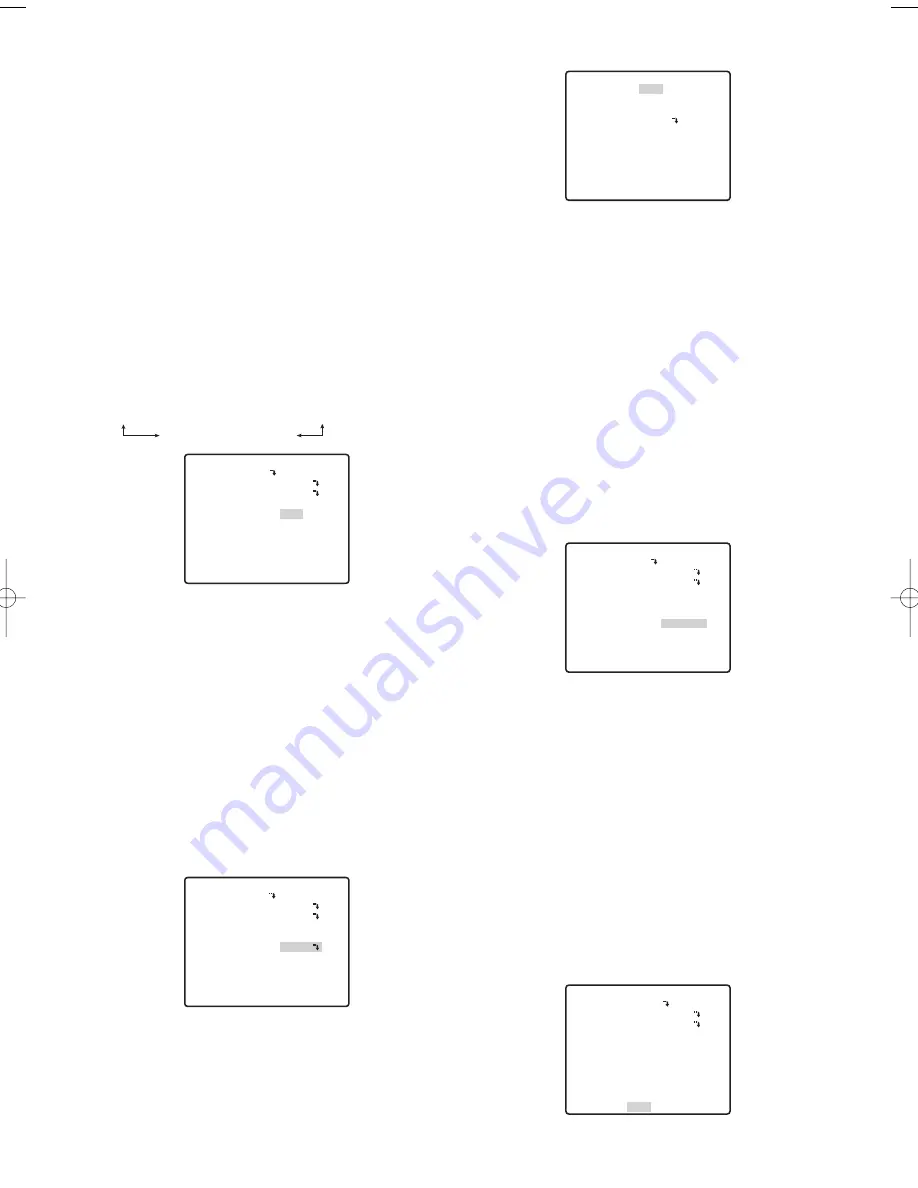
●
Auto Focus (AF MODE)
1. Move the cursor to AF MODE, and then tilt the joystick
left or right to select an auto-focus function setting.
MANUAL S.M.L :
Auto focus does not operate
after moving to a preset position.
AUTO S.M.L
:
Auto focus operates after
moving to a preset position.
●
Sequence/Sort DWELL Time
(DWELL TIME)
This section explains how to set the length of time the
camera stops (time it stops rotating) and tapes the
scene while in the various preset positions for the
sequence and sort operations (page 35).
1. Move the cursor to DWELL TIME, and then tilt the
joystick left or right to select a DWELL time setting.
Tilting the joystick cycles through the stop time
display in the sequence shown below. (unit: sec, min)
●
Scene File Setting (SCENE FILE)
Up to 10 scene files, each of which contains camera
settings for a specific location (scene), can be stored
in memory. Scene files are managed using scene file
numbers from 1 through 10, and can be selected when
configuring preset position settings.
The following procedures explain how to select a
scene file and how to configure scene file settings.
(1) Selecting a Scene File
Use this procedure when you want to apply the
settings of a previously stored scene file when you are
configuring the settings of a preset position.
1. Move the cursor to SCENE FILE, and then tilt it left
and right to select the number of the scene file you
want to select.
(2) Configuring Scene File Settings
1. Move the cursor to SCENE FILE, and then tilt it left
and right to select the number of the scene file
whose settings you want to configure.
2. Press the CAM (SET) button.
This will display the scene file setting menu.
The following items can be set on the Scene file
settings menu. See camera settings for details on
each setting.
• SHUTTER (page 29)
• AGC (page 29)
• SENS UP (page 29)
• WHITE BAL (pages 30, 31)
• MOTION DET (page 44)
●
Preset Speed Setting (PRESET SPEED)
Set the speed the camera moves to the various preset
positions for the sequence and sort operations (page
35).
1. Move the cursor to PRESET SPEED, and then tilt the
joystick left or right to change the speed setting.
Shifting the setting towards the L side decreases the
speed, while shifting towards the H side increase it.
●
Setting Auto Tracking for a Preset
Position (AUTO TRACK)
Set auto tracking for the various preset positions for the
sequence and sort operations (page 35).
1. Move the cursor to AUTO TRACK, and then tilt the
joystick left or right to select an auto tracking
setting.
ON
:
Enable auto tracking.
OFF :
Disable auto tracking.
●
Deleting a Preset Position (DEL)
1. Move the cursor to DEL, and then press the CAM
(SET) button.
This deletes the contents of the currently selected
position number and displays the position selection
menu.
-34-
2S
↔
3S
↔
5S
↔
10S
↔
30S
↔
1MIN
4MIN
↔
3MIN
↔
2MIN
PRESET NO. 1*
POSITION SET
PRESET ID
ALC/MANUAL
AF MODE
DWELL TIME
SCENE FILE
PRESET SPEED
AUTO TRACK
RET TOP DEL
ON
ALC
MANUAL L
10S
OFF
••••••I255
L H
OFF
PRESET NO. 1*
POSITION SET
PRESET ID
ALC/MANUAL
AF MODE
DWELL TIME
SCENE FILE
PRESET SPEED
AUTO TRACK
RET TOP DEL
ON
ALC
MANUAL L
10S
1
••••••I255
L H
OFF
**SCENE FILE 1**
SHUTTER
AGC
SENS UP
WHITE BAL
MOTION DET
RET TOP
OFF
ON(MID)
OFF
ATW1
OFF
PRESET NO. 1*
POSITION SET
PRESET ID
ALC/MANUAL
AF MODE
DWELL TIME
SCENE FILE
PRESET SPEED
AUTO TRACK
RET TOP DEL
ON
ALC
MANUAL L
10S
OFF
••••••I255
L H
OFF
PRESET NO. 1*
POSITION SET
PRESET ID
ALC/MANUAL
AF MODE
DWELL TIME
SCENE FILE
PRESET SPEED
AUTO TRACK
RET TOP DEL
ON
ALC
MANUAL L
10S
OFF
••••••I255
L H
OFF
WV-CW970 974̲ENG.qxd 07.2.1 11:31 AM ページ34






























