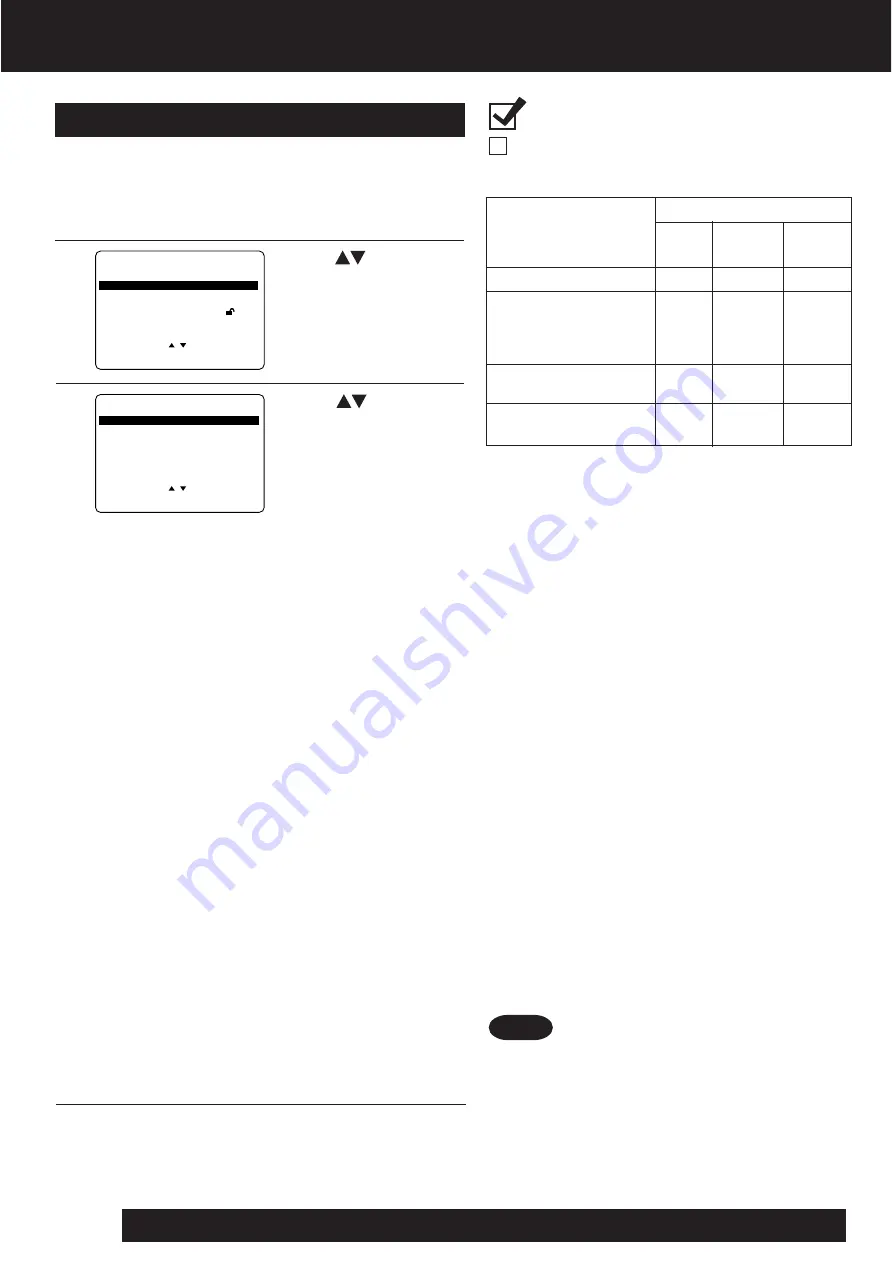
46
For assistance, please call : 1-800-211-PANA(7262) or send e-mail to : [email protected]
• Make settings according to amplifier
connected to optical audio output as shown
in above table.
• When a dts decoder is not connected, to
enjoy dts DVD, please select audio output
other than dts at the dts DVD menu screen.
Otherwise, there will be no sound.
*1 Audio Output 2 from DECK is converted to
48 kHz/16 bit in addition to audio from
digital audio output.
To enjoy high quality sound at 48 kHz/20
bit /24 bit or 96 kHz, connect the amplifier
or decoder directly to the Audio Output 2
connectors, not to the Digital Audio Output
connector. [Select “OFF” at the “LPCM
(DVD)”.]
*2 When connecting an amplifier (with an
optical digital input connector) which does
not contain the Dolby Digital or dts
decoder, be sure to select “OFF”.
If “Bitstream” is selected, starting DVD play
may cause such a high level of noise as to
be harmful to your ears and damage the
speakers.
*3 When a dts decoder is connected, please
select “Bitstream” in “dts”. If “OFF” is
selected, there will be no sound.
Audio Output
Select the digital output to be output from the optical
digital audio output connector of DECK.
■
■
■
■
■
“LPCM (DVD)” selections
OFF: Linear PCM of less than 48 kHz/16 bit is
output. When playing DVDs recorded in
linear PCM of over 48 kHz/20 bit or 96 kHz,
no digital audio is output. (Factory preset)
PCM: When playing DVDs recorded in linear PCM
of 48 kHz/20 bit/24 bit or 96 kHz, digital
audio converted to 48 kHz/16 bit is output.
(Digital output of PCM audio is restricted to
48 kHz/16 bit or below for copyright
protection.)
■
■
■
■
■
“Dolby Digital” selections
Bitstream: Dolby Digital bitstream (1ch-5.1ch) is
output. (Factory preset)
OFF:
No output.
■
■
■
■
■
“dts” selections
Bitstream: dts bitstream is output. (Factory preset)
OFF:
No output.
■
■
■
■
■
“DRC (Dynamic Range Compression)” selections
OFF: Normal audio range is selected. (Factory
preset)
ON:
For dynamic sound even at low volume, this
is useful for late-night listening. [Dolby Digital
DVDs only].
■
■
■
■
■
“SURROUND” selections
Surround Sound creates the effect of sound coming
from non-existent rear speakers even when only
connected to a 2-channel stereo system.
OFF: No Surround Sound effect. (Factory preset)
ON:
Surround Sound effect.
Press
to select an item,
and
press
SET
repeatedly for
output. (See below.)
Press
to select
“AUDIO OUTPUT,”
and
press
SET
to display screen.
1
Settings for DVD Operation (continued)
3
2
4
• Turn off other surround effects when using
this surround effect.
• For optimum effect, the distance between
DECK and the listener should be about 3 or 4
times the distance between the right and left
front speakers.
Notes
Recommended setting
LPCM
(DVD)
OFF
PCM*
1
PCM*
1
PCM*
1
Dolby
Digital
OFF
OFF*
2
Bitstream
Bitstream
dts
OFF
OFF*
2
OFF
Bitstream
No amplifier is connected
AV amplifier (with digital
audio input connector)
without Dolby Digital/dts
decoder
AV amplifier including
Dolby Digital decoder
AV amplifier including
Dolby Digital/dts decoder
*
3
Type of amplifier
to be connected
DVD MAIN MENU
SELECT
:
SET
: SET
END
: ACT I ON
D I SC LANGUAGES
AU
AUDI
DIO OUTPUT
O OUTPUT
ST I L L MODE
: F I LED
TV MODE
: L e t t e r b o x 4 : 3
P A R E N T A L L O C K : L E V E L 8
AUD I O OUTPUT
SELECT
:
SET
: SET
END
: ACT I ON
LPCM(DVD)
LPCM(DVD)
: OFF
: OFF
D o l b y D i g i t a l
: B i t s t r e a m
d t s
: OFF
DRC
: OFF
SURROUND
: OFF
Press
ACTION to redisplay DVD menu
and go to step 2 to setup another item.
Or, press
ACTION twice to exit.
Press
ACTION* in Stop mode
to display MENU.
Ready Checklist
DECK is in DVD mode, press DVD.
Summary of Contents for PVD4742 - DVD/VCR DECK
Page 1: ...ORDER NO MKE0201800C1 B3 DVD VCR DECK PV D4742 SPECIFICATIONS 1 ...
Page 23: ...Fig D2 23 ...
Page 27: ...5 2 1 Disassembly Reassembly Method 5 2 2 Inner Parts Location Fig J1 1 27 ...
Page 28: ...5 2 3 EJECT Position Confirmation Fig J1 2 28 ...
Page 54: ...7 SCHEMATIC DIAGRAMS 54 ...
Page 56: ...10 2 MECHANISM BOTTOM SECTION 56 ...
Page 57: ...10 3 CASSETTE UP COMPARTMENT SECTION 57 ...
Page 58: ...10 4 CHASSIS FRAME AND CASING PARTS SECTION 58 ...
Page 59: ...10 5 PACKING PARTS AND ACCESSORIES SECTION 59 ...
















































