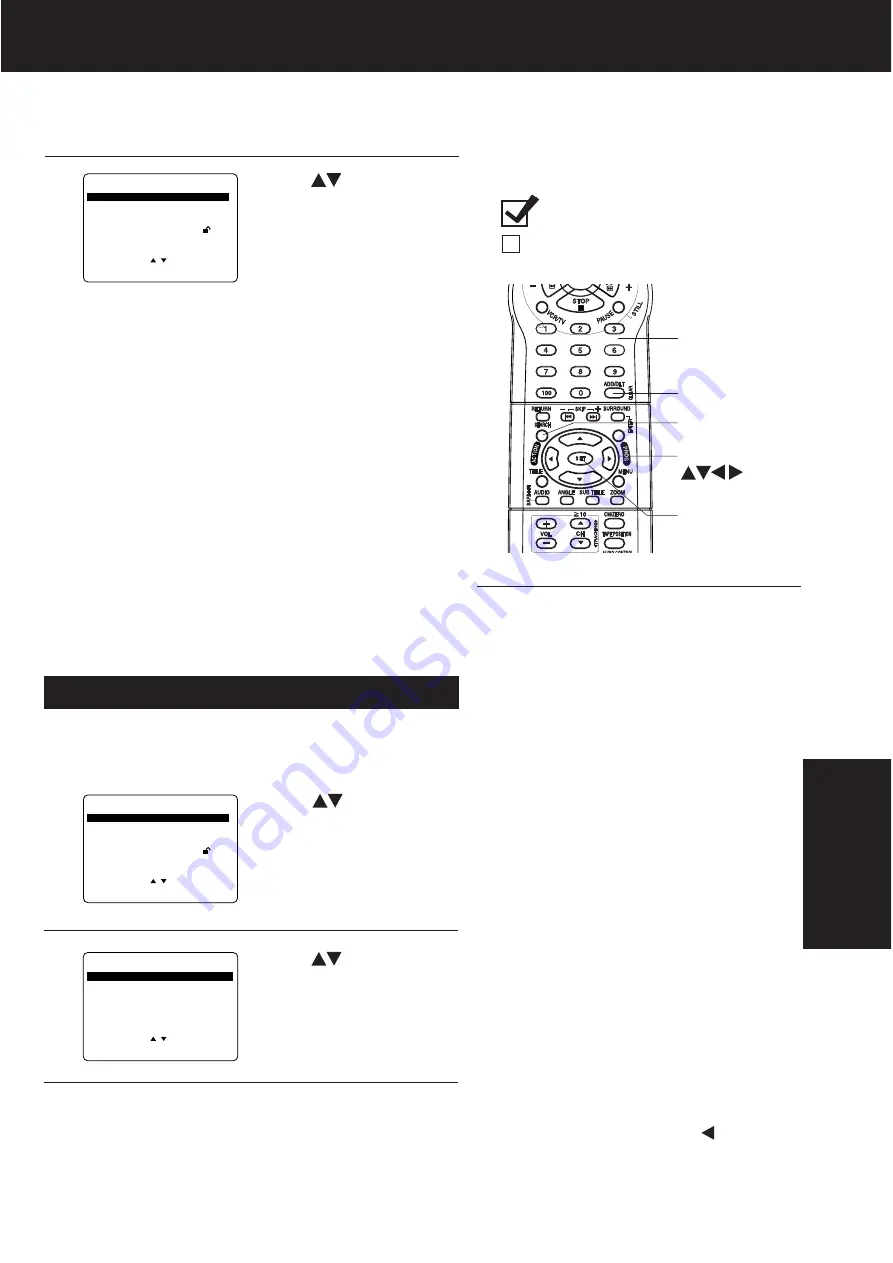
45
Disc Languages (DVD only)
To select and set the language of the audio
soundtrack, subtitles, or title/DVD menus for all discs
to be played.
“AUDIO” selections
(Factory preset: English)
To select the audio soundtrack language.
English/Spanish/French/Japanese
Original: Original disc language
OTHER
✱✱✱✱
: Other language selection*
1
“SUBTITLE” selections
(Factory preset: AUTO)
To select the subtitle language.
AUTO: Same language selected
for “AUDIO”
• If language set for “AUDIO” is used in
playback, subtitles will not appear.
• If another language is used during
playback, the subtitles will appear
in the language selected at “AUDIO”
setup.
English/Spanish/French/Japanese
OTHER
✱✱✱✱
: Other language selection*
1
“MENUS” selections
(factory preset: English)
To select the language used in title
menus or DVD menus.
English/Spanish/French/Japanese
OTHER
✱✱✱✱
: Other language selection*
1
To enter OTHER
✱✱✱✱
code
number,
Press
NUMBER keys
(Please refer to
language codes on p. 48).
To make corrections, press
repeatedly to delete language code
number, and correct.
Settings for DVD Operation
1
2
Once initial settings are done, they
remain in memory (even after power off)
until changed. This means DECK will
always operate under the same
conditions (especially DVDs) each time.
DISC LANGUAGES (See below)
All languages offered on the disc can be set.
If the language not offered is set, the original disc
language will be selected.
AUDIO OUTPUT (See p. 46.)
You can set the audio output that comes from the
digital audio output terminal.
STILL MODE (See p. 47.)
To select “FIELD” (Field still) or “FRAME” (Frame
still) to prevent jitter or make small text or fine
patterns clearly visible in a still picture. When
“AUTO” is set “FIELD” or “FRAME” is selected
automatically.
TV MODE (See p. 47.)
To select whether the video material for a wide-
screen will be played back in the Pan & Scan style,
Letterbox style or 16 : 9 style.
3
Press
to select
“DISC LANGUAGES,”
and
press
SET
to display screen.
Press
ACTION in Stop mode
to display MENU.
Press
to select an item, and
press
SET.
DVD MAIN MENU
SELECT
:
SET
: SET
END
: ACT I ON
D I
D I SC LANGUAGES
SC LANGUAGES
AUDIO OUTPUT
ST I L L MODE
: AUTO
TV MODE
: L e t t e r b o x 4 : 3
P A R E N T A L L O C K : L E V E L 8
DVD MAIN MENU
SELECT
:
SET
: SET
END
: ACT I ON
D I
D I SC LANGUAGES
SC LANGUAGES
AUDIO OUTPUT
ST I L L MODE
: AUTO
TV MODE
: L e t t e r b o x 4 : 3
P A R E N T A L L O C K : L E V E L 8
Press
to select an item, and
press
SET repeatedly
for desired language.
(Please refer right.)
4
D I SC LANGUAGES
SELECT
:
SET
: SET
END
: ACT I ON
AUD I O
: E n g l i s h
E n g l i s h
SUBT I TLE
: AUTO
MENUS
: E n g l i s h
5
Press
ACTION to redisplay DVD menu
and go to step 2 to setup another item.
Or, press
ACTION twice to exit.
*
1
If the selected language is not offered,
the original disc language is selected.
SET
ACTION
SELECT
NUMBER
keys
CLEAR
Ready Checklist
DECK is in DVD mode, press DVD.
DV
D
Operation
Summary of Contents for PVD4742 - DVD/VCR DECK
Page 1: ...ORDER NO MKE0201800C1 B3 DVD VCR DECK PV D4742 SPECIFICATIONS 1 ...
Page 23: ...Fig D2 23 ...
Page 27: ...5 2 1 Disassembly Reassembly Method 5 2 2 Inner Parts Location Fig J1 1 27 ...
Page 28: ...5 2 3 EJECT Position Confirmation Fig J1 2 28 ...
Page 54: ...7 SCHEMATIC DIAGRAMS 54 ...
Page 56: ...10 2 MECHANISM BOTTOM SECTION 56 ...
Page 57: ...10 3 CASSETTE UP COMPARTMENT SECTION 57 ...
Page 58: ...10 4 CHASSIS FRAME AND CASING PARTS SECTION 58 ...
Page 59: ...10 5 PACKING PARTS AND ACCESSORIES SECTION 59 ...
















































