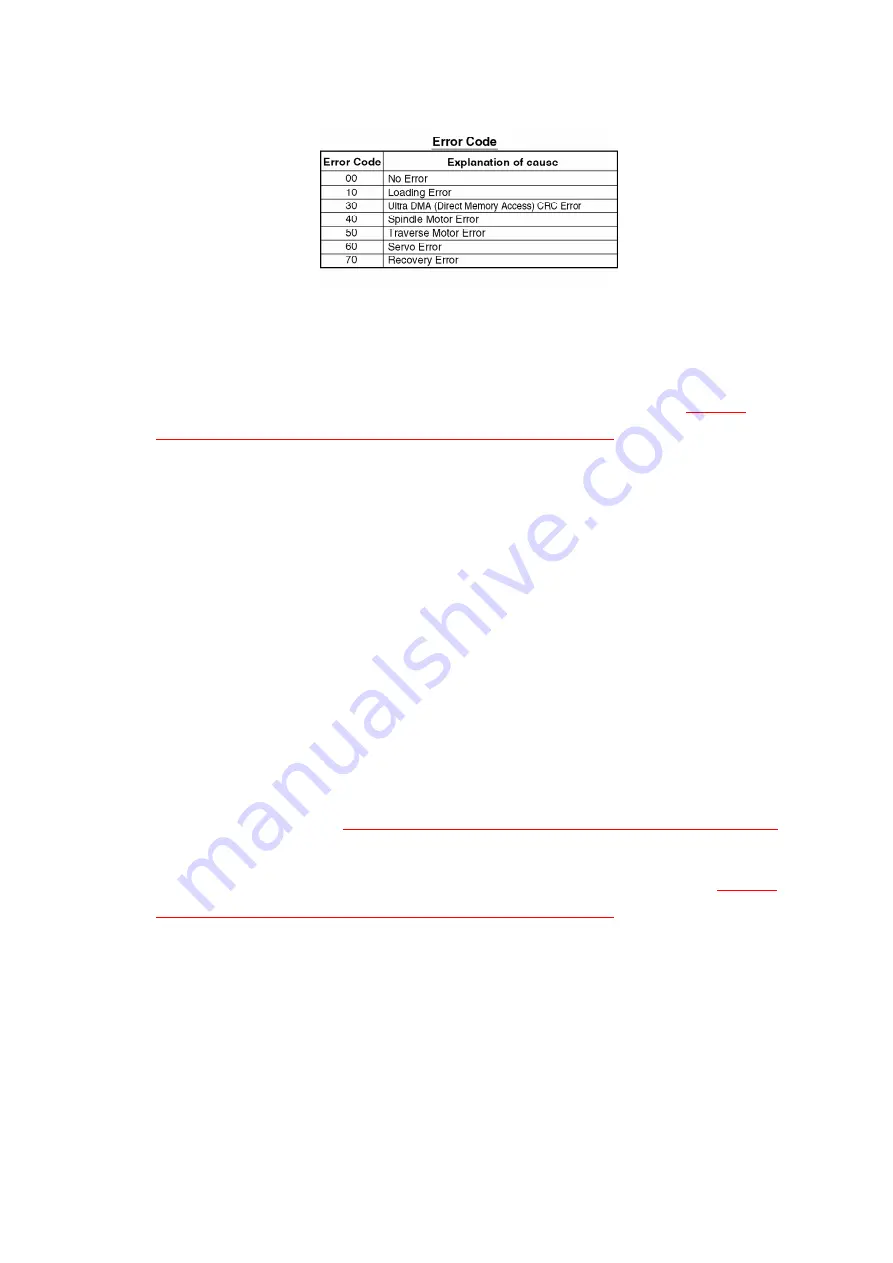
4.1.8. HOW TO UPDATE THE FIRMWARE OF DVD
It is possible to update the firmware version of the DVD Drive and the DVD Decoder using each
Firmware Disc for DVD Drive and DVD Decoder.
How to update the firmware of DVD Drive:
1. Confirm the firmware version of DVD Drive. Refer to "
SELF-
DIAGNOSTIC TEST FUNCTION FOR DVD UNIT
."
2. Set the unit to DVD mode.
3. Press OPEN/CLOSE button to open the tray. Then, place the
Firmware Disc for DVD Drive in the tray.
4. Close the tray. Updating will begin automatically.
5. After approx. 1 minute, the tray will open automatically.
Note:
If the tray has still not opened after 3 minutes or Error Indication
appears, updating was unsuccessful. In this case, repeat above
steps from step 1.
6. Remove the Firmware Disc from the tray. Then, disconnect the AC
Plug. (The tray will not close.)
7. Connect the AC Plug and turn on the power. Then, reset all VCR
memory. Refer to "
HOW TO RESET ALL MEMORY FUNCTIONS
."
How to update the firmware of DVD Decoder:
1. Confirm the firmware version of DVD Decoder. Refer to "
SELF-
DIAGNOSTIC TEST FUNCTION FOR DVD UNIT
."
2. Set the unit to DVD mode.
3. Press OPEN/CLOSE button to open the tray. Then, place the
Firmware Disc for DVD Decoder in the tray.
4. Close the tray. Updating will begin automatically.
5. After approx. 1 minute, the tray will open automatically.
Note:
12
Summary of Contents for PVD4742 - DVD/VCR DECK
Page 1: ...ORDER NO MKE0201800C1 B3 DVD VCR DECK PV D4742 SPECIFICATIONS 1 ...
Page 23: ...Fig D2 23 ...
Page 27: ...5 2 1 Disassembly Reassembly Method 5 2 2 Inner Parts Location Fig J1 1 27 ...
Page 28: ...5 2 3 EJECT Position Confirmation Fig J1 2 28 ...
Page 54: ...7 SCHEMATIC DIAGRAMS 54 ...
Page 56: ...10 2 MECHANISM BOTTOM SECTION 56 ...
Page 57: ...10 3 CASSETTE UP COMPARTMENT SECTION 57 ...
Page 58: ...10 4 CHASSIS FRAME AND CASING PARTS SECTION 58 ...
Page 59: ...10 5 PACKING PARTS AND ACCESSORIES SECTION 59 ...













































