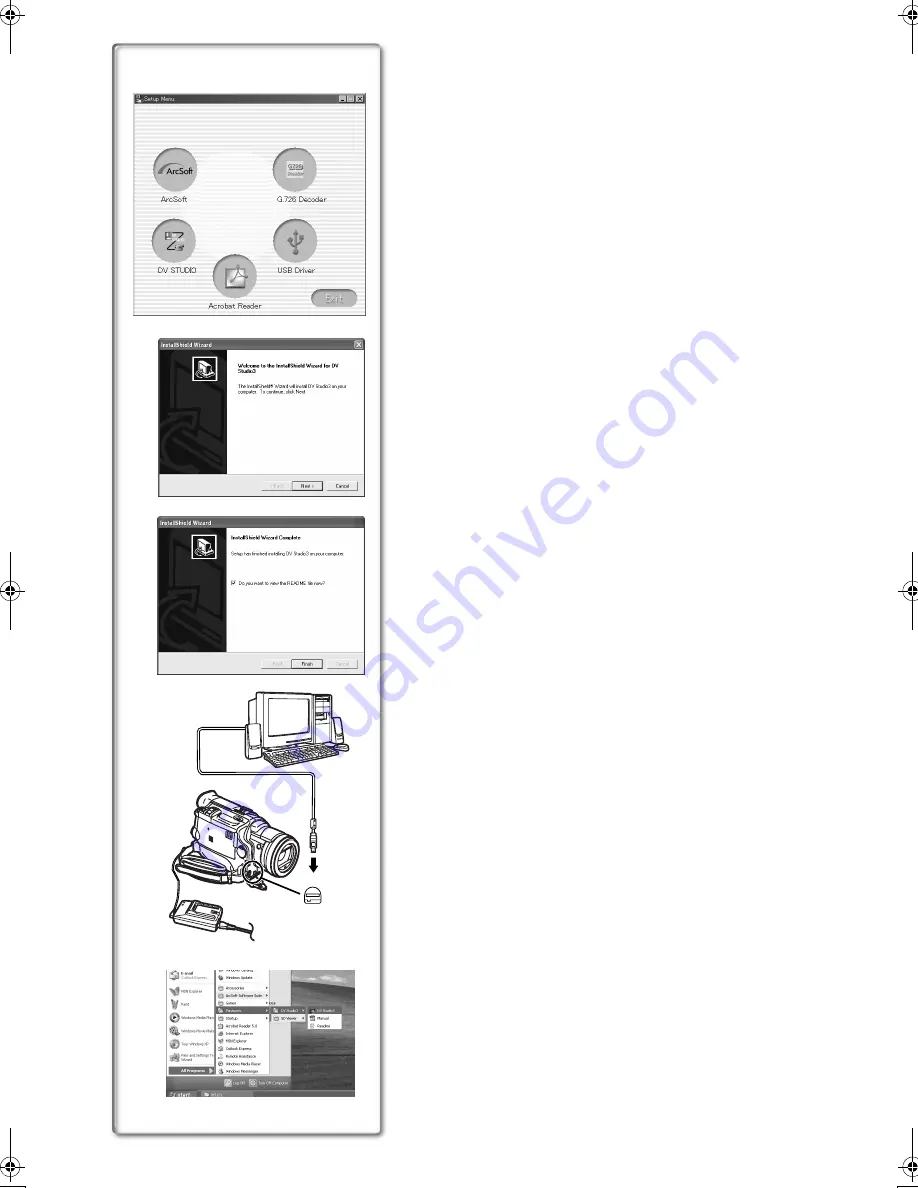
58
USB
1
2
Using the DV STUDIO 3.1E-SE
ª
Operating environment
OS:
IBM-PC/AT compatible personal computer with pre-installed;
Microsoft Windows XP Home Edition/Professional
Microsoft Windows Me (Millennium Edition)
Microsoft Windows 98 Second Edition
CPU:
Intel Pentium II/ Celeron 300MHz or later (including compatible CPU)
Graphic display:
High Color (16 bit) or more.
Desktop resolution of 800
k
600 dots or more.
RAM:
32 MB or more (64 MB or more is recommended)
(128 MB or more are required for Windows XP.)
Free hard disk space:
At least 20 MB
Ports:
USB Terminal
Other requirements:
Mouse
≥
Operation is not guaranteed on Windows 2000.
≥
When 2 or more USB devices are connected to a personal computer, or
when devices are connected through USB hubs or by using extension
cables, proper operation is not guaranteed.
≥
When connected to the keyboard USB terminal, normal function may not be
possible.
≥
This instruction manual describes only the procedures for installation,
connection and start-up. Please read the PDF-based instructions for how to
use the DV STUDIO 3.1E-SE.
≥
To view the installed operating instructions, Adobe Acrobat Reader 4.0 or
later is required. Please install Adobe Acrobat Reader 5.0 from the supplied
CD-ROM.
≥
Before using for the first time, select [Readme] from [Start]>>[All programs
(Programs)]>>[Panasonic]>>[DV STUDIO3], and read any supplementary
details or updates.
ª
Installation of DV STUDIO 3.1E-SE
1
Insert the supplied CD-ROM into the personal computer’s
CD-ROM drive.
2
Select the software to be installed from [Setup Menu].
3
Click [Next].
≥
After reading the displayed contents, please carry out the installation
according to instructions.
4
After the completion of setup, click on [Finish]
≥
Installation will be completed.
≥
Sample data is installed concurrently with the DV STUDIO 3.1E-SE
software.
ª
To start DV STUDIO 3.1E-SE
1
Set the Palmcorder to VCR Mode or Camera Mode.
≥
If you wish to capture data from a tape, set the Palmcorder to VCR
Mode and insert the tape.
2
Connect the Palmcorder to the Personal Computer with
auxiliary USB Connection Cable.
3
Select [Start] >> [All Programs (Programs)] >> [Panasonic]
>> [DV Studio3]>> [DV Studio3].
≥
If a shortcut icon has been created on the desktop during installation, it is
also possible to start by double-clicking on the icon.
3
2
3
4
PV-DV953P.book 58 ページ 2003年1月16日 木曜日 午後6時54分






























