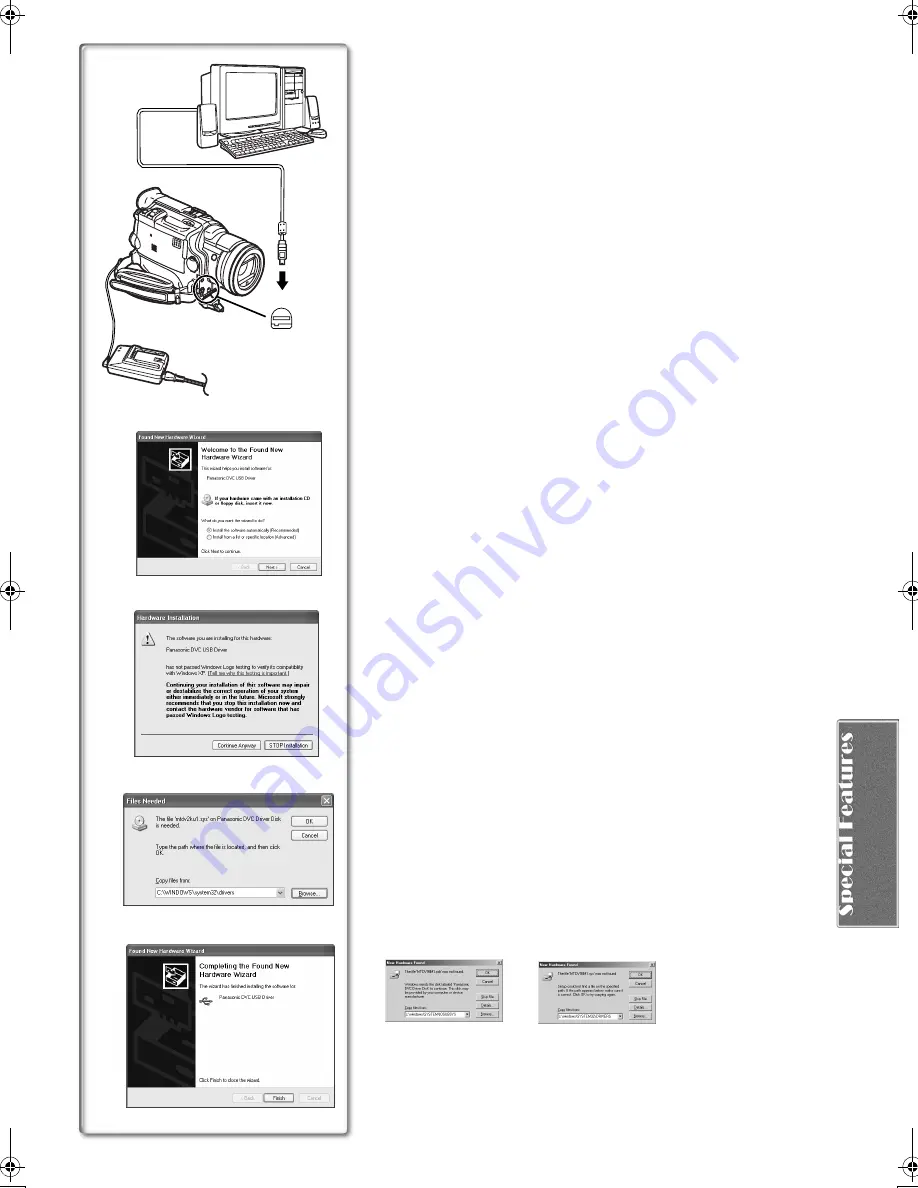
55
Connecting Computer and Palmcorder
Install USB Driver before connecting.
Never connect the USB Connecting Cable until the USB Driver is
installed.
Before making these connections, turn off all devices which are to be
connected.
1
Install the supplied USB Driver.
2
Insert memory card into Palmcorder, then set card playback
mode.
3
Use auxiliary USB Connection Cable to connect.
≥
PC connecting mode.
1) Palmcorder
2) USB Connection Cable
3) USB terminal
4) Personal computer (not supplied)
≥
After making the connections, turn the connected equipment on.
≥
Appropriate driver to recognize Palmcorder is automatically installed by
Windows Plug’n Play when connected for the first time.
≥
When using the USB Connection Kit, it is recommended that you use the
AC Adaptor as the power supply of the Palmcorder.
≥
After the USB Driver is installed and USB Connection Cable is connected to
the Palmcorder, open [My computer] or [Windows Explorer] to check that
the drive is displayed as a removable disk drive (only when card is inserted
into the Palmcorder). It enables you to operate in the same way as a floppy
disk drive, and you can use the same drag and drop or copy methods.
ª
For Windows XP/2000 Users
When the Palmcorder is connected for the first time in both the Card
Playback Mode and the VCR/Camera Mode, the “Found New Hardware
Wizard” is displayed.
(If there are two or more USB terminals and you pull
out and reconnect the USB cable to another terminal, this display
appears.)
1
Click [Next].
2
Click [Continue Anyway].
≥
Testing by the manufacturer has confirmed functionality of this
Palmcorder.
≥
If the [Insert disc] screen is displayed, click [OK].
3
For Windows XP users:
Input “C:\WINDOWS\system32\drivers”.
For Windows 2000 users:
Input “C:\WINNT\system32\drivers”.
≥
You may click [Browse] to look for and assign the path.
≥
If the OS is installed on a drive other than C: or if the personal computer
has a multi-OS environment, the path may be different.
4
After the completion of setting, click on [Finish].
≥
If you use Windows 98SE/Me, the message, “File is not found” may be
displayed when the Palmcorder is connected for the first time. Enter the
following paths to complete the connection: If the message
“MTDV98M1.pdr is not found” is displayed, enter “C:/WINDOWS/system/
IOSUBSYS”. If the message “MTDV98M1.sys is not found” is displayed,
enter “C:/WINDOWS/system32/DRIVERS”.
(The paths will differ depending on the environment of your personal
computer.)
≥
When the Palmcorder is connected to the personal computer on Windows
2000, these screens described above may not be displayed.
≥
If you use Windows 2000 and the Palmcorder is not recognized by the
personal computer when the USB Driver is installed, update the USB Driver.
USB
1)
2)
4)
1, 3
2
3)
1
2
3
4
PV-DV953P.book 55 ページ 2003年1月16日 木曜日 午後6時54分






























