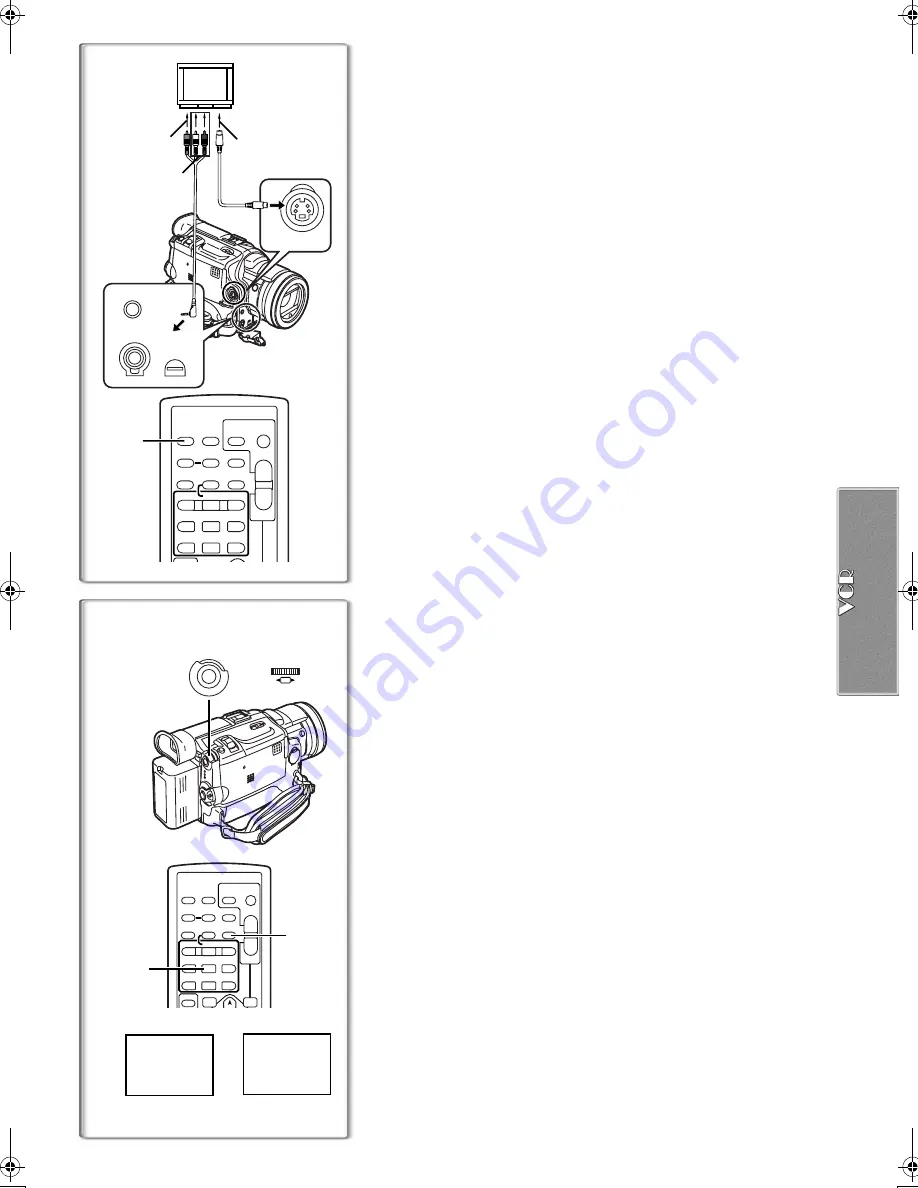
41
A.DUB
;
A.DUB
!
1
2
3
4
ZOOM
INDEX
INDEX
SELECT
STOP
K
L
∫
OSD
COUNTER
V
/REW
STILL ADV
DATE/
TIME
RESET
TITLE
T
W
s
VO
L
r
¥
REC
MULTI/
P-IN-P
PHOTO
SHOT
START/
STOP
A.DUB
PLAY
PAUSE
FF/
W
STILL ADV
6
1
5
;
E
D
VAR.
SEARCH
P.B.
ZOOM
1, 2
M E N U
PUSH
SHUTTER/IRIS/
VOL/JOG
Playing Back on Your TV
By connecting your Palmcorder to your TV, the recorded scenes can be
viewed on your TV screen.
≥
Before connecting them, turn off the power of both the Palmcorder and TV.
1
Connect the [A/V IN/OUT] Jack of the Palmcorder to the
Video and Audio Input Jacks of the TV.
≥
Using the A/V Cable
1
(supplied), make a connection with the TV. If
the TV has an S-Video Jack, connect an S-Video Cable (not supplied)
2
, too.
≥
When plugging the pin plug of the A/V cable into the [A/V IN/OUT] Jack,
plug it in as far as it goes.
Making the Indications Appear on the TV screen
Press the [OSD] Button
3
on the Remote Controller.
≥
Be sure to select the proper input on your TV. (If necessary, consult your
TV’s operating instructions.)
≥
If you play back a Cassette recorded with copyright protection signals, the
screen becomes blue or mosaic-like noise patterns appear.
≥
If you set [AV JACK] on the [AV IN/OUT SETUP] Sub-Menu to [IN/OUT],
nothing will be shown on the TV screen except during playback.
~~~~~~~~~~~~~~~~~~~~~~~~~
Audio Dubbing
You can add music or narration to the recorded Cassette.
≥
If you perform audio dubbing onto a tape that was recorded with
[AUDIO REC] on the [RECORDING SETUP] Sub-Menu of the
[CAMERA FUNCTIONS] Main-Menu set to [16bit], the original sound is
erased.
(If you want to preserve the original sound, use the [12bit] Mode
when recording.)
≥
Audio Dubbing cannot be performed onto recordings made in LP Mode.
(
l
23)
1
Set [VCR FUNCTIONS] >> [AV IN/OUT SETUP] >> [AV JACK]
>> [IN/OUT].
2
Continuing the aforesaid setup, select [A.DUB INPUT] >>
[MIC] or [AV IN].
≥
Set to [AV IN] when external device is used, and to [MIC] when an
external or built-in microphone is used.
≥
Switch the Palmcorder over to the Still Playback Mode where you want
to add new sound track.
3
Press the [A.DUB] Button on the Remote Controller.
≥
[A.DUB
;
] Indication appears.
1
4
To start Audio Dubbing, press the [
;
] Button on the Remote
Controller.
≥
[A.DUB
!
] Indication appears.
2
To Stop Audio Dubbing
Press the [
;
] Button on the Remote Controller.
The Palmcorder is in the Still Playback Mode again.
To dub audio while listening to a pre-recorded sound
When pausing the audio dubbing, [12bit AUDIO] on the
[PLAYBACK FUNCTIONS] Sub-Menu is automatically set to [ST2] and you
can check the pre-recorded sound. When a microphone is used for audio
dubbing, use headphones to listen to the pre-recorded sound while dubbing
the audio. (When using headphones, set [AV JACK] on the [AV IN/
OUT SETUP] Sub-Menu to [OUT/PHONES].) When the line input is used,
you can dub audio while listening to a pre-recorded sound from the speaker.
Playing Back the Sound Recorded with Audio Dubbing
(For 12 bit Audio Recording)
Set [VCR FUNCTIONS] >> [PLAYBACK FUNCTIONS] >> [12bit AUDIO] >>
[ST2] or [MIX].
ST1:
Play back only the original sound.
ST2:
Play back only the sound added by Audio Dubbing
MIX:
Play back both the original sound and the sound added by Audio
Dubbing simultaneously.
≥
For other notes, see page 70.
ZOOM
INDEX
INDEX
SELECT
STOP
K
L
∫
OSD
COUNTER
V
/REW
STILL ADV
DATE/
TIME
RESET
TITLE
T
W
s
VO
L
r
¥
REC
MULTI/
P-IN-P
PHOTO
SHOT
START/
STOP
A.DUB
PLAY
PAUSE
FF/
W
STILL ADV
6
1
5
;
E
D
3
S-VIDEO
IN/OUT
2
[VIDEO IN]
[AUDIO IN]
[S-VIDEO IN]
1
MIC
A/V IN/OUT
PHONES/REMOTE
USB
1
PV-DV953P.book 41 ページ 2003年1月16日 木曜日 午後6時54分






























