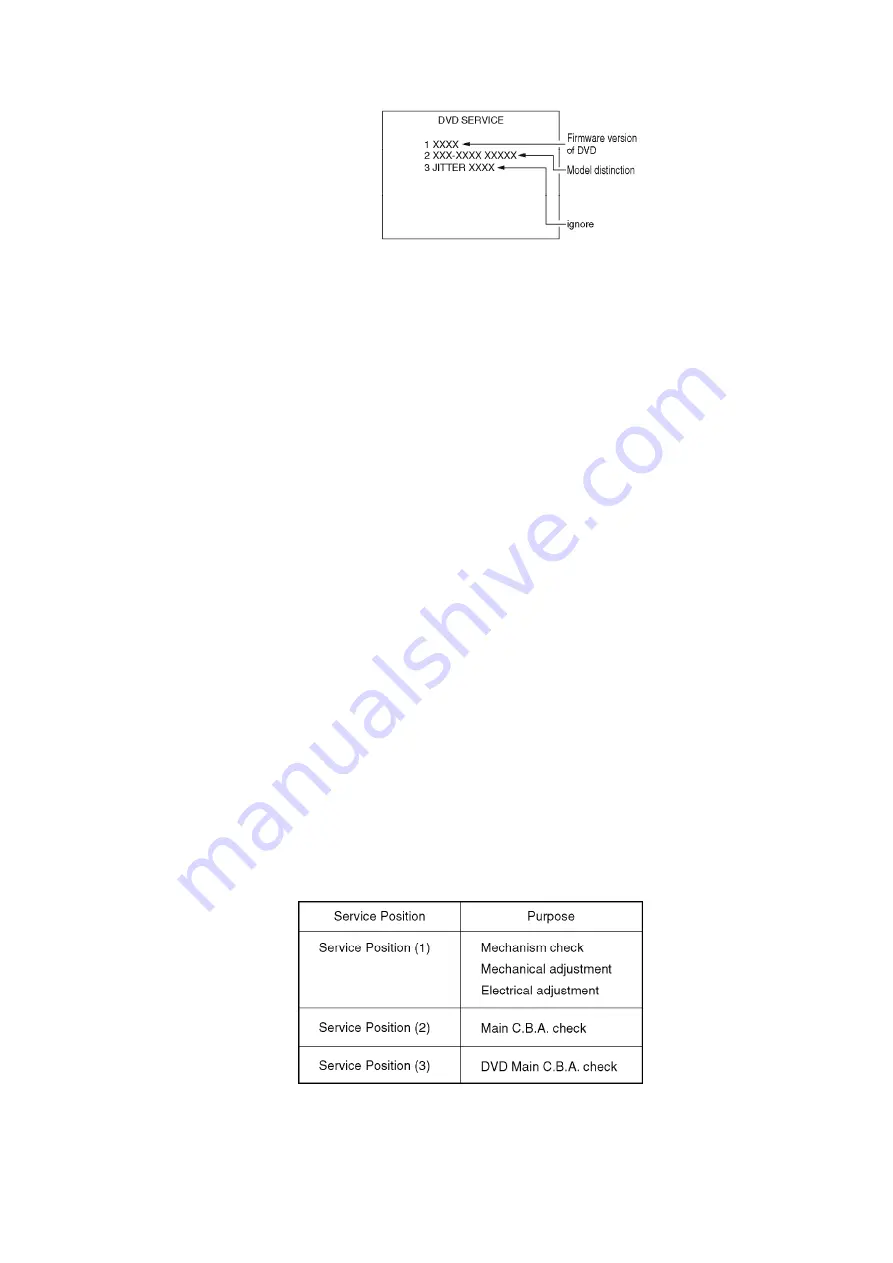
5. After comfirmation, remove a Disc from the Tray and press POWER
OFF to end this menu.
How to update the firmware of DVD:
1. Turn on the power.
2. Set the unit to DVD mode.
3. Press OPEN/CLOSE button to open the tray. Then, place the Firmware
Disc for DVD in the tray.
4. Close the tray. Updating will begin automatically.
5. After approx. 1 minute, the tray will open automatically.
Note:
If the tray has still not opened after 3 minutes, updating was
unsuccessful. In this case, repeat above steps from step 1.
6. Remove the Firmware Disc from the tray. Then, disconnect the AC
Plug. (The tray will not close.)
7. Connect the AC Plug and turn on the power. Then, reset all VCR
memory. Refer to "HOW TO RESET ALL VCR MEMORY FUNCTIONS."
CAUTION:
1. Do not unplug the AC Cord during updating.
2. Do not press any buttons during updating.
4.1.8. SERVICE POSITION
4.1.8.1. Service Position
CAUTION:
HOT CIRCUIT (Primary circuit) exists on the Main C.B.A.
10
Summary of Contents for PV-D4733S-K
Page 15: ...R1522 ERJ6GEYJ103V MGF CHIP 1 10W 10K 15 ...
Page 45: ...Fig 16 1 Fig 16 2 6 1 4 2 REMOVAL OF CSP IC Fig 16 3 45 ...
Page 46: ...6 1 4 3 INSTALLATION OF CSP IC Fig 16 4 46 ...
Page 47: ...Fig 16 5 47 ...
Page 48: ...6 1 4 4 CSP IC LOCATION Fig 16 6 48 ...
Page 134: ...Fig D2 22 ...
Page 139: ...5 2 2 Inner Parts Location Fig J1 1 27 ...
Page 140: ...5 2 3 EJECT Position Confirmation Fig J1 2 28 ...
Page 147: ...5 2 8 Capstan Motor Unit Fig J6 5 2 9 T Loading Arm Unit and S Loading Arm Unit Fig J7 1 35 ...
Page 152: ...5 3 CASSETTE UP ASSEMBLY SECTION 5 3 1 Top Plate Wiper Arm Unit and Holder Unit Fig K1 1 40 ...
Page 168: ...10 2 MECHANISM BOTTOM SECTION 56 ...
Page 169: ...10 3 CASSETTE UP COMPARTMENT SECTION 57 ...
Page 170: ...10 4 CHASSIS FRAME AND CASING PARTS SECTION 58 ...
Page 171: ...10 5 PACKING PARTS AND ACCESSORIES SECTION 59 ...
Page 187: ...75 ...
Page 192: ...80 ...
Page 194: ...82 ...
Page 202: ...90 ...






























