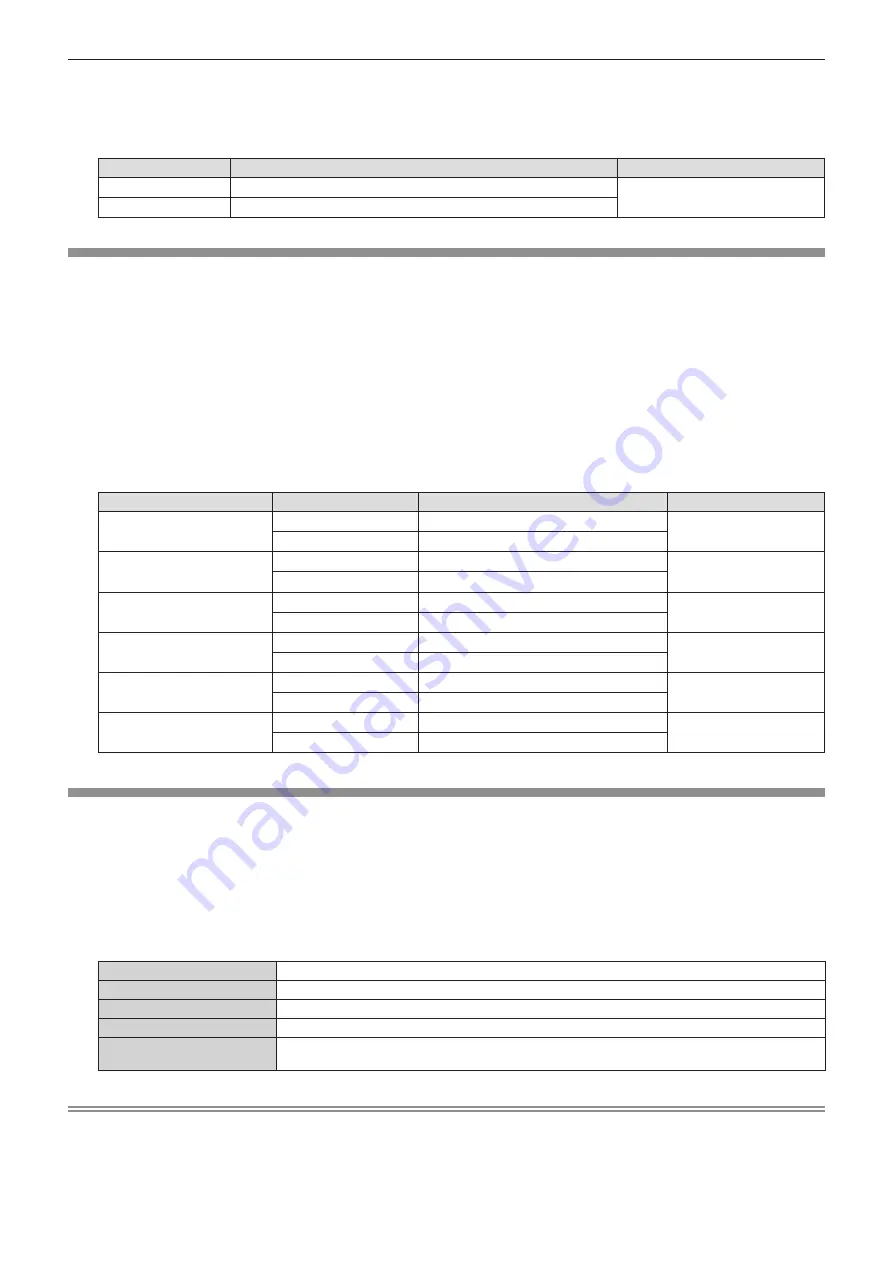
2) Press
qw
or the <ENTER> button.
f
The
[GAMMA]
individual adjustment screen is displayed.
3) Press
qw
to adjust the level.
Operation
Adjustment
Adjustment range
Press the
w
button.
The midtones become brighter.
-8 ~ +7
Press the
q
button.
The midtones become darker.
[ADVANCED MENU]
You can perform more advanced image adjustment.
1) Press
as
to select [ADVANCED MENU].
2) Press the <ENTER> button.
f
The
[ADVANCED MENU]
screen is displayed.
3) Press
as
to select one item among [CONTRAST R] ~ [BRIGHTNESS B].
4) Press
qw
or the <ENTER> button.
f
The individual adjustment screen of items are displayed.
5) Press
qw
to adjust the value.
Items
Operation
Adjustment
Adjustment range
[CONTRAST R]
Press the
w
button.
Emphasizes red in highlight areas.
-32 ~ +32
Press the
q
button.
Deemphasizes red in highlight areas.
[CONTRAST G]
Press the
w
button.
Emphasizes green in highlight areas.
-32 ~ +32
Press the
q
button.
Deemphasizes green in highlight areas.
[CONTRAST B]
Press the
w
button.
Emphasizes blue in highlight areas.
-32 ~ +32
Press the
q
button.
Deemphasizes blue in highlight areas.
[BRIGHTNESS R]
Press the
w
button.
Emphasizes red in shadow areas.
-32 ~ +32
Press the
q
button.
Deemphasizes red in shadow areas.
[BRIGHTNESS G]
Press the
w
button.
Emphasizes green in shadow areas.
-32 ~ +32
Press the
q
button.
Deemphasizes green in shadow areas.
[BRIGHTNESS B]
Press the
w
button.
Emphasizes blue in shadow areas.
-32 ~ +32
Press the
q
button.
Deemphasizes blue in shadow areas.
[DAYLIGHT VIEW]
You can correct the image to the optimal vividness even if it is projected under a bright light.
1) Press
as
to select [DAYLIGHT VIEW].
2) Press
qw
or the <ENTER> button.
f
The
[DAYLIGHT VIEW]
individual adjustment screen is displayed.
3) Press
qw
to switch the item.
f
The items will switch each time you press the button.
[OFF]
No correction.
[1]
Corrects the image to weaken vividness.
[2]
Corrects the image to medium vividness.
[3]
Corrects the image to high vividness.
[AUTO]
Detects the brightness of the installed environment by the luminance sensor, and automatically
corrects the vividness of the image.
Note
f
[DAYLIGHT VIEW] cannot be set to [AUTO] when the [PROJECTOR SETUP] menu → [PROJECTION METHOD] is set to [REAR/DESK] or
[REAR/CEILING].
f
The luminance may not be detected correctly when an object is placed on top of the projector, blocking the luminance sensor. In such a
case, this function may not operate properly even if it is set to [AUTO].
ENGLISH
-
71
Chapter 4 Settings - [PICTURE] menu






























