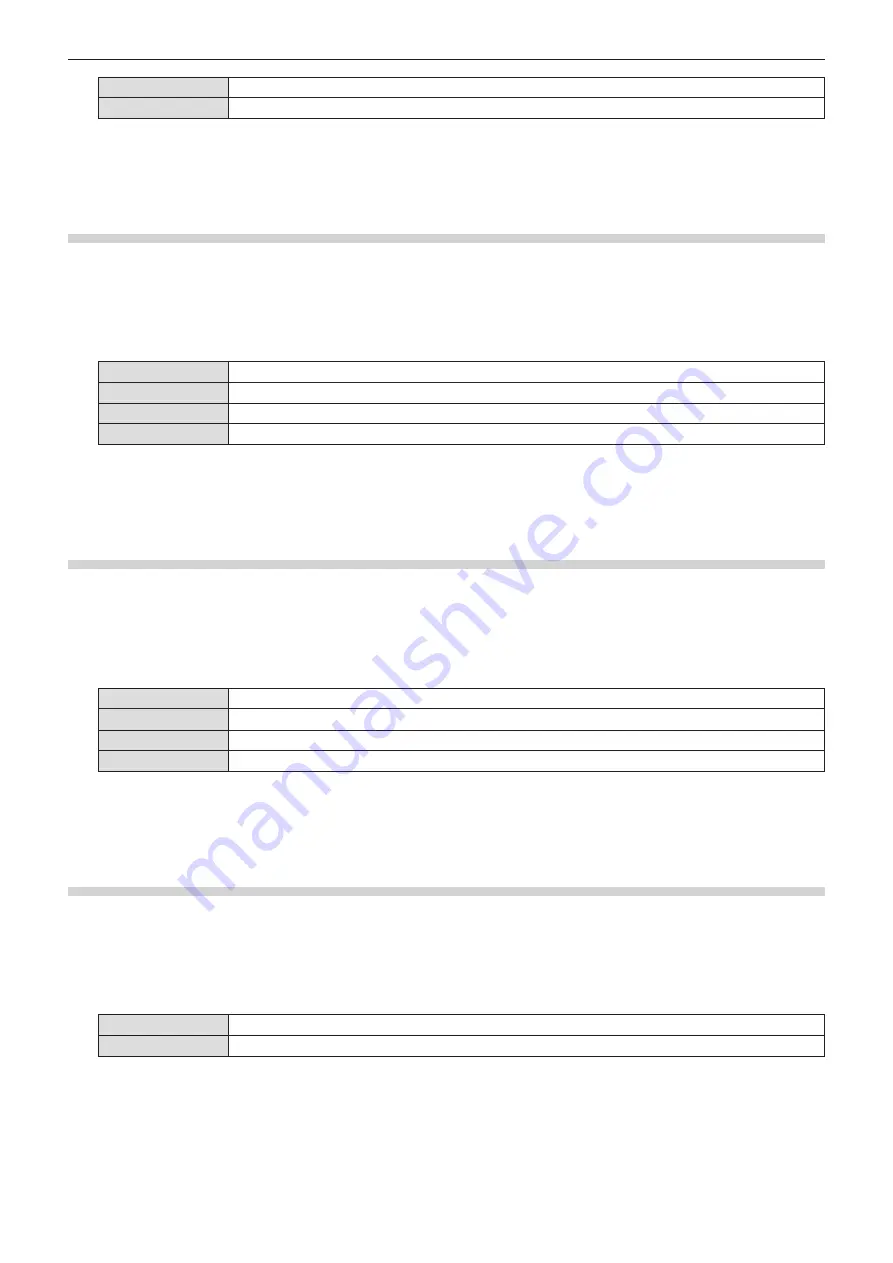
[SLIDE RIGHT]
The slides switch from left to right.
[SLIDE DOWN]
The slides switch from top to bottom.
3) Press
as
to select [APPLY].
4) Press the <ENTER> button.
f
The setting will be effective.
[SORT ORDER]
Sets the order of images to be played in the slideshow.
1) Press
as
to select [SORT ORDER].
2) Press
qw
to switch the item.
f
The items will switch each time you press the button.
[NAME ORDER]
Displays the files or folders in ascending order of their names.
[TIME ORDER]
Displays the files or folders in the order of their modification date and time.
[SIZE ORDER]
Displays the files or folders in ascending order of their data size.
[EXTEND ORDER]
Displays the files in ascending order of their extensions.
3) Press
as
to select [APPLY].
4) Press the <ENTER> button.
f
The setting will be effective.
[ROTATE]
Sets the rotational direction of the images.
1) Press
as
to select [ROTATE].
2) Press
qw
to switch the item.
f
The items will switch each time you press the button.
[NO ROTATE]
Rotation is disabled.
[90 DEGREE]
Rotate 90 degrees clockwise.
[180 DEGREE]
Rotate 180 degrees clockwise.
[270 DEGREE]
Rotate 270 degrees clockwise (90 degrees counterclockwise).
3) Press
as
to select [APPLY].
4) Press the <ENTER> button.
f
The setting will be effective.
[BEST FIT]
Sets whether to fit the image to the projection screen.
1) Press
as
to select [BEST FIT].
2) Press
qw
to switch the item.
f
The items will switch each time you press the button.
[OFF]
Displays the image in its original pixels.
[ON]
Displays the image according to the screen set in the [DISPLAY OPTION] menu → [SCREEN SETTING].
3) Press
as
to select [APPLY].
4) Press the <ENTER> button.
f
The setting will be effective.
112 -
ENGLISH
Chapter 4 Settings - [NETWORK] menu
















































