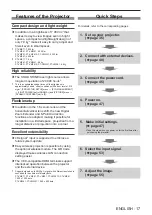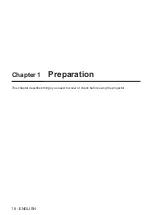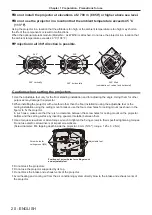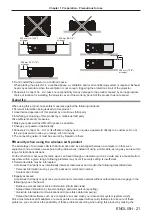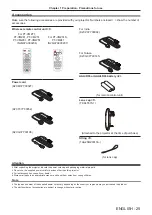Application software supported by the projector
The projector supports following application software. For details or downloading each application software, visit
the website (https://panasonic.net/cns/projector/).
f
Logo Transfer Software
This application software transfers the original image, such as company logo, which is projected at the start, to
the projector.
f
Multi Monitoring & Control Software
This application software monitors and controls the multiple display devices (projector and flat panel display)
connected to an intranet.
f
Early Warning Software
This plug-in software monitors the status of the display devices and their peripherals within an intranet, and
notifies of abnormality of such equipment and detects the signs of possible abnormality. “Early Warning
Software” is preinstalled in the “Multi Monitoring & Control Software”. To use the early warning function of
this plug-in software, install “Multi Monitoring & Control Software” in the PC to be used. By enabling the early
warning function, it will notify of the approximate time to replace the consumables for the display devices,
to clean each part of the display devices, and to replace the components of the display devices, allowing to
execute maintenance in advance.
The early warning function can be used by registering maximum of 2048 display devices free of charge for
90 days after installing the “Multi Monitoring & Control Software” into a PC. To continuously use after the 90
days, it is necessary to purchase the license of “Early Warning Software” (ET-SWA100 Series) and perform
the activation. Also, depending on the type of license, the number of display devices that can be registered for
monitoring varies. For details, refer to the Operating Instructions of “Multi Monitoring & Control Software”.
f
Presenter Light Software
This application software compatible with Windows computers transmits the computer screen to the projector
via wireless LAN or wired LAN.
f
Wireless Projector
This application software for iOS/Android is used to project files such as PDF or image by transmitting to the
projector via wireless LAN.
Storage
When storing the projector, keep it in a dry room.
Disposal
To dispose of the product, ask your local authorities or dealer for correct methods of disposal. Also, dispose of the
product without disassembling.
Cautions on use
r
To get a good picture quality
In order to view a beautiful image in higher contrast, prepare an appropriate environment. Draw curtains or blinds
over windows and turn off any lights near the screen to prevent outside light or light from indoor lamps from
shining onto the screen.
r
Projection Lens
f
Do not touch the surface of the projector lens with your bare hands.
If the surface of the lens becomes dirty from fingerprints or anything else, this will be magnified and projected onto
the screen.
It is recommended to attach the supplied lens cap to the projection lens when you do not use the projector.
f
Do not wipe the lens during operation.
Cleaning the lens during operation may cause foreign objects adhering to the lens or
bring damage to the lens surface.
r
LCD panel
The LCD panel is precision-made. Note that in rare cases, pixels could be missing or always lit. Note that such
phenomena do not indicate malfunction.
If still images are projected for a long time, a residual image may remain on the LCD panel. In this case, project
Indicated on the projector
ENGLISH
-
23
Chapter 1 Preparation - Precautions for use