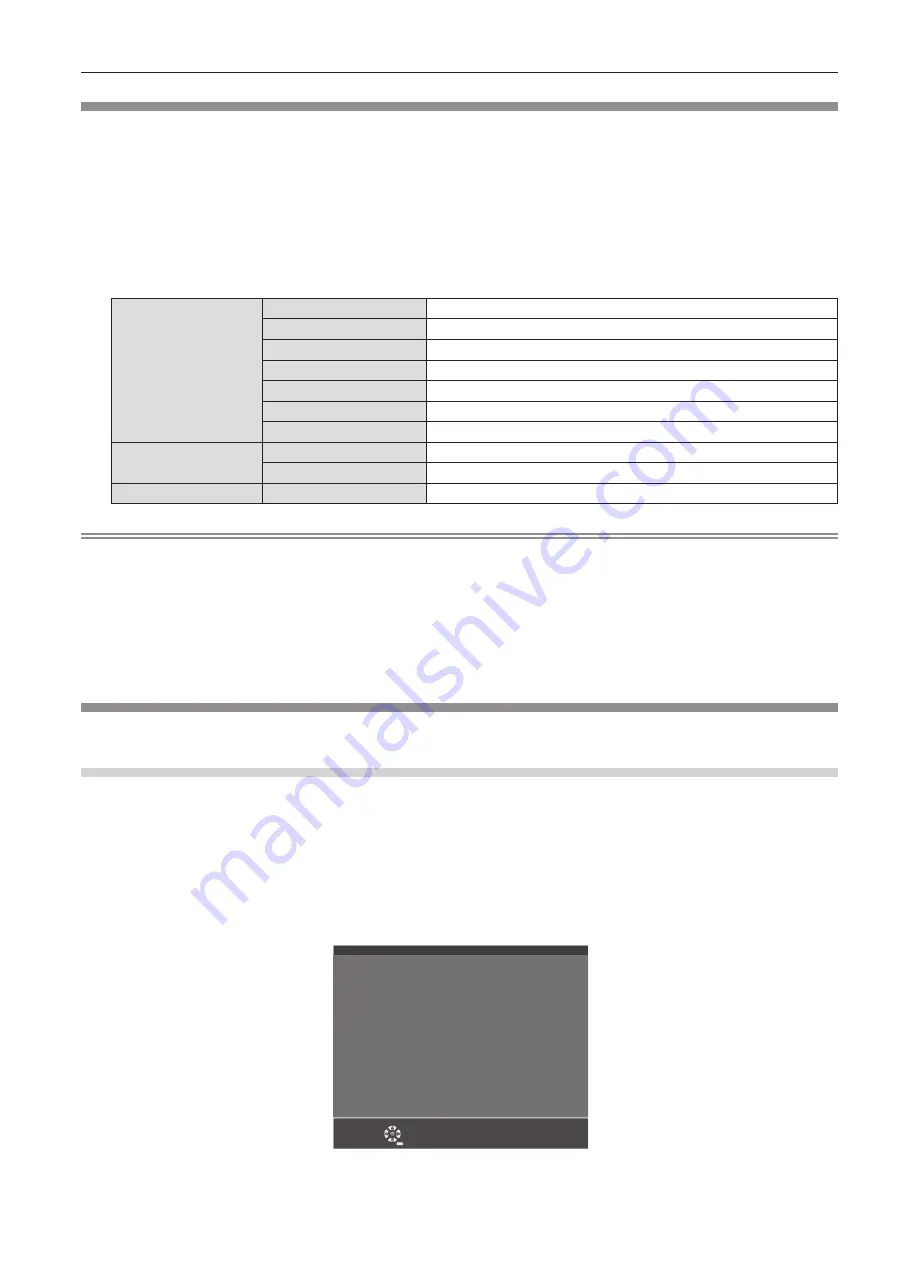
[NETWORK STATUS]
Displays the network information of the projector.
1) Press
as
to select [NETWORK STATUS].
2) Press the <ENTER> button.
f
The
[NETWORK STATUS]
screen is displayed.
3) Press
as
to switch the the display screen.
f
The page will change each time you press the button.
[WIRED LAN] (page 1/3), [WIRELESS LAN] (page 2/3), [Presenter Light] (page 3/3)
[WIRED LAN]
[DHCP]
Displays the usage state of the DHCP server.
[IP ADDRESS]
Displays the IP address.
[SUBNET MASK]
Displays the subnet mask.
[DEFAULT GATEWAY]
Displays the default gateway.
[DNS1]
Displays the address of the primary DNS server.
[DNS2]
Displays the address of the secondary DNS server.
[MAC ADDRESS]
Displays the MAC address of wired LAN.
[WIRELESS LAN]
[SSID]
Displays the character string of SSID.
[IP ADDRESS]
Displays the IP address.
[Presenter Light]
[LOGIN PASSWORD]
Displays the login password of Presenter Light.
Note
f
There is no network setting for the wireless LAN in the projector menu (menu screen). When you attach the optional wireless module (Model
No.: AJ-WM50), you can access the projector via the computer for wireless LAN setting. For details, see “Web control function” → [Network
config] page → “Wireless LAN” (
x
page 122).
f
A QR code, which makes connection setting with a smartphone easier, is displayed in [WIRELESS LAN] (page 2/3). To directly connect a
smartphone to the projector using the QR code, refer to “Using the QR code” (
x
page 113).
f
The SSID, IP address (wireless) and QR code are not displayed in following cases.
g
When the optional wireless module (Model No.: AJ-WM50) is not attached to the <USB (VIEWER/WIRELESS/DC OUT)> terminal
g
When the web control → [Network config] → [WIRELESS LAN] is set to [DISABLE] (
x
page 122)
[ADMINISTRATOR ACCOUNT]
Set the user name and password of the administrator account.
[PASSWORD POLICY]
Display the policies about the password for the administrator account.
1) Press
as
to select [ADMINISTRATOR ACCOUNT].
2) Press the <ENTER> button.
f
The
[ADMINISTRATOR ACCOUNT]
screen is displayed.
3) Press
as
to select [PASSWORD POLICY], and press the <ENTER> button.
f
The
[PASSWORD POLICY]
screen is displayed.
PASSWORD POLICY
RETURN
•
Reusing passwords is not recommended.
•
Password cannot be blank.
•
A password consisting of at least eight half-width characters
and contaning characters of at least three of the
following four types is recommended.
•
Uppercase letters
•
Lowercase letters
•
Digits
•
Symbols(~!@#$%^&*()_+\|}{][<>.,/?`)
98 -
ENGLISH
Chapter 4 Settings - [NETWORK] menu






























