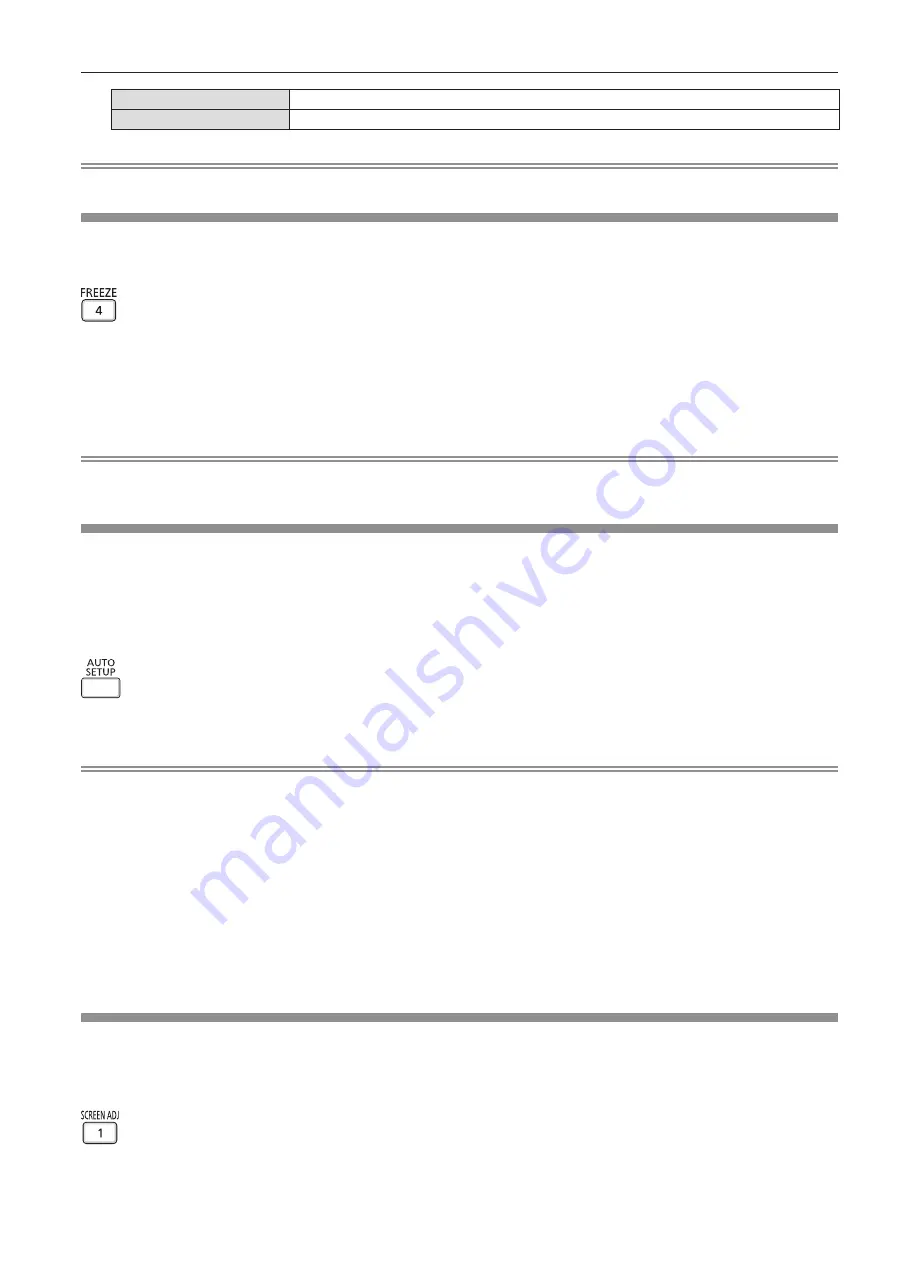
<VOL +>
Increases the volume.
<VOL ->
Decreases the volume.
Note
f
You can also operate with the <VOL -> button and <VOL +> button on the control panel.
Using the freeze function
You can freeze the projected image and mute the sound temporarily, regardless of the playback status of the
external device.
button
1) Press the <FREEZE> button.
f
The image is paused and the audio is muted.
2) Press the <FREEZE> button again.
f
The image resumes and the audio is output.
Note
f
[FREEZE] is displayed at the lower left of the projection screen in freeze status.
f
When freezing of the moving image is canceled, the image may disappear or be disrupted temporarily.
Using the auto setup function
The dot clock, clock phase and image position can be adjusted automatically when the analog RGB still image
signal is input. (Analog RGB signal is a signal structured with dots just like the computer signal.)
It is recommended to input an image with bright white borders at the edges and high-contrast black and white
characters when the automatic adjustment is being performed.
Avoid using images that include halftones or gradation, such as photographs and computer graphics.
button
1) Press the <AUTO SETUP> button.
Note
f
You can also use this function with the <AUTO SETUP> button on the control panel.
f
The clock phase may shift even if the automatic adjustment is performed. In such a case, adjust the [POSITION] menu → [CLOCK PHASE].
(
x
page 74)
f
When the input signal is a blurred-edge image or a dark image, it may not be able to be adjusted correctly even if the automatic adjustment
is performed. In this case, adjust the following settings.
g
[POSITION] menu → [DOT CLOCK] (
x
page 73)
g
[POSITION] menu → [CLOCK PHASE] (
x
page 73)
g
[POSITION] menu → [SHIFT] (
x
page 73)
f
Automatic adjustment may not be performed depending on the computer model and input signal.
f
Images may be disrupted for a few seconds during automatic adjustment, but it is not a malfunction.
f
Automatic adjustment can be canceled by pressing any button on the remote control during the automatic adjustment operation.
f
If the automatic setup function is used while moving images are being input, the adjustment may not be performed properly even for a signal
that can use automatic setup.
Using the screen adjustment function
You can correct various types of distortion in a projected image. Unique image processing technology enables
projection of a square image on a special screen shape.
Also, the projection distance can be extended with the Digital Zoom Extender function.
button
1) Press the <SCREEN ADJ> button.
f
The
[SCREEN ADJUSTMENT]
screen is displayed.
ENGLISH
-
53
Chapter 3 Basic Operations - Operating with the remote control






























