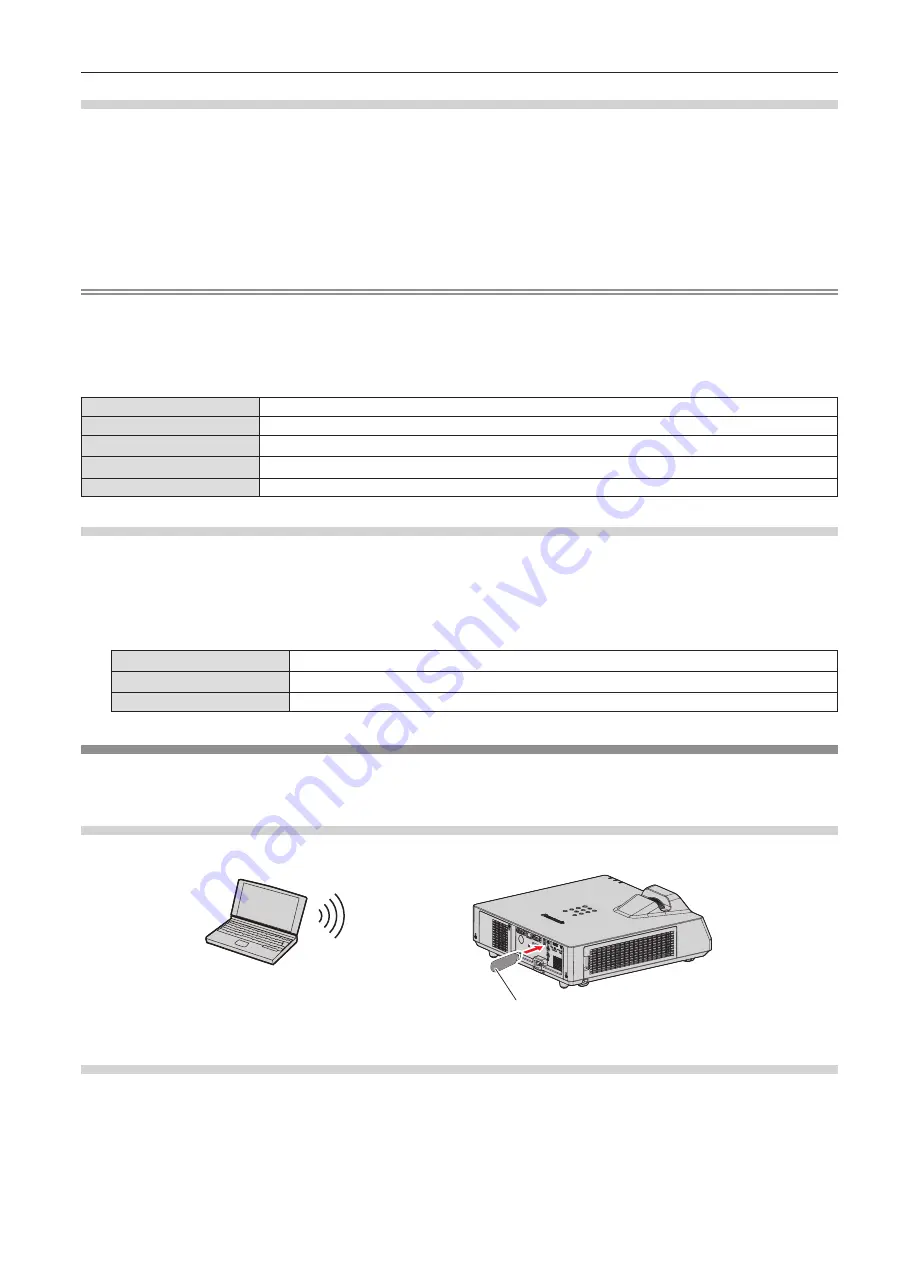
Projector settings
1) Connect the projector to a computer using a LAN cable.
2) Turn on the power of the projector.
3) Select the [NETWORK] menu → [WIRED LAN] from the main menu and press the <ENTER> button.
4) Perform the detailed setting of [WIRED LAN].
f
For details, Refer to “[WIRED LAN]” (
x
page 97).
Note
f
To connect to an existing network, perform after consulting your network administrator.
f
Wireless LAN and wired LAN cannot be used in the same segment.
r
Factory default setting
f
Following setting has been made as a factory default.
[DHCP]
[OFF]
[IP ADDRESS]
192.168.10.100
[SUBNET MASK]
255.255.255.0
[DEFAULT GATEWAY]
192.168.10.1
[DNS1] / [DNS2]
(Blank)
Operating the computer
1) Turn on the power of the computer.
2) Perform the network setting following the instruction of your network administrator.
f
If the projector is in factory default setting, you can use it as it is if the network setting of the computer is as
follows.
[IP ADDRESS]
192.168.10.101
[SUBNET MASK]
255.255.255.0
[DEFAULT GATEWAY]
192.168.10.1
Connecting with wireless LAN
The wireless module (Model No.: AJ-WM50) of the optional accessories is required if you want to use the network
function through the wireless LAN.
Connection example
IEEE802.11b/g/n
Wireless module of optional accessories
(Model No.: AJ-WM50)
Preparation and confirmation of the projector
1) Turn on the projector.
2) Attach the wireless module (Model No.: AJ-WM50) of optional accessories firmly into the <USB
(VIEWER/WIRELESS/DC OUT)> terminal.
3) Press the <NETWORK/USB> button to switch to NETWORK input.
ENGLISH
-
111
Chapter 5 Operation of Function - Network connection






























