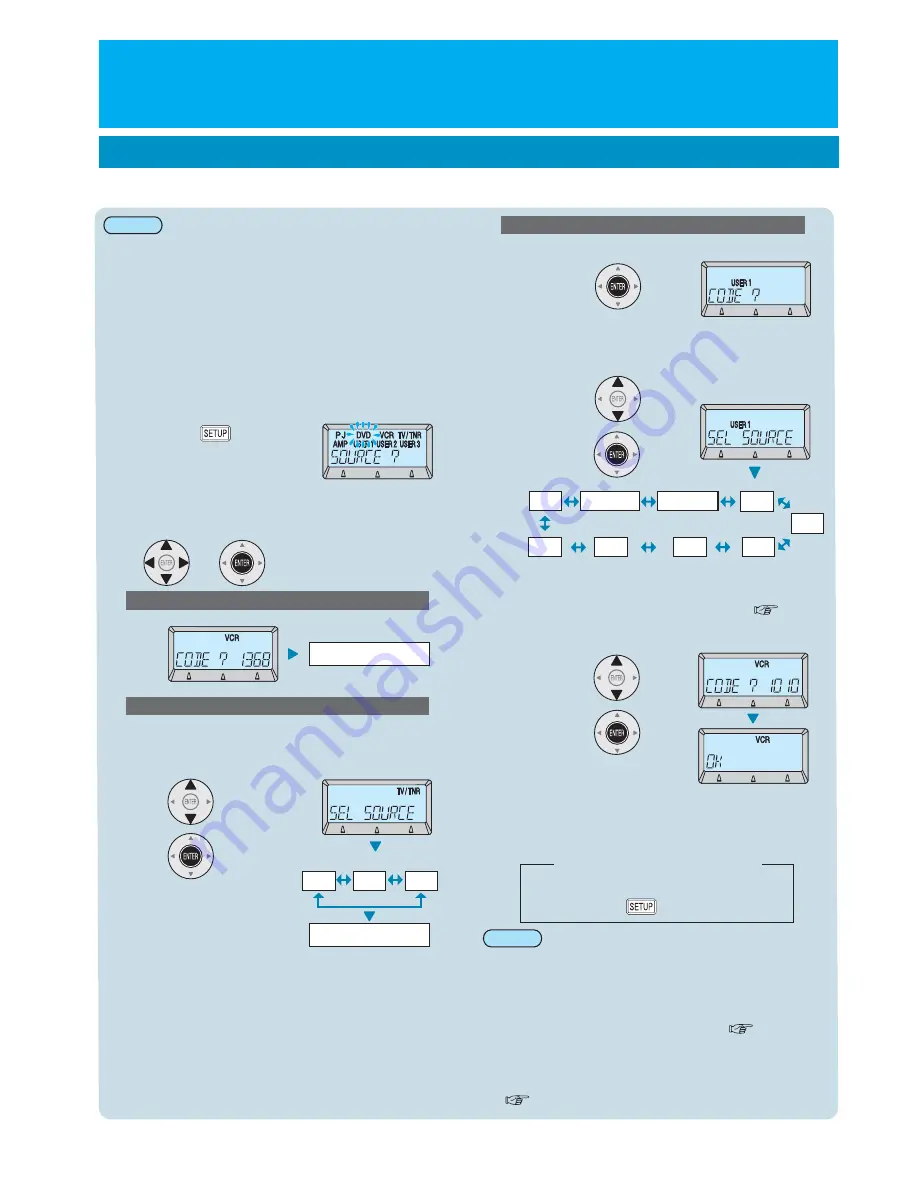
DVD
AMP
SCREEN
LIGHTING
SAT
CBL
TV
RCV
VCR
TV
CBL
SAT
Select the device to be set and then
press "ENTER".
3
٨
If the operation does not work
2
-1
Press "ENTER".
2
-2
Press "SETUP" to finish.
Continue to step 3
Continue to step 3
٨
٨
Setting remote control signals for
home theatre systems
Select the desired device code while
referring to the device code list ( p.4)
and then press "ENTER".
When “USER 1-3” is selected
1
2
Press "SETUP" for 3 seconds or more.
Select the device to be set and then press
"ENTER".
When “TV/TNR” is selected
Select the device to be set and then
press.
2
-1
When “DVD, VCR, AMP” is select
Selecting and entering device codes
٨
٨
٨
٨
٨
٨
For device codes which have a remote control signal for
controlling the power supply, the remote control signal for
the power supply will be transmitted when the device code
is selected. Turn on the power supply for the device to be
operated, and point the remote control towards it to test.
Two or more equipment codes cannot be entered for the
same device.
Device codes cannot be entered for “PJ”.
If the home theatre system device does not support this
function, it will not operate when the buttons are pressed.
Device codes can be selected even if the learning function
has already been used to program the remote control
signals, but in such cases, the remote control signals that
have been learnt will have priority. If you would like to set a
device code for these buttons, delete the remote control
signals which have already been learnt. ( p. 9)
If operation macros have already been assigned to function
buttons the operation macros will have priority. If you would
like to set a device code for these buttons, delete the
operation macros which have already been assigned.
( p. 11)
̪
Refer to the device code list, and if more than one device
code is given, try setting using the other device codes.
Note:
Note:
When “USER 1-3” is selected
You can have all remote control signals for a home theatre system device learnt all at once by
entering the device code for that device.
E
NGLISH
- 7


































