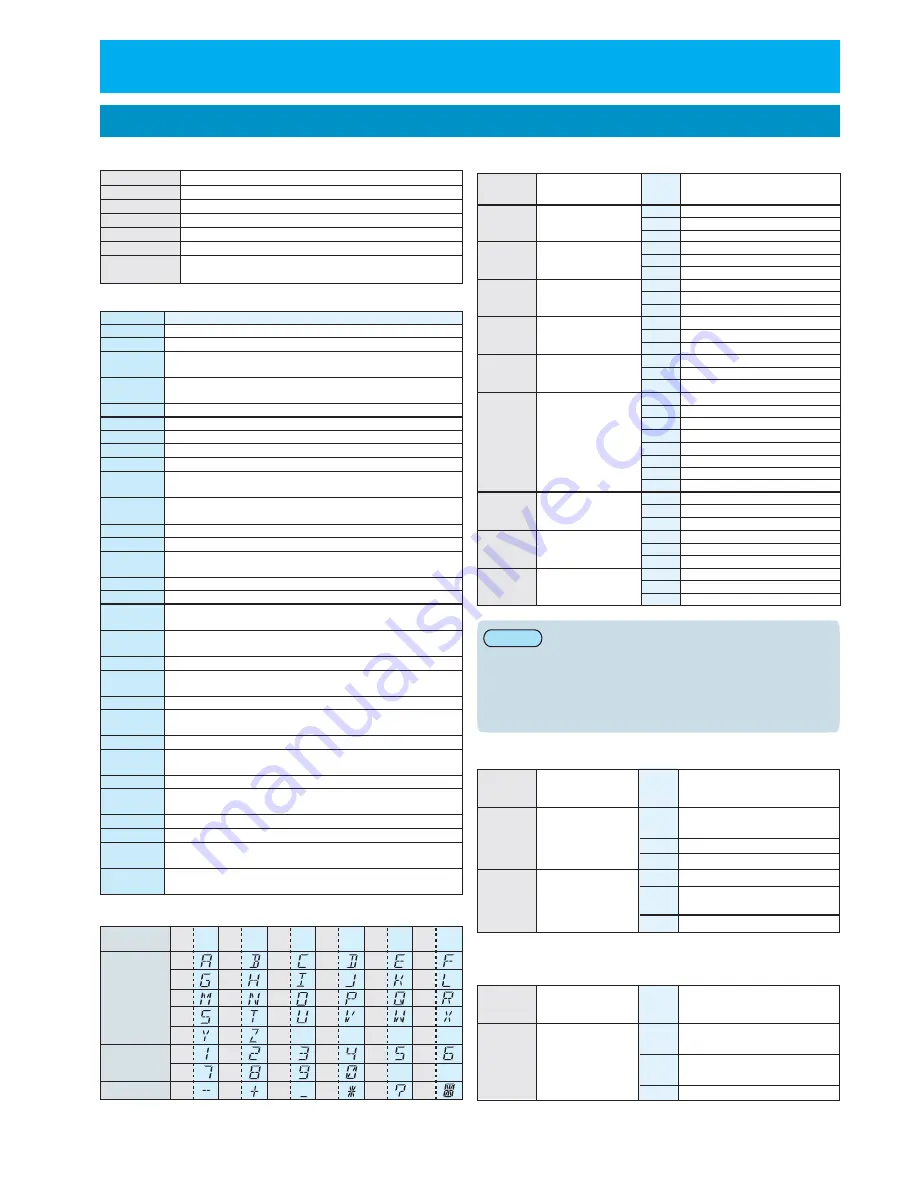
Appendices
LCD display list
Selected device displays
Display messages
A
B
C
D
E
F
G
H
I
J
K
L
M
N
O
P
Q
R
S
T
U
V
W
X
Y
Z
1
2
3
4
5
6
7
8
9
0
−
+
_
*
?
Corresponding device
Projector (PT-AE1000E)
DVD player/DVD recorder
Video deck
TV/Cable converter/Satellite receiver
Audio amplifier/Receiver
Selected device display
PJ
DVD
VCR
TV/TNR
AMP
USER1/2/3
DVD, VCR, TV/TNR, AMP, other device ( May include
devices that cannot be learnt)
Display
character
Character
Display
character
Character
Display
character
Character
Display
character
Character
Display
character
Character
Display
character
Character
space
Letters
Symbols
Numerals
CODE ?
CODE ? ****
DELAY *SEC
DELAY * OK
Displayed when a delay time has been set using the operation
macro function.
Displayed when a delay time has been added correctly using the
operation macro function.
DELETE ?
DELETED
END
ERROR
EXIT SETUP
KEY EDIT ?
LEARN ?
LEARNING
MACRO ?
MACRO* ?
Indicates that an operation macro function has been cleared.
Indicates that the mode for setting a power supply macro has
been selected.
OK
OPS RESET ?
PWR MACRO?
MC* DELETED
RESET ?
SRC EDIT?
RESET ERROR
RESET OK
Indicates that the mode for editing the device selection display
has been selected.
SAVED
SEARCH ?
SEL CODE
Displayed when a key that has been recorded using the operation
macro function is selected.
SEL SOURCE
SOURCE ?
TIMEOUT
TOTAL **
Indicates the number of keys that have been recorded correctly using the
operation macro function.
SEARCHING
LCD display
Description
Indicates that the mode for setting device codes is selected.
Displayed when a device code (4 digits) has been selected and entered.
Indicates that the mode for deleting learnt remote control signals is selected.
Displayed when a learnt function has been deleted.
Displayed when code searching of the database is complete.
Displayed when an error occurs. Redo the operation.
Displayed when setup mode has been exited.
Indicates that the mode for learning remote control signals has
been selected.
Displayed while remote control signals are being learnt.
Displayed when an operation is completed correctly.
Displayed when you are to select whether or not to reset.
Displayed when an error occurs during a reset operation.
Redo the operation.
Displayed when the reset operation is successful.
Displayed when a button guide has been recorded.
Displayed when selecting a device type.
Displayed when selecting a device to be operated.
Displayed while the search function is operating.
Indicates that the mode for editing the function button display
characters isselected.
Indicates that the mode for resetting the functions learnt for
USER1/2/3 has been selected.
Indicates that the mode for using the remote control signals to set a
device code has been selected.
Displayed when no operations have been carried out for 60
seconds, and the procedure has timed out.
Indicates that the mode for setting the macro function has been selected.
Indicates that the mode for setting the operation macro function has been
selected.
Selected
device
Corresponding
device
Function
button
display
Description
Selected
device
Corresponding
device
Function
button
display
Description
Switch to hard disk (*1)
Function1
Function2
Function3
Switch to DVD (*1)
Sub-menu screen display
Recording
Program list
Menu screen clear
Input select/Broadcast select
Program list
Audio select
Switch input to DVD (*2)
Switch input to VCR (*2)
Switch input to TV (*2)
HDD
Empty
-
SUB
Sub-menu screen display
Empty
-
DVD
SUB
Sub-menu screen display
DVD
Input switches to Input sequence
(+) or select 1
VCR
Input switches to Input sequence
select (-) or select 2
TV
Input switches to select 3
DVD/DVD-R
VCR
TV/Cable Converter
/Satelite Receiver
Audio Ampliflier
/Receiver
TV
/CBL
/SAT
DVD
DVD
AMP/RCV
DVD/DVD-R
DVD/DVD-R
Audio Ampliflier
/tuner
The displayed button guide may not match the
operation for some devices.
Remote control signals may vary depending on the
device being set, even if the manufacturer is the
same.
Switch to DVD and HDD in that order,
or switch directly to HDD
Switch to DVD and HDD in that order,
or switch directly to DVD
Motor-driven screen
Macro Mode
Macro Mode
Lighting equipment
Off
Dimmed
Fully on
Scene 1
Scene 2
Scene 3
Make dimmer
Make brighter
Lower
Stop
Raise
Operation macro function 1
Operation macro function 2
Operation macro function 3
Operation macro function 4
Operation macro function 5
Operation macro function 6
٨
٨
Note:
If either the HDD or DVD function button display is blank,
operation will be as follows.
̪
̪
ع
Function button guide
ع
ع
List of display characters
ع
The DVD, VCR or TV function button displays may operate
as follows. (Select 1, 2 and 3 indicates input switches that
differ depending on the selected device.)
HDD
DVD
SUB
REC
EPG
EXT
INP
EPG
LNG
DVD
VCR
TV
DVD
VCR
LIGHTING
SCREEN
AMP/RCV
OFF
CNT
ON
SE1
SE2
SE3
DWN
UP
DWN
STP
UP
PT‑AE1000E
PJ
FN1
FN2
FN3
MC1
MC2
MC6
MC3
MC4
MC5
USER
1
〜
3
PJ
Selected
device
Corresponding
device
Function
button
display
Description
E
NGLISH
- 15
The space is not indicated after the setting.


































