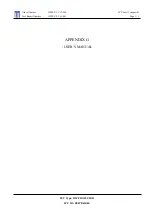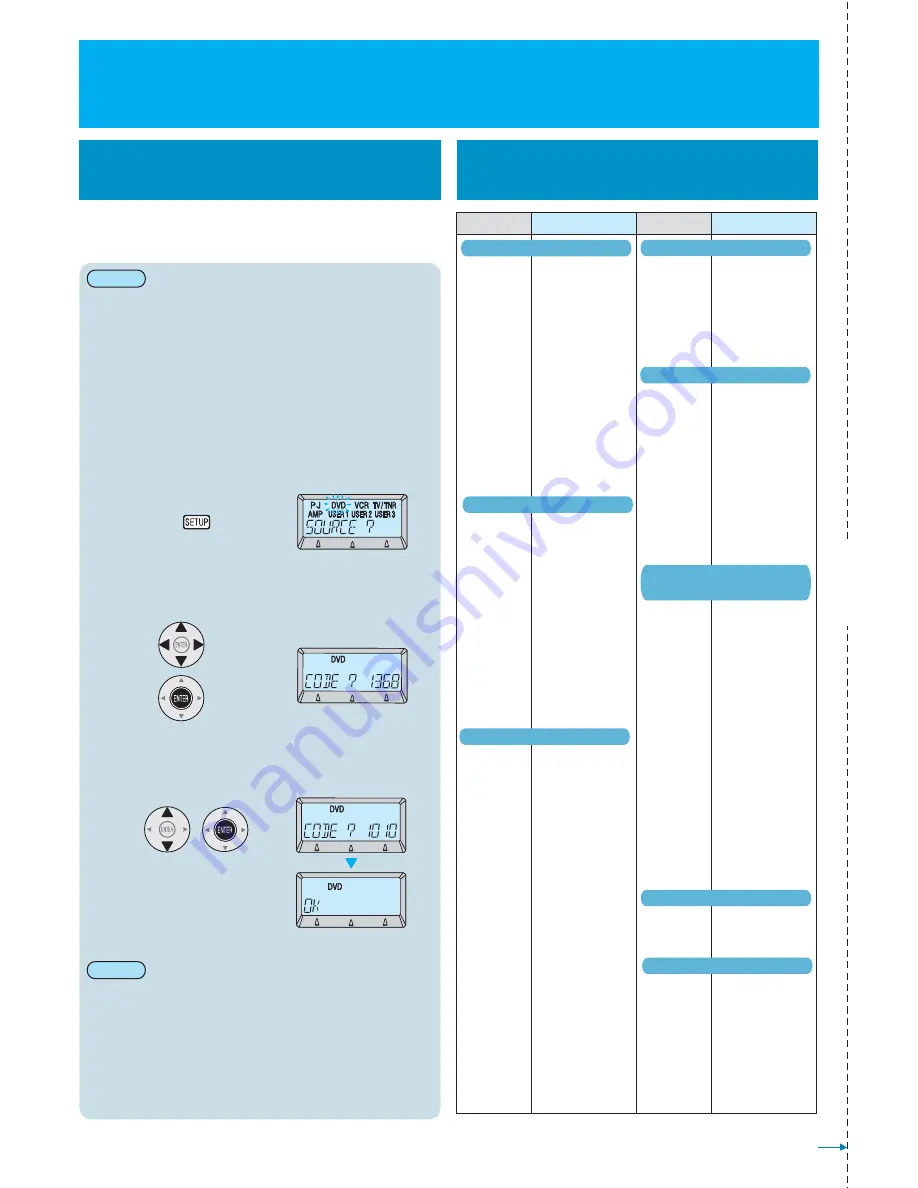
Panasonic
0490, 0503, 0703, 1010,
1011, 1362, 1462, 1490,
1762, 1834, 1908
DENON
0490, 1634
GE
0522, 0717
HITACHI
0573, 0664, 0695
JVC
0503, 0539, 0623, 0867,
1164, 1940
LG
0591, 0741, 0790, 0869
Marantz
0539
MITSUBISHI
0521, 1403
ONKYO
0503, 0627, 1627
Philips
0503, 0539, 0646, 0675,
1818
Pioneer
0490, 0525, 0571, 0631,
1965
SAMSUNG
0490, 0573, 1075
SANYO
0670, 0695
SHARP
0630, 0675, 0752, 1256
SONY
0533, 0573, 0864, 1033,
1070, 1431
TOSHIBA
0503, 0695, 1045,
YAMAHA
0490, 0539, 0545, 0646
Panasonic
0226, 0616, 0836, 1244,
1515, 1516, 1562
GE
0048, 0226, 0320
HITACHI
0000, 0037, 0042, 0081
JVC
0045, 0067, 0081
Kenwood
0067
LG
0037, 0042, 0045
MITSUBISHI
0000, 0043, 0048, 0067,
0081, 0642
Philips
0000, 0081, 0226, 0618,
0739
Pioneer
0042, 0067, 0081
SAMSUNG
0045, 0432, 0739
SANYO
0048, 0067, 0104, 0348
SHARP
0037, 0048
SONY
0000, 0032, 0034, 0636,
1972
TOSHIBA
0042, 0043, 0045, 0067,
0081, 0352, 0432, 1503,
1972
Victor
0067
Panasonic
0037, 0108, 0208, 0226,
0508, 0548, 0650, 0853,
1333, 1334, 1650
Bang & Olufsen 0565
GE
0093, 0178, 0560, 0625
HITACHI
0037, 0108, 0178, 0480,
0481, 0508, 0548, 0576,
0578, 1037
JVC
0093, 0508, 0606, 0650,
0653
LG
0037, 0108, 0178, 0556,
0714
MITSUBISHI
0037, 0093, 0108, 0178,
0512, 0556, 1037, 1171
Philips
0037, 0108, 0178, 0512,
0556
Pioneer
0037, 0170, 0512, 0760
SAMSUNG
0037, 0093, 0178, 0208,
0226, 0370, 0556, 0587,
0618, 1060, 1458
SANYO
0108, 0170, 0208, 0370,
0508
SHARP
0093, 0650, 1163, 1165,
1193, 1453
SONY
0037, 0093, 0170, 0650,
1167, 1505, 1651
Thomson
0037, 0335, 0560, 0625
TOSHIBA
0093, 0195, 0508, 0618,
0650, 0714, 1163, 1429,
1508
Victor
0650, 0653
Panasonic
0000, 0008, 0107, 0375,
1488, 1758, 1759, 1760
Fujitsu
1497
LG
0144
Motorola
0476, 1376, 1483
NEC
1496
Pioneer
0144, 0533, 1500, 1877
Scientific Atlanta 0008, 0237, 0477, 1877
SONY
1006
TOSHIBA
0000
OS
1954
Kikuchi
1951
Stewart
1951
NAVIO
2047
Lutron
0318, 0597
Panasonic
0247, 0701, 0847, 1104,
304, 1320, 1404, 1508,
1747, 1748, 1751, 1752,
1753, 1754, 1761, 1762,
1763
GE
0392
HITACHI
0819, 1284
JVC
0775, 1507
Marantz
0200
Pionnier
0329, 0352, 0853, 1308
SAMSUNG
0853, 1108, 1142, 1243,
1293, 1458, 1570
SONY
0282, 0639, 0847, 0853,
1639
Thomson
0392, 0713, 0820, 0847,
0853, 1175, 1291
TOSHIBA
0819, 1749
Panasonic
0309, 1288, 1308, 1316,
1518, 1548, 1633, 1763,
1764, 1765
Aiwa
0121, 1089
Bang & Olufsen 0799
BOSE
0674, 1357, 1629
DENON
0121, 1104, 1360
JVC
0074, 0331, 1495
KENWOOD
0186, 0712, 1313
Marantz
0891, 1089, 1189, 1269,
1289
ONKYO
0135, 1298, 1320
Philips
0891, 1089, 1189, 1269,
1289, 1673
Pioneer
0013, 0186, 1023, 1459,
1623, 1656
SAMSUNG
1424
SANYO
1801
SHARP
0186, 1614
SONY
0689, 1112, 1158, 1441,
1622, 1658, 1722, 1759,
1822, 1858
Technics
0309, 1308, 1309, 1518,
1633, 1763, 1765
TOSHIBA
0135
Victor
0074, 0331
YAMAHA
0176, 0186, 0354, 0712,
0848, 1276, 1331
If the home theatre system cannot be operated with the
code you have entered, enter the next equipment code that
is listed.
If the home theatre system does not support this function, it
will not operate when the buttons are pressed.
(Example: When selecting “DVD”)
1
2
3
Setting method
Two or more equipment codes cannot be entered for the
same item of equipment.
Equipment codes cannot be entered for “PJ”.
For device codes which have a remote control signal for
controlling the power supply, the remote control signal for
the power supply will be transmitted when the device code is
selected.
Turn on the power supply for the device to be operated, and
point the remote control towards it to test.
Press "SETUP" for 3 seconds or more.
Select the equipment that you would like
to set, and then press "Enter".
Select the desired equipment code while
referring to “Equipment code list”, and
then press "ENTER".
ع
٨
٨
٨
٨
٨
Operation Quick Guide
Selecting and entering device codes
You can have all remote control signals for a
home theatre system device learnt all at once by
entering the device code for that device.
Note:
Note:
Manufacturer
name
Equipment code
Manufacturer
name
Equipment code
<DVD> DVD/DVD-R
<VCR> VCR
<TV> TV
<ELECTRIC SCREENS>
<LIGHTING EQUIPMENT>
<SAT> Satellite Receiver
<AMP>/<RCV>
Audio Amplifier/Receiver
Equipment code list
Perforation
You can tear off this page along the perforation to use it as a
quick reference guide.
4 -
E
NGLISH
<CBL> Cable Converter