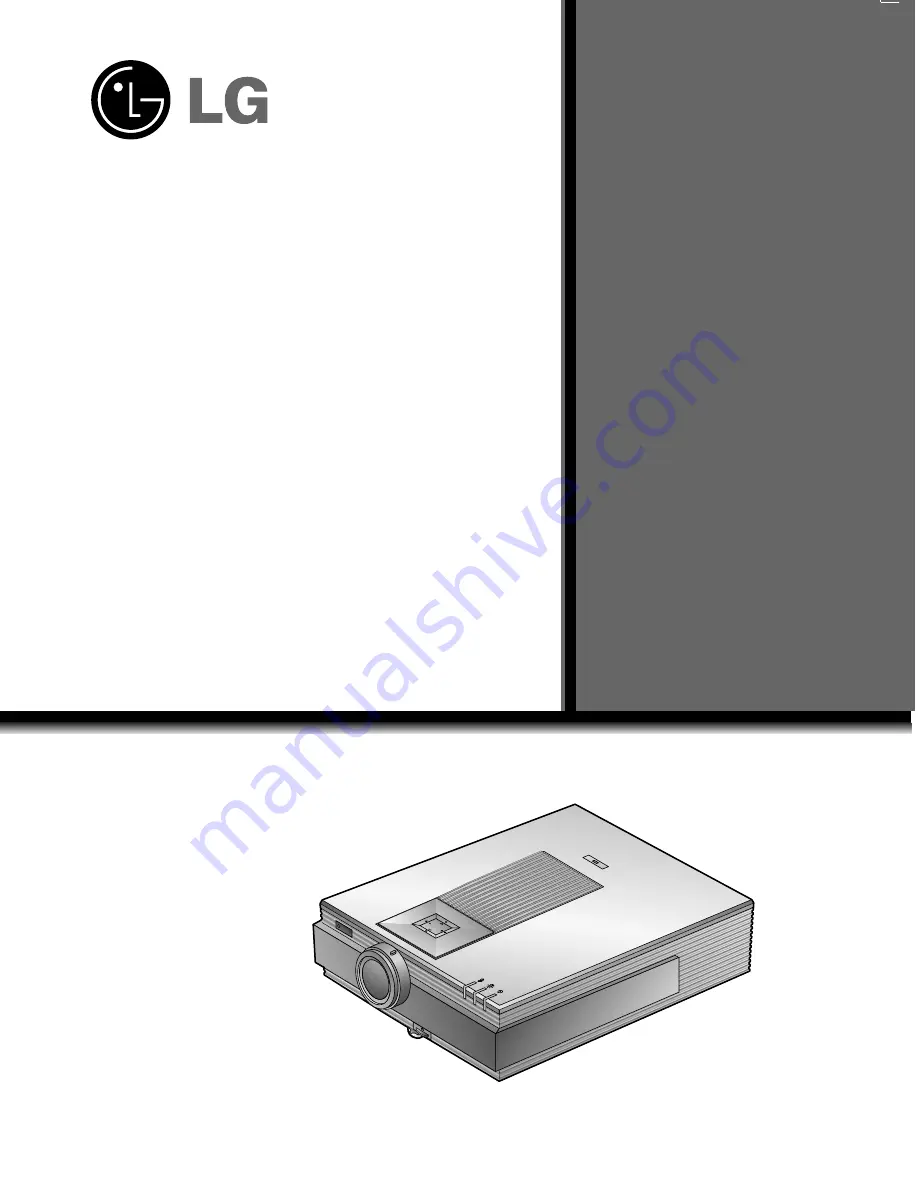
R
RL-JT10
OWNER’S MANUAL
LG LCD PROJECTOR
LG LCD PROJECTOR
Please read this manual carefully before operating
your set.
Retain it for future reference.
Record model number and serial number of the set.
See the label attached on the bottom of the set and
quote this information to your dealer when you
require service.
Model number
:
Serial number
:


































