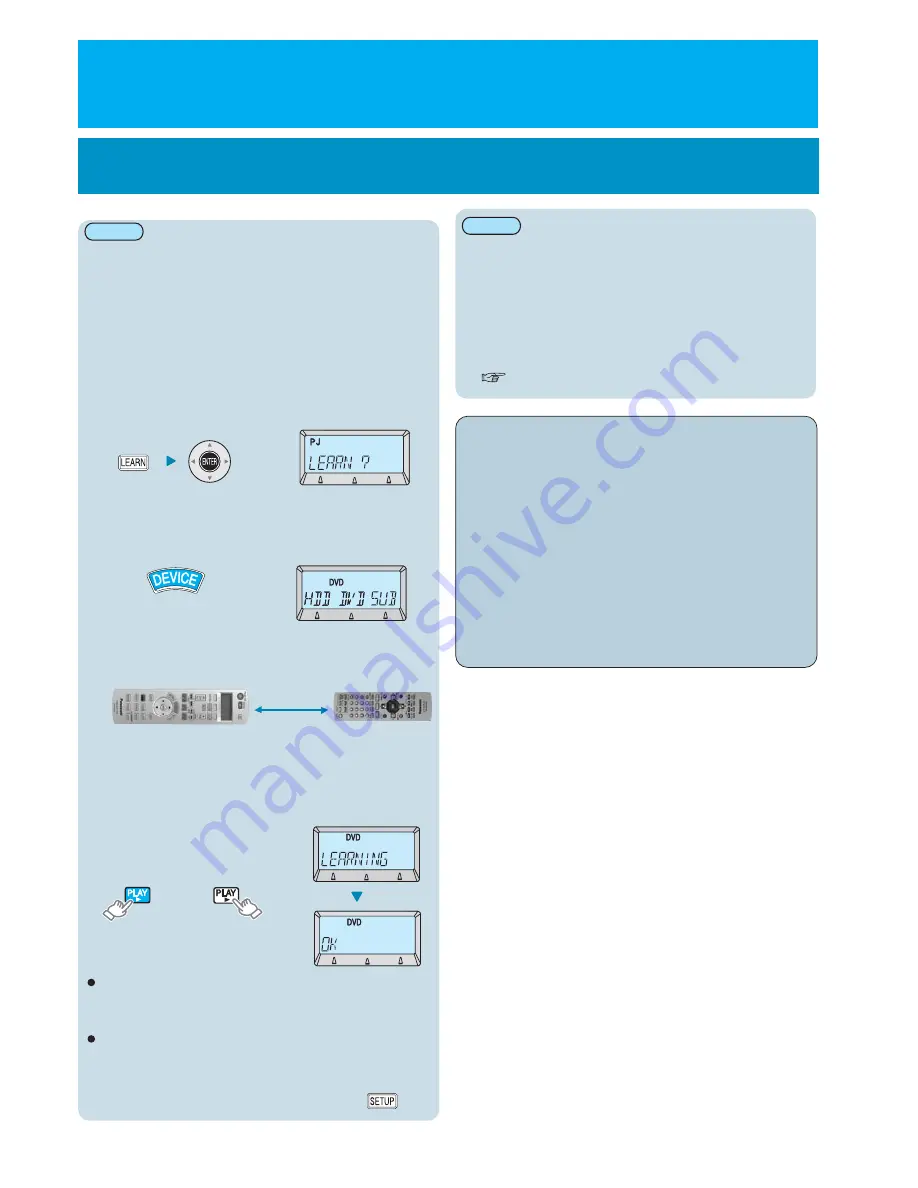
Setting remote control signals
for home theatre systems
Learning remote control signals directly from
home theatre system devices
Tips on correct learning
If the batteries of the remote control are spent, the signals
will not be recorded correctly.
If no operations are carried out for 60 seconds or more
during learning, the setting mode will be cancelled. To
carry out learning correctly, repeat the procedure from
step 1.
When function buttons A/B/C have been learnt, “-A-, -B-,
-C-” will be displayed, and you can edit the characters that
are displayed here.
( p.14)
٨
٨
٨
٨
٨
٨
٨
Do not move the remote control while learning is in
progress.
Place fresh batteries into both the projector’s
remote control and the other remote control before
starting.
Avoid carrying out the procedure in places that are
exposed to direct sunlight or lights. (Interference
may occur and cause errors in learning.)
The position of the emitter will vary depending on
the shape of the remote control. Place the
projector’s remote control correctly in front of the
emitter, and at a distance of 5 cm.
Note:
Press "DEVICE"to select the home theatre
system device to be set.
Press "LEARN" for 3 seconds or more and
then press "ENTER".
٨
٨
٨
٨
Place the projector’s remote control next to
the emitter of the home theatre system’s
remote control.
Projector’s
remote control
(
(
)
)
Home theatre system’s
remote control
To finish, press "SETUP", and then check
operation.
If “ERROR” is displayed.
3
2
4
5
1
Using the learning function
ع
To learn another button, repeat step 4.
If an operation macro has been assigned to the function button,
signals cannot be learnt for that button.
If “ERROR” is displayed, return to step 4.
Remote control signals that are not infrared-type (wave
format) signals cannot be recorded.
It may not be possible to record some types of signal.
There is a limit to the number of buttons that can be learnt.
The maximum number will vary depending on the remote
control signals that are learnt, but generally the maximum
number of keys that can be learnt is about 80.
It may not be possible to learn remote control signals
correctly if the remote control's batteries are nearly spent.
(Example: When “DVD” is selected)
Press the button on the projector’s remote
control that you would like to learn, and
after "LEARNING?" is displayed, press the
corresponding button on the home theatre
system device’s remote control.
Approx.
5 cm
Example: When learning the
function of the playback button
(
)
After
5 seconds
Note:
Operations can be learnt for buttons one by one.
6 -
E
NGLISH
















