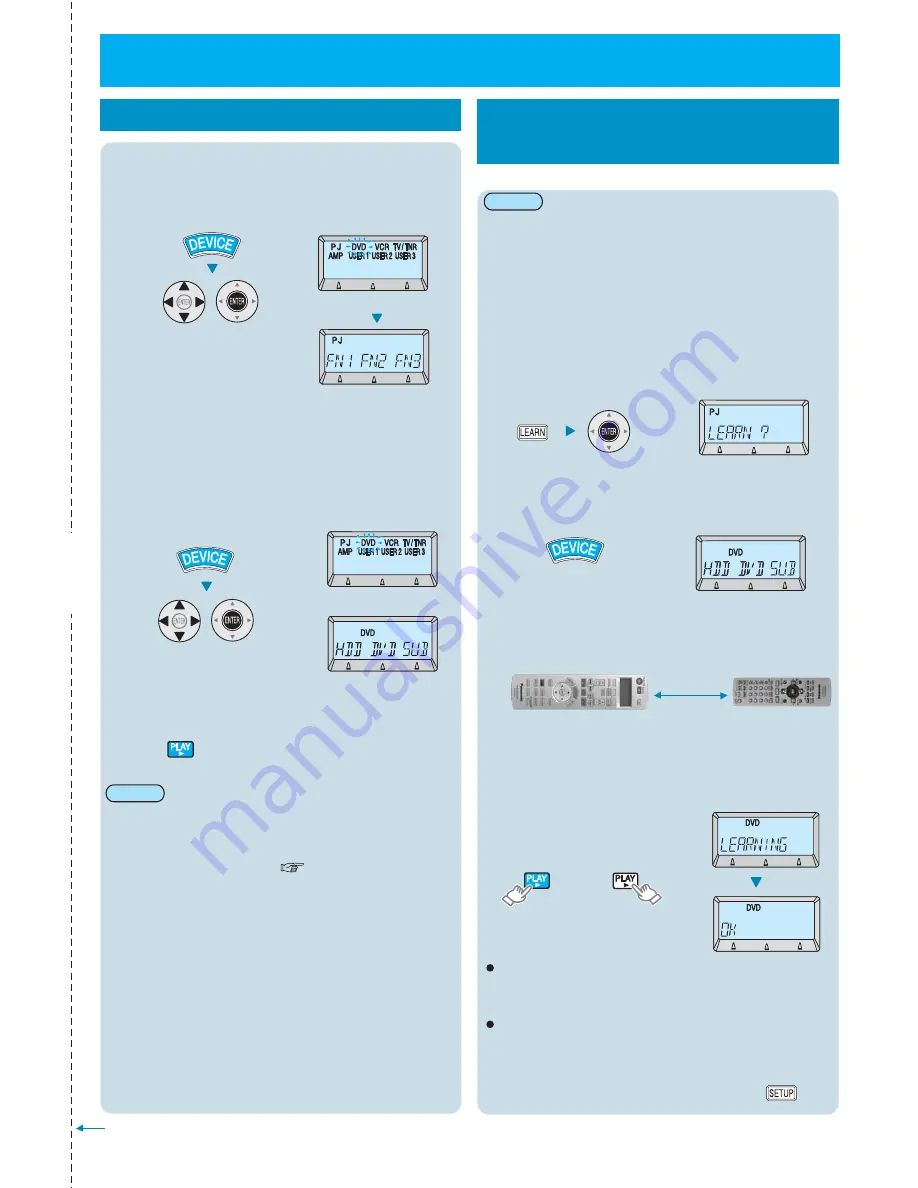
Perforation
Operation Quick Guide
Operatinon
1
Press "DEVICE"to select the projector,
and then press "ENTER".
Press "DEVICE"to select the home theatre
system device to be set.
Press "LEARN" for 3 seconds or more and
then press "ENTER".
٨
٨
٨
٨
(Example: When playback is selected)
Place the projector’s remote control next to
the emitter of the home theatre system’s
remote control.
Projector’s
remote control
(
(
)
)
Home theatre system’s
remote control
To finish, press "SETUP", and then check
operation.
If “ERROR” is displayed.
2
Operating the home theatre system
Operating the projector
3
2
4
5
1
Using the learning function
1
Press "DEVICE", tilt the button to select
the device to be operated, and then press
"ENTER".
Alternatively, press
any one of the buttons
marked as "Projector
function only".
ع
ع
ع
Operation will change from
home theatre system
devices to the projector.
Learning remote control signals
directly from home theatre system
devices
To learn another button, repeat step 4.
If an operation macro has been assigned to the function button,
signals cannot be learnt for that button.
If “ERROR” is displayed, return to step 4.
٨
٨
٨
٨
At the time of purchase, the remote control is programmed
with remote control signals for Panasonic products.
If the devices you are using cannot be operated by using
the default settings, refer to “Setting remote control signals
for home theatre systems” ( p.5-)
The default settings for USER1-3 are for these settings to
be empty.
If device selection is set to "PJ", the home theatre system
buttons can be used to operate other home theatre system
devices. Refer to "Remote control function list" .
Press the button for the desired operation.
Remote control signals that are not infrared-type (wave
format) signals cannot be recorded.
It may not be possible to record some types of signal.
There is a limit to the number of buttons that can be learnt.
The maximum number will vary depending on the remote
control signals that are learnt, but generally the maximum
number of keys that can be learnt is about 80.
It may not be possible to learn remote control signals
correctly if the remote control's batteries are nearly spent.
(Example: When “DVD” is selected)
(Example: When “DVD” is selected)
(Example: When “DVD” is selected)
Press the button on the projector’s remote
control that you would like to learn, and
after "LEARNING?" is displayed, press the
corresponding button on the home theatre
system device’s remote control.
Approx.
5 cm
Example: When learning the
function of the playback button
(
)
After
5 seconds
Note:
Note:
You can tear off this page along the perforation to use it as a
quick reference guide.
Operations can be learnt for buttons one by one.
E
NGLISH
- 3


































