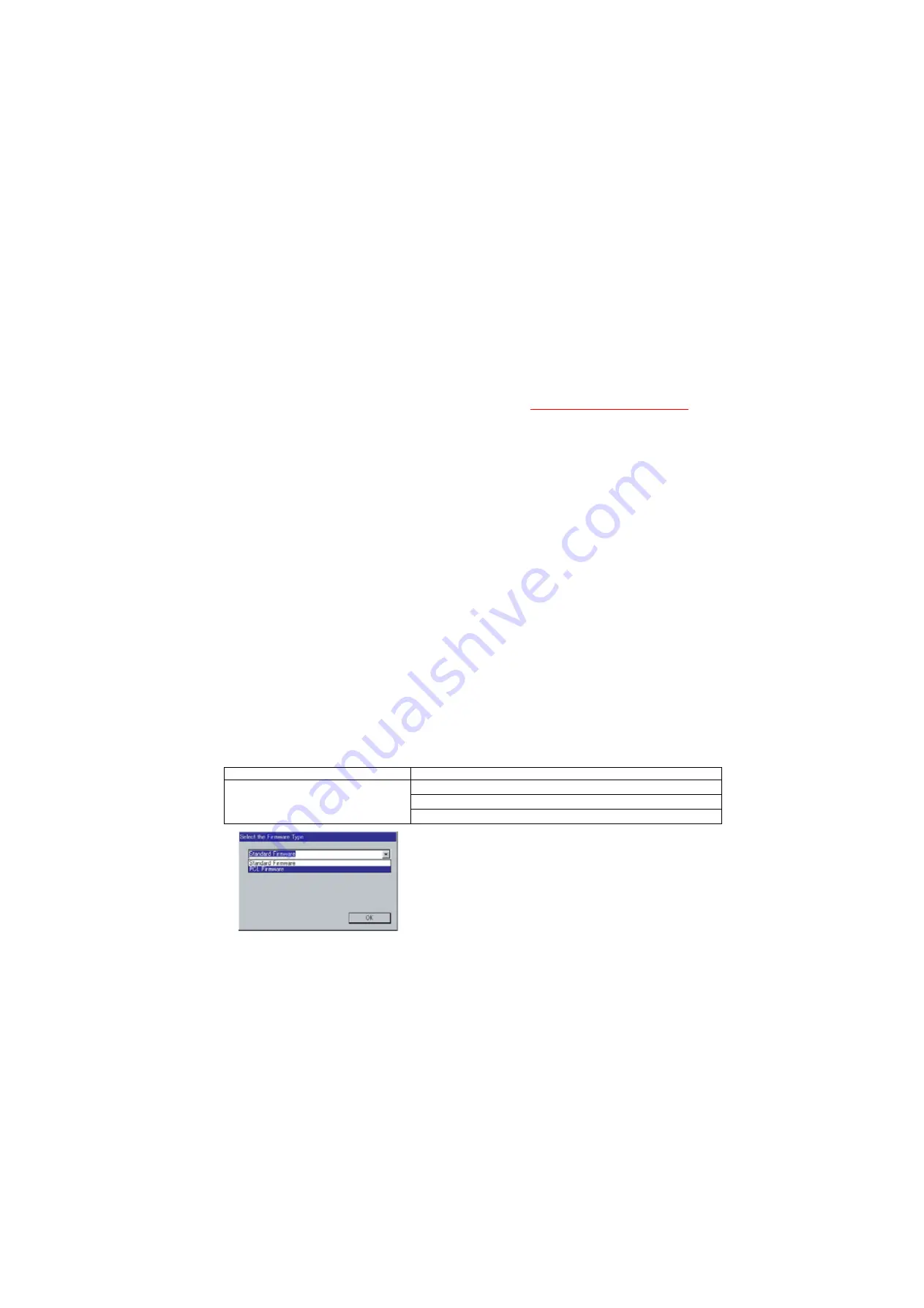
75
UF-7000/8000
APR 2007
Ver. 2.1
UF-7100/8100
3.5.2.
Updating through a LAN Port (The Quick and Easy Method)
The firmware code can be easily updated when the main unit is connected to a LAN.
The Network Firmware Update Tool can also be used by connecting to the machine using a
crossover
cable
, if the unit is not connected to a LAN.
1) Install the Network Firmware Update Tool to your PC
The option CD-ROM includes the Network Firmware Update Tool and the Main Unit Firmware Code.
Please refer to the following Operating Instructions to install the Network Firmware Update Tool.
The installation password is "
workio
".
Operating Instructions:
\xFirmware\Tools\NwFirmup\NwFirmup OI.pdf (Refer to the
on the CD)
Setup:
\xFirmware\Tools\NwFirmup\Setup\Setup.exe
2) Preparing the Firmware Code
Double click the appropriate Destination Shortcut Batch File and copy the Firmware Code File on the
CD-ROM to the Firmware Data Folder in your PC. Note that the files in the Archive will be extracted
automatically into the designated folder when the Archived file (.exe) is Double-clicked.
Example:
From:
Destination Shortcut Batch File: D:(CD-ROM Drive) \ xFirmware \ USA.bat
Firmware Code File:
UF-8000_AU_xxxxxx.exe or UF-7000_AU_xx_xxxxxx.exe
To:
Firmware Data Folder:
C:\ Panasonic \ Panasonic-FUP \ Data
3) Preparing the Main Unit for the Firmware Upgrade
Make sure the unit's Key Operator Password is the same as the tool's password.
Make sure the unit is in an idle state (e.g. not making copies, not printing, etc.).
4) Upgrading the Main Unit's Firmware Code
Start the Network Firmware Update Tool and select the following
Firmware Code Folders
in the
C:\Panasonic\Panasonic-FUP\Data
folder, and then follow the display instructions to upgrade the
Main Unit's Firmware Codes.
Parent Firmware File Folder
Sub Firmware File Folder
\ UF-8000_AU_xxxxxx or
\ UF-7000_AU_xxxxxx
\
SC_STD
\ UF-8000
A
xVxxxxx_xx
\
SC_PCL
\ UF-8000
B
xVxxxxx_xx
\
fcb
\ UF-8K_G3BAAVxxxxx_xx (UF-8000/8100)
When you select the Parent Folder, the following
Firmware Type window appears. Proper Sub File Folders
are selected automatically by selecting the Firmware
Type.
The transferring order is set up automatically.
Summary of Contents for Panafax UF-8100
Page 9: ...Table of Contents 9 Schematic Diagram 303 10 1 General Circuit Diagram 303 ...
Page 122: ...122 UF 7000 8000 APR 2007 Ver 2 1 UF 7100 8100 Sensor and Switch Location ...
Page 304: ...304 APR 2007 Ver 2 1 UF 7000 8000 UF 7100 8100 memo ...
Page 320: ...memo ...
Page 336: ...memo ...
Page 373: ...memo ...
Page 374: ...DZZSM00287 ...






























