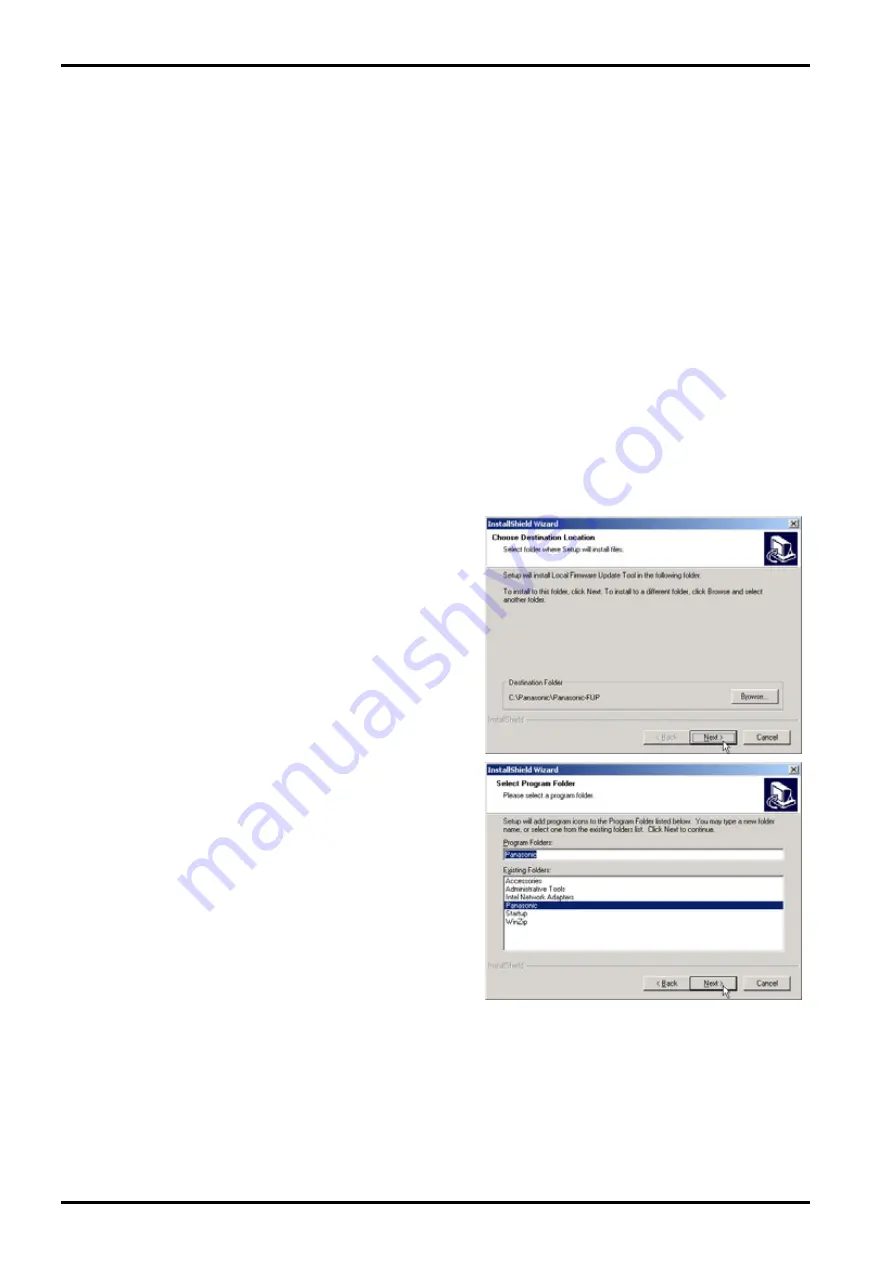
Local Firmware Update Tool (Parallel /USB Port)
Page 4
2. Installation
2.1
Installing the Hardware on the Panasonic Fax/Copy Machine
1
Depending on the model, a Parallel Port or USB Port is installed.
Please install the Parallel Port/USB Port Assembly into one of the supporting Panasonic
Fax/Copier models by following the appropriate option installation instructions for that model.
2
Prepare the Parallel cable or USB cable for connecting the Panasonic Fax/Copy machine and
your PC.
Important: For the USB port models, do not connect the USB cable yet.
2.2
Installing the Local Firmware Update Tool
1
Start Microsoft Windows.
For Windows NT4.0 / 2000 / XP, log onto the computer/network with an account that can add or
change printer configurations (i.e. Administrator).
Important: For the USB port models, do not connect the USB cable yet.
2
Run \xFirmware\Tools\Firmup\Setup\
Setup.exe
from the install disk.
3
Installation Destination Folder
Click
[Next]
button.
4
Program Folder
Click
[Next]
button.
Summary of Contents for Panafax UF-8100
Page 9: ...Table of Contents 9 Schematic Diagram 303 10 1 General Circuit Diagram 303 ...
Page 122: ...122 UF 7000 8000 APR 2007 Ver 2 1 UF 7100 8100 Sensor and Switch Location ...
Page 304: ...304 APR 2007 Ver 2 1 UF 7000 8000 UF 7100 8100 memo ...
Page 320: ...memo ...
Page 336: ...memo ...
Page 373: ...memo ...
Page 374: ...DZZSM00287 ...






























