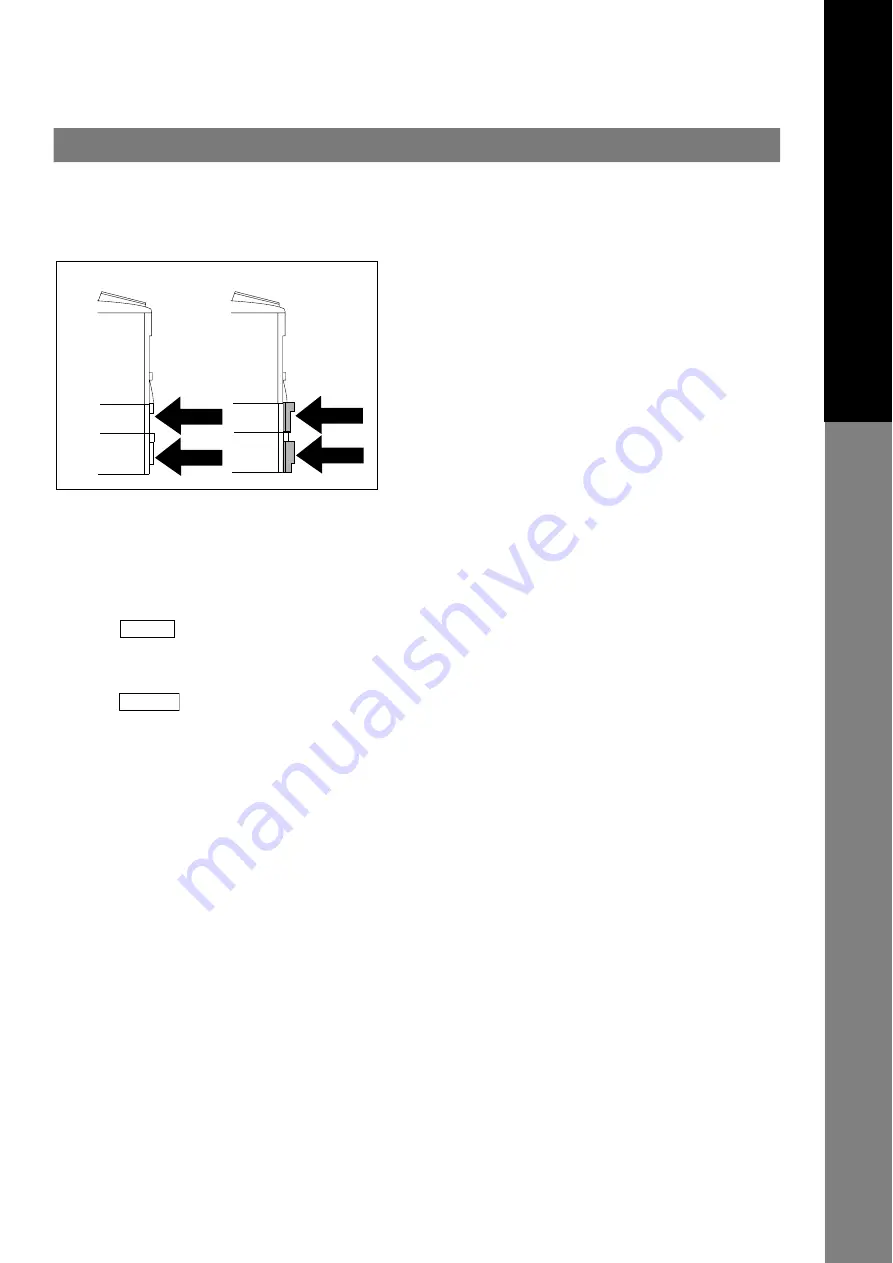
33
Englis
h
NOTE:
When the optional Tray-2 is installed and the same size of paper is loaded in both trays, the paper will be supplied
from Paper Tray-2 first. This is the default setting, if you wish to change the setting, please consult with your
authorized Panasonic dealer.
To make copies from the Sheet Bypass
1. Set the original(s) on the ADF.
2. Press
.
3. Set a sheet of paper into the Sheet Bypass.
4.
PRESS
"
✽
" appears in the upper line of the LCD display.
5. If you wish to make multiple copies from the Sheet Bypass (Thick media), input the desired number of copies first and
press
. After each media sheet is processed, a "
BYPASS ADD PAPER
" prompt message will appear on
LCD display, insert an additional media into the Sheet Bypass (one-at-the-time) until your copy job is completed.
Adding Paper / Tray-2
Always remove all paper from Tray-2, fan and straighten remaining paper before replenishing paper. This helps prevent
multiple sheets of paper from feeding through the Tray-2 at one time, thus reducing paper jams.
Maximum Copies Limitation
After setting the maximum allowed number of copies for each department, consult with your Key Operator when the total
copy count reaches the designated limit and the "
DEPT. MAXIMUM COPIES HAS BEEN REACHED
" message appears
on the LCD.
(Side View)
Correct
Incorrect
When the optional Paper Tray-2 is installed, and either Paper
Tray (Tray-1 or Tray-2) is not closed firmly, paper jam may
occur.
ATTENTION
COPY
START
Summary of Contents for Panafax UF-8100
Page 9: ...Table of Contents 9 Schematic Diagram 303 10 1 General Circuit Diagram 303 ...
Page 122: ...122 UF 7000 8000 APR 2007 Ver 2 1 UF 7100 8100 Sensor and Switch Location ...
Page 304: ...304 APR 2007 Ver 2 1 UF 7000 8000 UF 7100 8100 memo ...
Page 320: ...memo ...
Page 336: ...memo ...
Page 373: ...memo ...
Page 374: ...DZZSM00287 ...




















