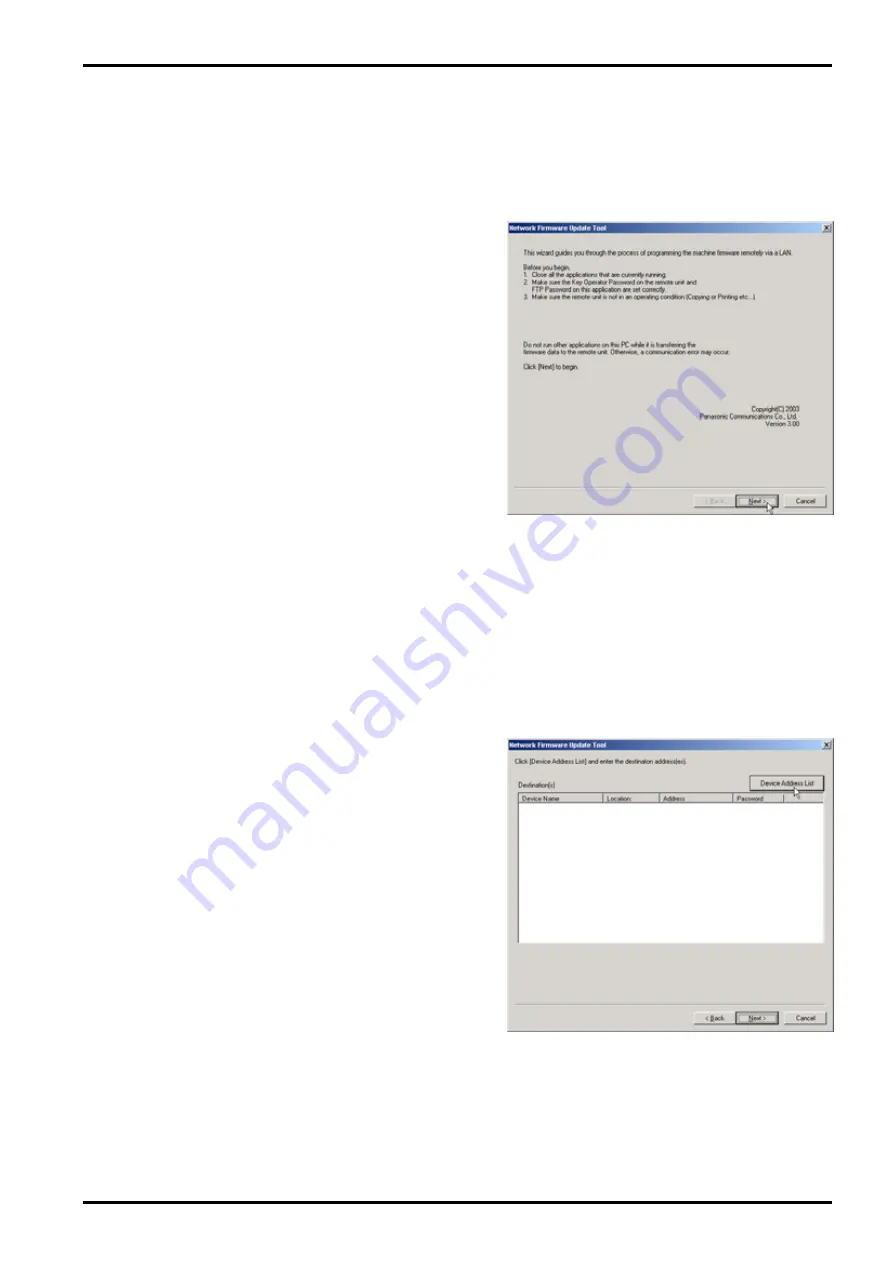
Network Firmware Update Tool (LAN)
Page 7
4. Using the Network Firmware Update Tool
1.
Please close all applications that are currently running.
Note:
When using the Network Firmware Update Tool on Windows 2000/XP OS, you must be
logged on as an Administrator.
2.
From the Windows Desktop, double-click on
the
Network Firmware Update
shortcut icon
to start the Network Firmware Update Tool.
Click [
Next>
].
Note:
1) Make sure the device password (
Service Mode F7-01
= Key Operator ID Code, or Operation
Password) on the remote unit and the password on this application are set correctly.
2) Make sure the remote unit is not in an operating condition (Copying or Printing etc...).
3) Do not run other applications on this PC while it is transferring the firmware data to the remote
unit, or a communication error may occur.
4) Do not operate, or reset the power of the device while it is updating the firmware code, or the
firmware update will fail, and the device will not boot up again.
5) If the Network Firmware Update fails, and the unit does not reboot automatically for more than
20 minutes, you may need to recover the firmware update again via a Parallel/USB port using
the Local Firmware Update Tool, or with the FROM card.
3.
Click [
Device Address List
].
Summary of Contents for Panafax UF-8100
Page 9: ...Table of Contents 9 Schematic Diagram 303 10 1 General Circuit Diagram 303 ...
Page 122: ...122 UF 7000 8000 APR 2007 Ver 2 1 UF 7100 8100 Sensor and Switch Location ...
Page 304: ...304 APR 2007 Ver 2 1 UF 7000 8000 UF 7100 8100 memo ...
Page 320: ...memo ...
Page 336: ...memo ...
Page 373: ...memo ...
Page 374: ...DZZSM00287 ...






























