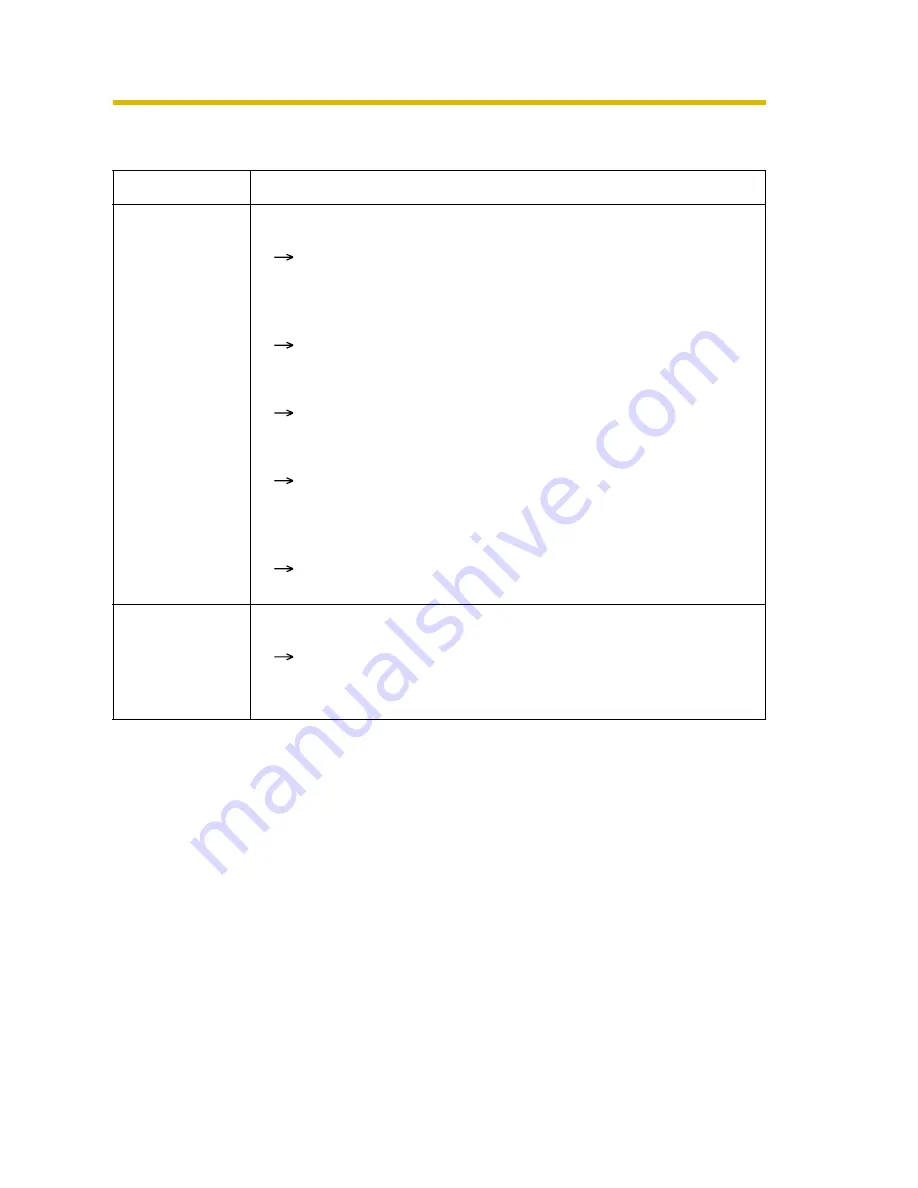
Installation/Troubleshooting
51
[For assistance, please call: 1-800-272-7033]
2.4
Operation Bar
Problem
Cause and Remedy
Pan/tilt, click to
center and
preset features
do not work.
• Your PC is not connected to the camera.
Click [Refresh] on the web browser. Confirm that the image
refreshes, and operate the pan/tilt functions.
• The camera is not turned on.
Confirm that the camera is turned on.
• Multiple users are operating the camera simultaneously.
Wait for a while, and access the camera again.
• The pan/tilt reaches its end.
Confirm that the end display is displayed on the operation
bar.
• The pan/tilt range is restricted.
Adjust the pan/tilt range settings (see page 67 of the
Operating Instructions on the Setup CD-ROM).
Part of the
buttons on the
operation bar
are not
displayed.
• The feature is not permitted on the General User page.
Permit the feature to be used (see page 74 of the Operating
Instructions on the Setup CD-ROM). Or log in to the camera
as an administrator.










































