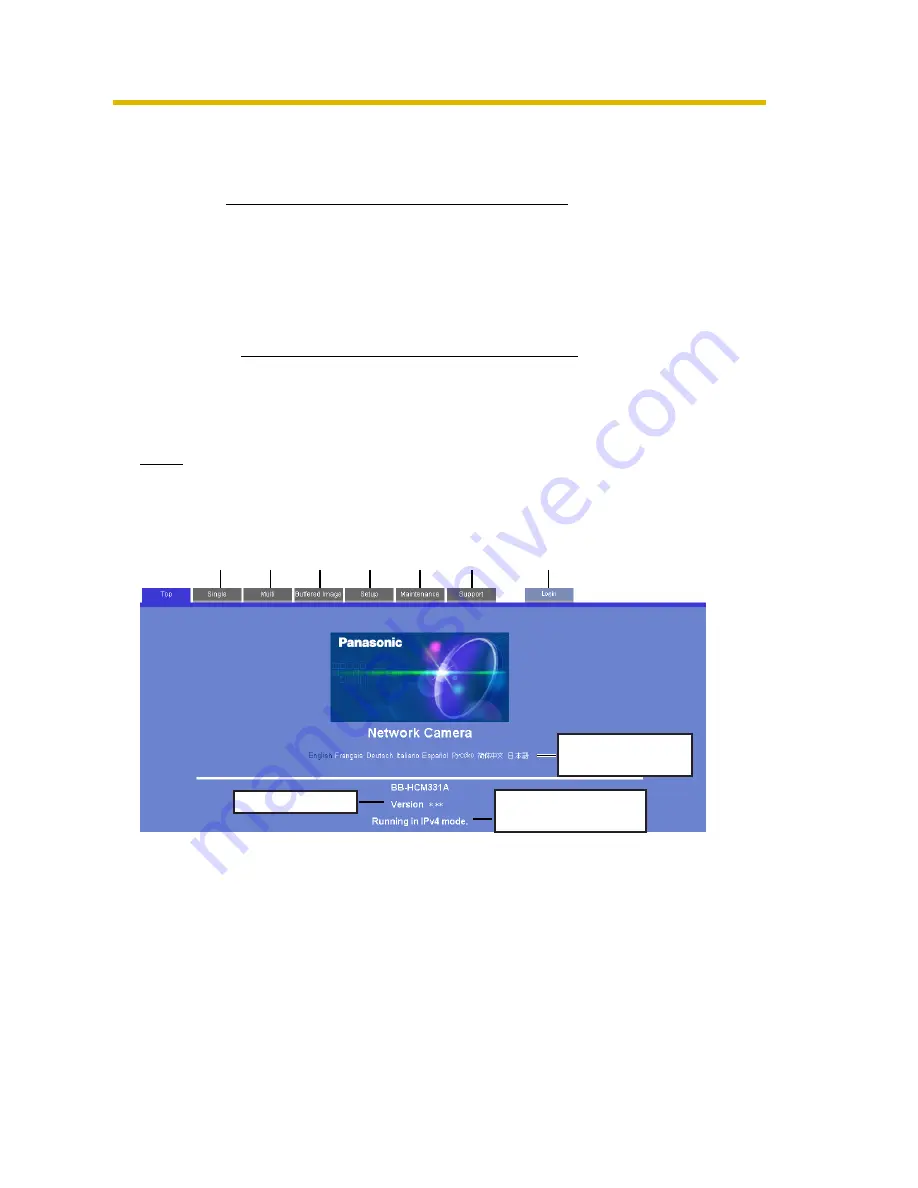
Installation/Troubleshooting
31
[For assistance, please call: 1-800-272-7033]
1.11 Confirming the Camera Image
1.
Start up the web browser on your PC.
2.
Enter "
http://IPv4 Address (or URL):Port Number
" on the address bar, and
press [Enter] on the keyboard.
•
When port number is 80 (default), you do not need to enter port number.
See page 42 of the Operating Instructions on the Setup CD-ROM for
details about port number.
•
For IPv6 connection, see page 14 and page 15 of the Operating
Instructions on the Setup CD-ROM and prepare the requirements. Enter
the "
http://(IPv6-registered URL):Port Number
" on the address bar.
•
If the camera image is not displayed, see page 47.
3.
The Enter Network Password window is displayed, and enter the user name
and password that were set, and click [OK].
Note
When [Permit access from guest users] is set on the Security: Administrator
page, authentication window will not be displayed.
4.
Click the following tabs to display each page.
A
To Single Camera page
(page 16 of Operating Instructions)
B
To Multi-Camera page
(page 30 of Operating Instructions)
C
To Buffered Image page
(page 32 of Operating Instructions)
D
To Setup page
(page 37 of Operating Instructions)
E
To Maintenance page
(page 109 of Operating Instructions)
F
To Support page
(page 117 of Operating Instructions)
G
To log in to the camera
(page 73 of Operating Instructions)
A
B
C
D
E
F
G
Select a language
to display.
Displays IPv4, IPv6
or IPsec connection.
Version Number






























