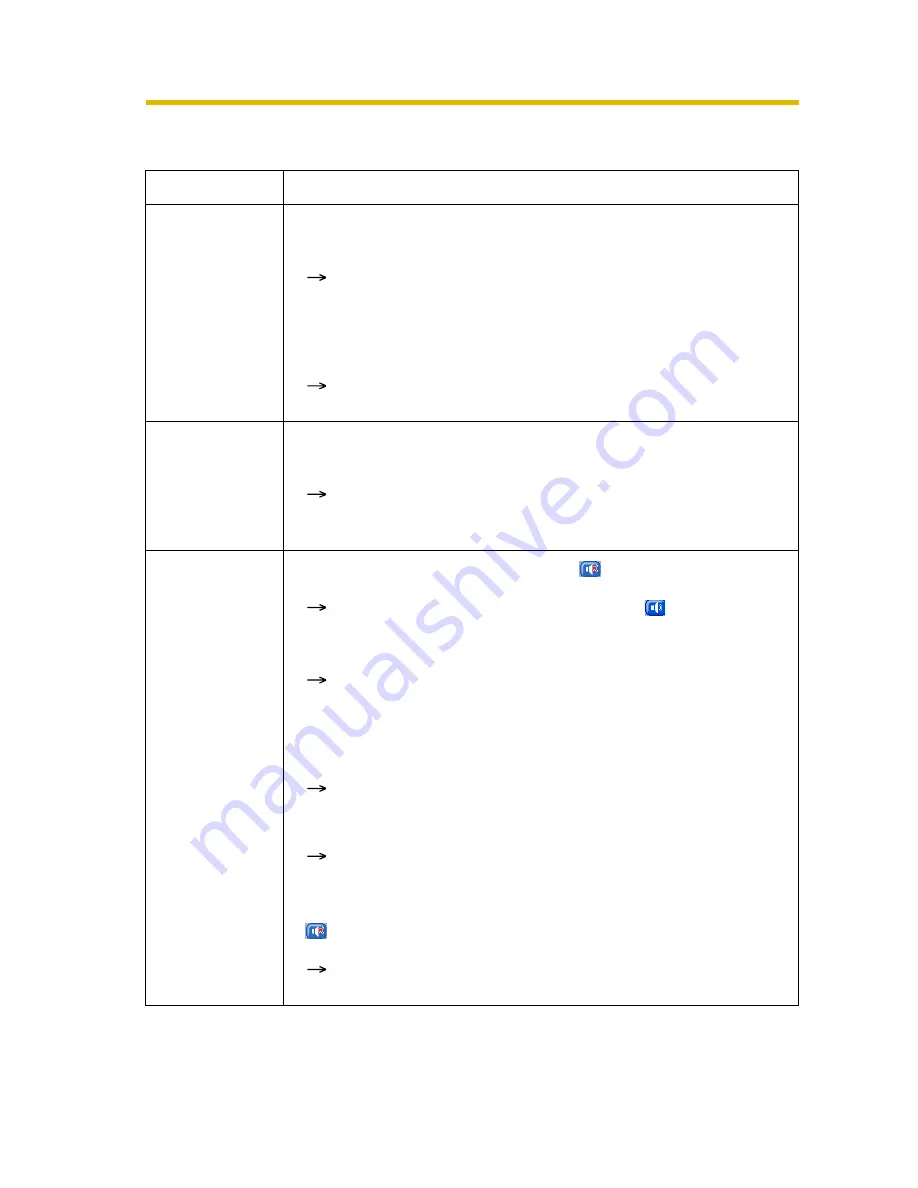
Installation/Troubleshooting
52
2.5
Audio Problems
Problem
Cause and Remedy
The audio
buttons are not
displayed.
• The [Output] or [Input] settings are set to [Disable] on the Audio
page.
Change them to [Enable]. (See page 68 of the Operating
Instructions on the Setup CD-ROM)
• In the access level settings on the General User page, [Listen]
and [Talk] are not permitted.
Permit [Listen] and [Talk]. (See page 74 of the Operating
Instructions on the Setup CD-ROM)
Neither Listen or
Talk button can
be used.
• When accessing a camera on a LAN, the web browser settings
are going through a proxy server.
Change the settings so that they do not go through a proxy
server. (see page 136 of Operating Instructions on the Setup
CD-ROM)
Audio cannot be
heard on the
computer.
• The Listen button appears like this:
Click the Listen button. (It will change to
.)
• The audio operation toolbar display is gray.
[Listen] is not permitted on the General User page. Permit it.
(see page 74 of Operating Instructions on the Setup CD-
ROM)
• The volume is set to minimum.
Adjust the volume on the volume adjustment toolbar.
• The computer volume is set to mute or minimum volume.
Open the PC's Volume Control window, and clear the output
master and Wave/MP3's Mute checkbox, then adjust the
volume.
•
appears in the audio toolbar.
There are too many simultaneous audio connections. Wait
for a while, and try to access again.























