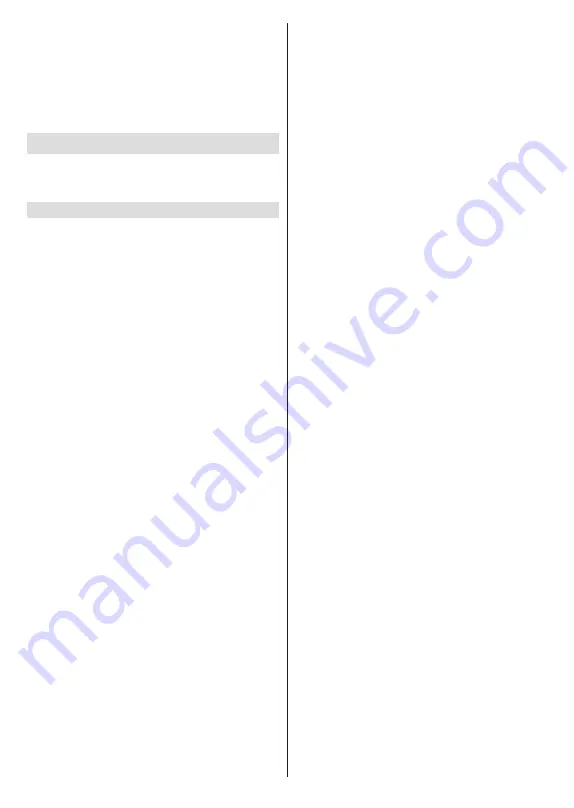
English
- 19 -
press and hold the
Home
button on the remote or press
the Right directional button consecutively on the Home
Screen. If Basic TV installation is performed during
the initial setup, highlight the
Dashboard
item on the
Home Screen and press
OK
.
You can use the Right and Left directional buttons,
OK
, and
Back/Return
buttons to navigate through
the menu tree.
Channels & Inputs
The content of this menu may change depending on
the selected input source and whether the channel
installation is completed.
Channels
Analogue
Channel Scan:
Start a scan for analogue channels.
You can press
OK
or the
Back/Return
button to
cancel the scan. Then press
OK
or the
Back/Return
button again to exit. The channels that have already
been found will be stored in the channel list.
Update Scan:
Search for updates. Previously
added channels will not be deleted, but any newly
found channels will be stored in the channel list.
You can press
OK
or the
Back/Return
button to
cancel the scan. Then press
OK
or the
Back/Return
button again to exit.
Analogue Manual Scan:
Start a channel scan
manually. First, enter the start frequency for the
scan. Then select the scanning direction and press
OK
or the Right directional button to start scan. The
found channels will be stored in the channel list. You
can press the
Back/Return
button to cancel the
scan. Then press the
Back/Return
button again or
highlight
Finish
and press
OK
to exit.
Antenna
Channel Scan:
Start a scan for digital terrestrial
channels. You can press
OK
or the
Back/Return
button to cancel the scan. Then press
OK
or the
Back/Return
button again to exit. The channels
that have already been found will be stored in the
channel list.
Update Scan:
Search for updates. Previously
added channels will not be deleted, but any newly
found channels will be stored in the channel list.
You can press
OK
or the
Back/Return
button to
cancel the scan. Then press
OK
or the
Back/Return
button again to exit.
Single RF Scan:
Set the
RF Channel
option by
using the Right/Left directional buttons.
Signal
Level
and
Signal Quality
of the selected channel
will be shown. Press
OK
to start scan on the
selected RF channel. The found channels will be
stored in the channel list. You can press the
Back/
Return
button to cancel the scan. Then press the
Back/Return
button again or highlight
Finish
and
press
OK
to exit.
Manual Service Update:
Start a service update
manually. You can press
OK
or the
Back/Return
button to cancel the scan. Then press
OK
or the
Back/Return
button again to exit.
LCN:
Set your preference for LCN. LCN is the Logical
Channel Number system that organises available
broadcasts in accordance with a recognisable
channel number sequence (if available).
Channel Scan Type:
Set your scan type preference.
Channel Store Type:
Set your store type prefe-
rence.
Favourite Network Select:
Select your favourite
network. This menu option will be active, if more
than one network is available.
Cable
Channel Scan:
Start a scan for digital cable
channels. If available, operator options will be
listed. Select the desired one and press
OK
.
Scan
Mode
,
Frequency
and
Network ID
options may be
available. The options may vary depending on the
operator and the
Scan Mode
selections. Set the
Scan Mode
as
Full
if you don’t know how to set up
other options. Highlight
Scan
and press
OK
or the
Right directional button to start the scan. You can
press the
Back/Return
button to cancel the scan.
The channels that have already been found will be
stored in the channel list.
Single RF Scan:
Enter the
Frequency
value.
Signal Level
and
Signal Quality
of the selected
Frequency
will be shown. Highlight the
Scan
option and press
OK
or the Right directional button
to start scan. The found channels will be stored in
the channel list.
LCN:
Set your preference for LCN. LCN is the Logical
Channel Number system that organises available
broadcasts in accordance with a recognisable
channel number sequence (if available).
Channel Scan Type:
Set your scan type preference.
Channel Store Type:
Set your store type prefe-
rence.
Favourite Network Select:
Select your favourite
network. This menu option will be active, if more
than one network is available. This option may not
be available depending on the selected country
during the initial setup process.
Satellite
Channel Installation Mode:
Set this option as
Preferred Satellite
or
General Satellite
. The
channel list will also change depending on the
selected option here. In order to watch the channels
on the satellite you want, this option should be
Summary of Contents for MZ800E
Page 676: ...2 5000 5 cm...
Page 677: ...3 II i CLASS 1 LASER PRODUCT 1 1 2 2 m...
Page 678: ...4 Panasonic Panasonic Panasonic 1 2 1 100 3 4 5 PVC...
Page 682: ...8 LNB ANT LNB...
Page 684: ...10 220 240 V AC 50 Hz H LED joystick joystick OK OK joystick LED LED...
Page 691: ...17 TV TV TV TV OK USB USB USB OK USB FAT32 OK OK OK OK LCN OK OK OK OK LCN OK LCN OK OK OK OK...
Page 692: ...18 OK OK OK OK LCN OK OK OK OK LCN OK LCN OK OK OK OK OK OK OK OK OK OK OK OK OK OK...
Page 693: ...19 OK OK OK ATV OK OK OK OK OK OK OK OK OK OK OK OK OK OK OK OK TV OK OK 4 6 8...
Page 694: ...20 PIN PIN PIN PIN PIN PIN PIN 1234 OK PIN OK PIN PIN PIN OK PIN PIN PIN CI CI AD...
Page 696: ...22 USB TV TV OK OK OK OK OK OK OK OK OK OK OK OK RF RF OK RF OK OK OK LCN LCN LCN OK ID...
Page 706: ...32 OK OK OK OK OK OK OK OK OK Google OK TV OK OK OK OK TV TV LCN OK OK OK...
Page 709: ...35 USB FAT32 MENU OK OK USB OK USB USB USB OK OK OK OK...
Page 710: ...36 OK OK OK OK OK OK OK OK 90 OK OK OK...
Page 712: ...38 USB HDD USB USB USB HD USB HDD USB HDD OK OK TV OK OK _ _ USB USB USB TV OK OK OK USB FAT32...
Page 726: ...2 5000 5...
Page 727: ...3 II i CLASS 1 LASER PRODUCT 1 1 2 2 m...
Page 728: ...4 Panasonic Panasonic Panasonic 1 2 1 100 3 4 5 B...
Page 732: ...8 AERIAL INPUT ANT LNB ANT LNB...
Page 734: ...10 220 240V AC 50 Hz OK OK Standby...
Page 735: ...11 Press the Home button to display or return to the Home Screen of the Google TV OK OK OK...
Page 743: ...19 OK OK OK OK OK OK OK OK OK OK OK TV OK OK 4 6 8 1234 OK OK...
Page 744: ...20 PIN CI CI Main AD Blue Mute OK OK...
Page 746: ...22 OK OK OK OK OK OK OK OK RF RF OK RF OK OK OK LCN LCN LCN OK ID OK RF OK LCN LCN LCN...
Page 753: ...29 OK USB OK USB Google Play Store OK 1234 Netflix ESN ESN ESN Netflix E OK USB USB USB USB...
Page 754: ...30 USB USB USB OK Google TVe Google TV OK 4 6 8 OK OK Android Wi Fi OK OK OK OK...
Page 755: ...31 Bluetooth Bluetooth Google Bluetooth OK OK OK OK OK OK OK OK OK OK OK Google OK OK OK OK OK...
Page 756: ...32 LCN OK OK OK OK OK OK OK TV OK DTV TV Options Parental Controls Inputs Blocked TV...
Page 759: ...35 OK OK OK OK OK OK OK OK OK OK 90...
Page 764: ...40 HbbTV HbbTV HbbTV HbbTV HbbTV HbbTV HbbTV AV VOD OK AV TV HBBTV TV 5 Google GOTA OK OK...
Page 765: ...41...






























