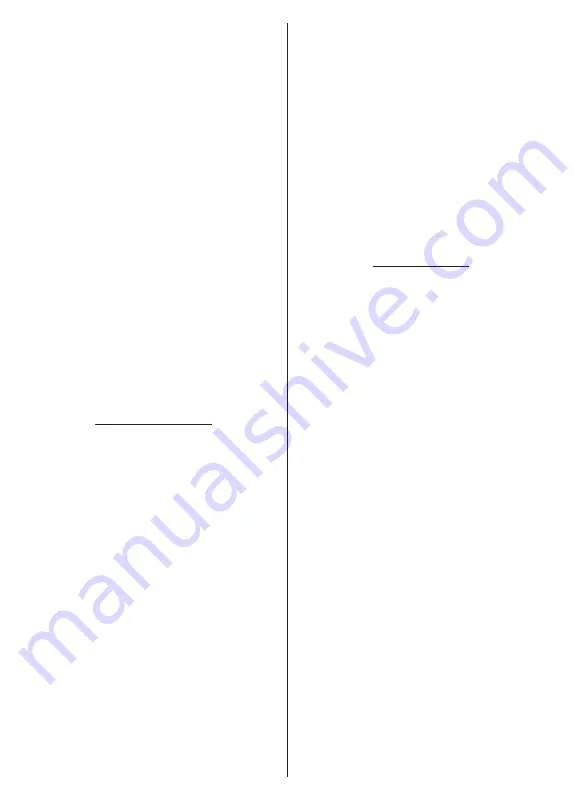
English
- 16 -
you can press the
Blue
button and the first selected
channel will be moved to the position of that channel.
When the confirmation dialogue appears, highlight
Continue
and press
OK
to proceed. You can press
the
Yellow
button and enter the number of the channel
you want to select. Then highlight
OK
and press
OK
to go to that channel. You may need to set the
LCN
option in the
Channels>Channel>Cable
menu to
Off
in order to enable this feature.
Channel Edit:
Edit channels in the channel list. Edit
the name and channel number
(*)
of the selected
channel and display
Network Name
,
Channel Type
,
Frequency
,
Modulation
and
Symbol Rate
informati-
on related to that channel. Depending on the channel
other options may also be editable. Press
OK
or the
Yellow
button to edit the highlighted channel. You can
press the
Blue
button to delete the highlighted channel.
(*)
The selected channel number should not be used for
another channel in the channel list. You may need to set the
LCN
option to
Off
in order to change the channel number.
Channel Delete:
Highlight the desired channel/s on
the list and press
OK
or the
Yellow
button to select/
unselect. Then press the
Blue
button to delete the
selected channel/s. When the confirmation dialogue
appears, highlight
Continue
and press
OK
to proceed.
Clear Channel List:
Delete all channels stored in the
channel list. A dialogue will be displayed for confirma-
tion. Highlight
Continue
and press
OK
to proceed.
Highlight
Cancel
and press
OK
to cancel.
Input Source - Satellite
Channel Skip:
Set channels to be skipped when
switching the channels via the
Pro/-
buttons
on the remote. Highlight the desired channel/s on the
list and press
OK
to select/unselect.
Channel Swap:
Replace the positions of the two
selected channels in the channel list. Highlight the
desired channels on the list and press
OK
to select.
When the second channel is selected, the position of
this channel will be replaced with the position of the
first selected channel. You can press the
Yellow
button
and enter the number of the channel you want to select.
Then highlight
OK
and press
OK
to go to that channel.
Channel Move:
Move a channel to the position of
another channel. Highlight the channel you want to
move and press
OK
to select. Then do the same for a
second channel. When the second channel is selected,
you can press the
Blue
button and the first selected
channel will be moved to the position of that channel.
When the confirmation dialogue appears, highlight
Continue
and press
OK
to proceed. You can press
the
Yellow
button and enter the number of the channel
you want to select. Then highlight
OK
and press
OK
to go to that channel.
Channel Edit:
Edit channels in the channel list. Edit
the name and channel number
(*)
of the selected chan-
nel and display
Network Name
,
Channel Number
,
Channel Type
and
Frequency
information related to
that channel if available. Depending on the channel
other options may also be editable. Press
OK
or the
Yellow
button to edit the highlighted channel. You can
press the
Blue
button to delete the highlighted channel.
(*)
The selected channel number should not be used for
another channel in the channel list.
Channel Delete:
Highlight the desired channel/s on
the list and press
OK
or the
Yellow
button to select/
unselect. Then press the
Blue
button to delete the
selected channel/s. When the confirmation dialogue
appears, highlight
Continue
and press
OK
to proceed.
Clear Channel List:
Delete all channels stored in the
channel list. A dialogue will be displayed for confirma-
tion. Highlight
Continue
and press
OK
to proceed.
Highlight
Cancel
and press
OK
to cancel.
Input Source - ATV
Channel Skip:
Set channels to be skipped when
switching the channels via the
Pro/-
buttons
on the remote. Highlight the desired channel/s on the
list and press
OK
to select/unselect.
Channel Swap:
Replace the positions of the two
selected channels in the channel list. Highlight the
desired channels on the list and press
OK
to select.
When the second channel is selected, the position of
this channel will be replaced with the position of the
first selected channel. You can press the
Yellow
button
and enter the number of the channel you want to select.
Then highlight
OK
and press
OK
to go to that channel.
Channel Move:
Move a channel to the position of
another channel. Highlight the channel you want to
move and press
OK
to select. Then do the same for a
second channel. When the second channel is selected,
you can press the
Blue
button and the first selected
channel will be moved to the position of that channel.
When the confirmation dialogue appears, highlight
Continue
and press
OK
to proceed. You can press
the
Yellow
button and enter the number of the channel
you want to select. Then highlight
OK
and press
OK
to go to that channel.
Channel Edit:
Edit channels in the channel list. Edit the
channel number
(*)
,
name, frequency, colour system
and sound system of the selected channel and display
the
Network Name
and
Channel Type
information
related to that channel if available. Press
OK
or the
Yellow
button to edit the highlighted channel. You can
press the
Blue
button to delete the highlighted channel.
(*)
The selected channel number should not be used for
another channel in the channel list.
Channel Delete:
Highlight the desired channel/s on
the list and press
OK
or the
Yellow
button to select/
unselect. Then press the
Blue
button to delete the
selected channel/s. When the confirmation dialogue
appears, highlight
Continue
and press
OK
to proceed.
Summary of Contents for MZ800E
Page 676: ...2 5000 5 cm...
Page 677: ...3 II i CLASS 1 LASER PRODUCT 1 1 2 2 m...
Page 678: ...4 Panasonic Panasonic Panasonic 1 2 1 100 3 4 5 PVC...
Page 682: ...8 LNB ANT LNB...
Page 684: ...10 220 240 V AC 50 Hz H LED joystick joystick OK OK joystick LED LED...
Page 691: ...17 TV TV TV TV OK USB USB USB OK USB FAT32 OK OK OK OK LCN OK OK OK OK LCN OK LCN OK OK OK OK...
Page 692: ...18 OK OK OK OK LCN OK OK OK OK LCN OK LCN OK OK OK OK OK OK OK OK OK OK OK OK OK OK...
Page 693: ...19 OK OK OK ATV OK OK OK OK OK OK OK OK OK OK OK OK OK OK OK OK TV OK OK 4 6 8...
Page 694: ...20 PIN PIN PIN PIN PIN PIN PIN 1234 OK PIN OK PIN PIN PIN OK PIN PIN PIN CI CI AD...
Page 696: ...22 USB TV TV OK OK OK OK OK OK OK OK OK OK OK OK RF RF OK RF OK OK OK LCN LCN LCN OK ID...
Page 706: ...32 OK OK OK OK OK OK OK OK OK Google OK TV OK OK OK OK TV TV LCN OK OK OK...
Page 709: ...35 USB FAT32 MENU OK OK USB OK USB USB USB OK OK OK OK...
Page 710: ...36 OK OK OK OK OK OK OK OK 90 OK OK OK...
Page 712: ...38 USB HDD USB USB USB HD USB HDD USB HDD OK OK TV OK OK _ _ USB USB USB TV OK OK OK USB FAT32...
Page 726: ...2 5000 5...
Page 727: ...3 II i CLASS 1 LASER PRODUCT 1 1 2 2 m...
Page 728: ...4 Panasonic Panasonic Panasonic 1 2 1 100 3 4 5 B...
Page 732: ...8 AERIAL INPUT ANT LNB ANT LNB...
Page 734: ...10 220 240V AC 50 Hz OK OK Standby...
Page 735: ...11 Press the Home button to display or return to the Home Screen of the Google TV OK OK OK...
Page 743: ...19 OK OK OK OK OK OK OK OK OK OK OK TV OK OK 4 6 8 1234 OK OK...
Page 744: ...20 PIN CI CI Main AD Blue Mute OK OK...
Page 746: ...22 OK OK OK OK OK OK OK OK RF RF OK RF OK OK OK LCN LCN LCN OK ID OK RF OK LCN LCN LCN...
Page 753: ...29 OK USB OK USB Google Play Store OK 1234 Netflix ESN ESN ESN Netflix E OK USB USB USB USB...
Page 754: ...30 USB USB USB OK Google TVe Google TV OK 4 6 8 OK OK Android Wi Fi OK OK OK OK...
Page 755: ...31 Bluetooth Bluetooth Google Bluetooth OK OK OK OK OK OK OK OK OK OK OK Google OK OK OK OK OK...
Page 756: ...32 LCN OK OK OK OK OK OK OK TV OK DTV TV Options Parental Controls Inputs Blocked TV...
Page 759: ...35 OK OK OK OK OK OK OK OK OK OK 90...
Page 764: ...40 HbbTV HbbTV HbbTV HbbTV HbbTV HbbTV HbbTV AV VOD OK AV TV HBBTV TV 5 Google GOTA OK OK...
Page 765: ...41...






























