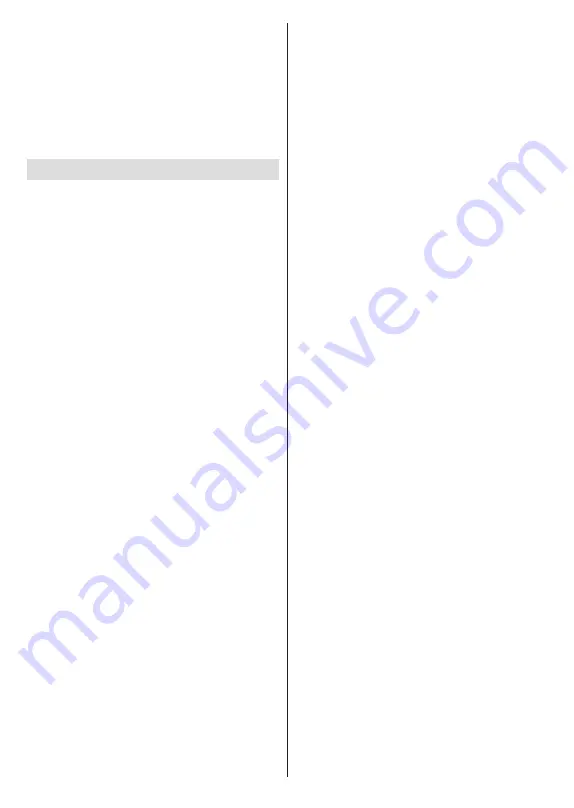
English
- 17 -
Analogue Channel Fine-tune:
Select the channel you
want to adjust from the list and press
OK
. Then change
the frequency using the Left/Right directional buttons to
find optimal reception. Press the
Back/Return
button
to save and exit. When the confirmation dialogue ap-
pears, highlight
OK
and press
OK
to proceed.
Clear Channel List:
Delete all channels stored in the
channel list. A dialogue will be displayed for confirma-
tion. Highlight
Continue
and press
OK
to proceed.
Highlight
Cancel
and press
OK
to cancel.
TV Options
Source:
Display the list of input sources. Select the
desired one and press
OK
to switch to that source.
Picture:
Open the
Picture
menu. Refer to the
Display
& Sound
section for detailed information.
Screen:
Set the aspect ratio of the screen. Select one
of the predefined options according to your preference.
Sound:
Open the
Sound
menu. Refer to the
Display
& Sound
section for detailed information.
Power:
Check the
Power & Energy
menu options in
the
Settings>System
for additional power settings.
This menu has the same options as in the
Power &
Energy>Power
menu.
Sleep Timer:
Define a time after which you want
your TV to enter sleep mode automatically. Set as
Off
to disable.
Picture off:
Select this option and press
OK
to
turn the screen off. Press a button on the remote
or on the TV to turn the screen on again. Note that
you can not turn the screen on via the
/-
,
Mute
and
Standby
buttons. These buttons will
function normally.
Auto Sleep:
Define an idle time after which you
want your TV to enter sleep mode automatically.
4
Hours
,
6 Hours
and
8 Hours
options are available.
Set as
Never
to disable.
Parental Controls
(*) To enter this menu PIN should be entered first. Use the
PIN that you have defined during the initial setup process. If
you have changed the PIN after the initial setup use that PIN.
If you didn’t set a PIN during the initial setup, you can use
the default PIN. The default PIN is
1234
. Some options may
not be available or vary depending on the country selection
during the initial setup. The content of this menu may not
be displayed if the channel installation is not completed
and no channels are installed.
Channels Blocked:
Select channel/s to be blocked
from the channel list. Highlight a channel and press
OK
to select/unselect. To watch a blocked channel
PIN should be entered first.
Programme Restrictions:
Block programmes
according to the age rating information that is being
broadcasted with them. You can turn on or off res-
trictions, set rating systems, age limits, and block
unrated programmes using the options of this menu.
Inputs Blocked:
Prevent access to the selected
input source content. Highlight the desired input
option and press
OK
to select/unselect.
To switch to
a blocked input source PIN should be entered first.
Change PIN:
Change the PIN you defined during
the initial setup. Highlight this option and press
OK
.
You will need to enter the current PIN first. Then new
PIN
entry screen will be displayed. Enter the new
PIN
twice for confirmation.
CI Card:
Display available menu options of the CI card
in use. This item may not be available depending on
the input source setting.
Advanced Options
The options of this menu may change and/or appear
as greyed out depending on the selected input source.
Audio
Audio Language:
Set your language preference
for audio. This item may not be available
depending on the input source setting.
Second Audio Language:
Set one of the listed
language options as second audio language
preference.
Soundtracks:
Set your sound track preference,
if any available.
Audio Type:
Set your audio type preference.
Visually Impaired:
Set the
Audio Type
option
to
Audio Description
to enable this option.
Digital TV channels can broadcast special audio
commentary describing on-screen action, body
language, expressions and movements for people
with visual disabilities.
Speaker:
Turn this option on if you want to hear
the audio commentary through the TV speakers.
Headphone:
Turn this option on if you want to
route the sound of the audio commentary to the
TV’s headphone output.
Volume:
Adjust the volume level of the audio
commentary
.
Pan and Fade:
Turn this option on if you want to
hear the audio commentary more clearly, when
it is available through broadcast.
Audio for the Visually Impaired:
Set your
audio preference for visually impaired. Options
will be available depending on the selected
broadcast.
Fader Control:
Adjust the volume balance
between the main TV audio (
Main
) and audio
commentary (
AD
).
Subtitle
Summary of Contents for MZ800E
Page 676: ...2 5000 5 cm...
Page 677: ...3 II i CLASS 1 LASER PRODUCT 1 1 2 2 m...
Page 678: ...4 Panasonic Panasonic Panasonic 1 2 1 100 3 4 5 PVC...
Page 682: ...8 LNB ANT LNB...
Page 684: ...10 220 240 V AC 50 Hz H LED joystick joystick OK OK joystick LED LED...
Page 691: ...17 TV TV TV TV OK USB USB USB OK USB FAT32 OK OK OK OK LCN OK OK OK OK LCN OK LCN OK OK OK OK...
Page 692: ...18 OK OK OK OK LCN OK OK OK OK LCN OK LCN OK OK OK OK OK OK OK OK OK OK OK OK OK OK...
Page 693: ...19 OK OK OK ATV OK OK OK OK OK OK OK OK OK OK OK OK OK OK OK OK TV OK OK 4 6 8...
Page 694: ...20 PIN PIN PIN PIN PIN PIN PIN 1234 OK PIN OK PIN PIN PIN OK PIN PIN PIN CI CI AD...
Page 696: ...22 USB TV TV OK OK OK OK OK OK OK OK OK OK OK OK RF RF OK RF OK OK OK LCN LCN LCN OK ID...
Page 706: ...32 OK OK OK OK OK OK OK OK OK Google OK TV OK OK OK OK TV TV LCN OK OK OK...
Page 709: ...35 USB FAT32 MENU OK OK USB OK USB USB USB OK OK OK OK...
Page 710: ...36 OK OK OK OK OK OK OK OK 90 OK OK OK...
Page 712: ...38 USB HDD USB USB USB HD USB HDD USB HDD OK OK TV OK OK _ _ USB USB USB TV OK OK OK USB FAT32...
Page 726: ...2 5000 5...
Page 727: ...3 II i CLASS 1 LASER PRODUCT 1 1 2 2 m...
Page 728: ...4 Panasonic Panasonic Panasonic 1 2 1 100 3 4 5 B...
Page 732: ...8 AERIAL INPUT ANT LNB ANT LNB...
Page 734: ...10 220 240V AC 50 Hz OK OK Standby...
Page 735: ...11 Press the Home button to display or return to the Home Screen of the Google TV OK OK OK...
Page 743: ...19 OK OK OK OK OK OK OK OK OK OK OK TV OK OK 4 6 8 1234 OK OK...
Page 744: ...20 PIN CI CI Main AD Blue Mute OK OK...
Page 746: ...22 OK OK OK OK OK OK OK OK RF RF OK RF OK OK OK LCN LCN LCN OK ID OK RF OK LCN LCN LCN...
Page 753: ...29 OK USB OK USB Google Play Store OK 1234 Netflix ESN ESN ESN Netflix E OK USB USB USB USB...
Page 754: ...30 USB USB USB OK Google TVe Google TV OK 4 6 8 OK OK Android Wi Fi OK OK OK OK...
Page 755: ...31 Bluetooth Bluetooth Google Bluetooth OK OK OK OK OK OK OK OK OK OK OK Google OK OK OK OK OK...
Page 756: ...32 LCN OK OK OK OK OK OK OK TV OK DTV TV Options Parental Controls Inputs Blocked TV...
Page 759: ...35 OK OK OK OK OK OK OK OK OK OK 90...
Page 764: ...40 HbbTV HbbTV HbbTV HbbTV HbbTV HbbTV HbbTV AV VOD OK AV TV HBBTV TV 5 Google GOTA OK OK...
Page 765: ...41...






























