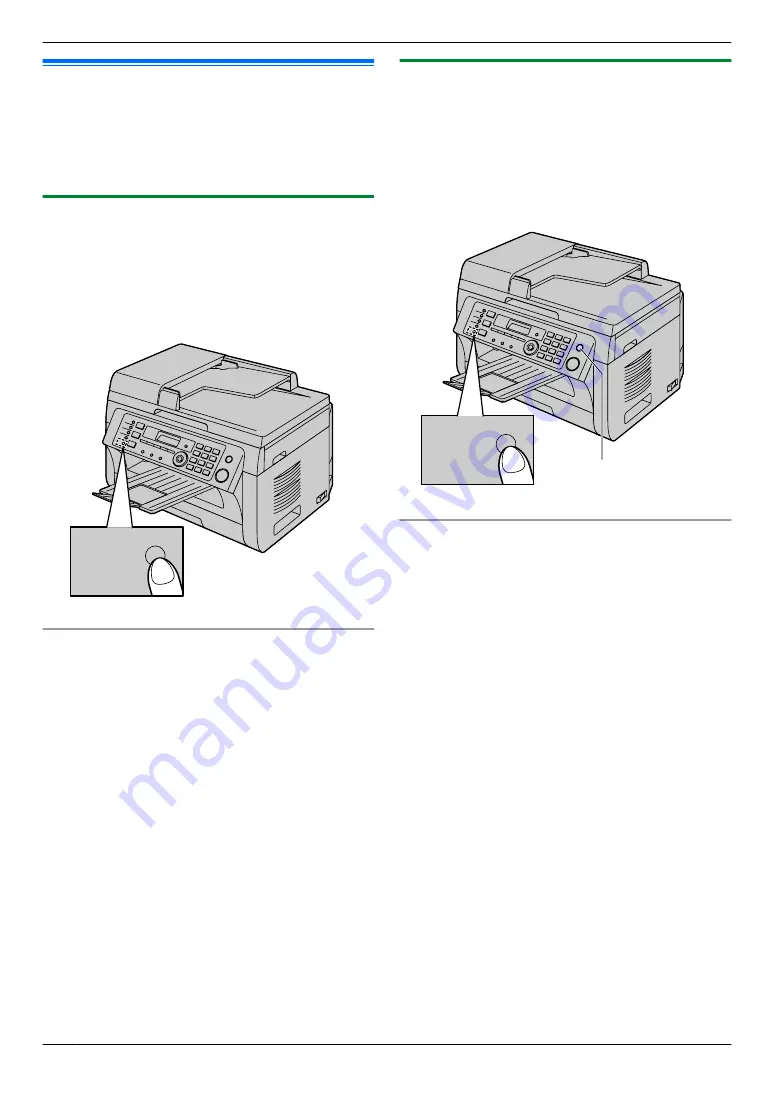
6.8 Receiving a fax manually –
Auto answer OFF
R
A4 or letter size recording paper can be used.
Important:
R
Use this mode with an extension telephone.
6.8.1 Activating TEL mode
1
Make sure feature #404 is set to
“
TEL
”
beforehand
2
Press
M
Fax Auto Answer
N
repeatedly to display
“
TEL MODE
”
.
R
The
M
Fax Auto Answer
N
light turns OFF.
Fax Auto
Answer
How to receive faxes with an extension telephone
If you have another telephone connected to the
[EXT]
socket or the same line (extension telephone), you can
use the extension telephone to receive faxes.
1.
When the extension telephone rings, lift the handset
of the extension telephone.
2.
When:
– document reception is required,
– a fax calling tone (slow beep) is heard, or
– no sound is heard,
press
MGN
MBN
M
9
N
(default fax activation code)
firmly
.
3.
Replace the handset.
Note:
R
To stop receiving, see page 75.
R
To receive fax documents using the extension
telephone, make sure remote fax activation is turned
ON (feature #434 on page 62) beforehand. The
default setting is ON.
6.8.2 Activating TEL/FAX mode
1
Make sure feature #404 is set to
“
TEL/FAX
”
2
Press
M
Fax Auto Answer
N
repeatedly to display
“
TEL/FAX MODE
”
.
R
The
M
Fax Auto Answer
N
light turns OFF.
3
The ringer volume setting should be ON (page 21).
Fax Auto
Answer
M
Stop
N
How phone calls and faxes are received
1. “
INCOMING CALL
”
will be displayed but the unit will
not ring.
2.
The unit will wait for the duration of
2 rings
before
answering the call.
R
The number of rings is determined by the
“TEL/
FAX delayed ring count”
(feature #212 on
R
During this time, an extension telephone will ring.
3.
The unit will answer the call and try to detect a fax
calling tone.
When a fax calling tone is detected
The unit receives the fax automatically without
ringing.
When a fax calling tone is not detected
A
The unit will ring
3 times
. You may answer the call.
48
6. Fax (KX-MB2025/KX-MB2030 only)
















































