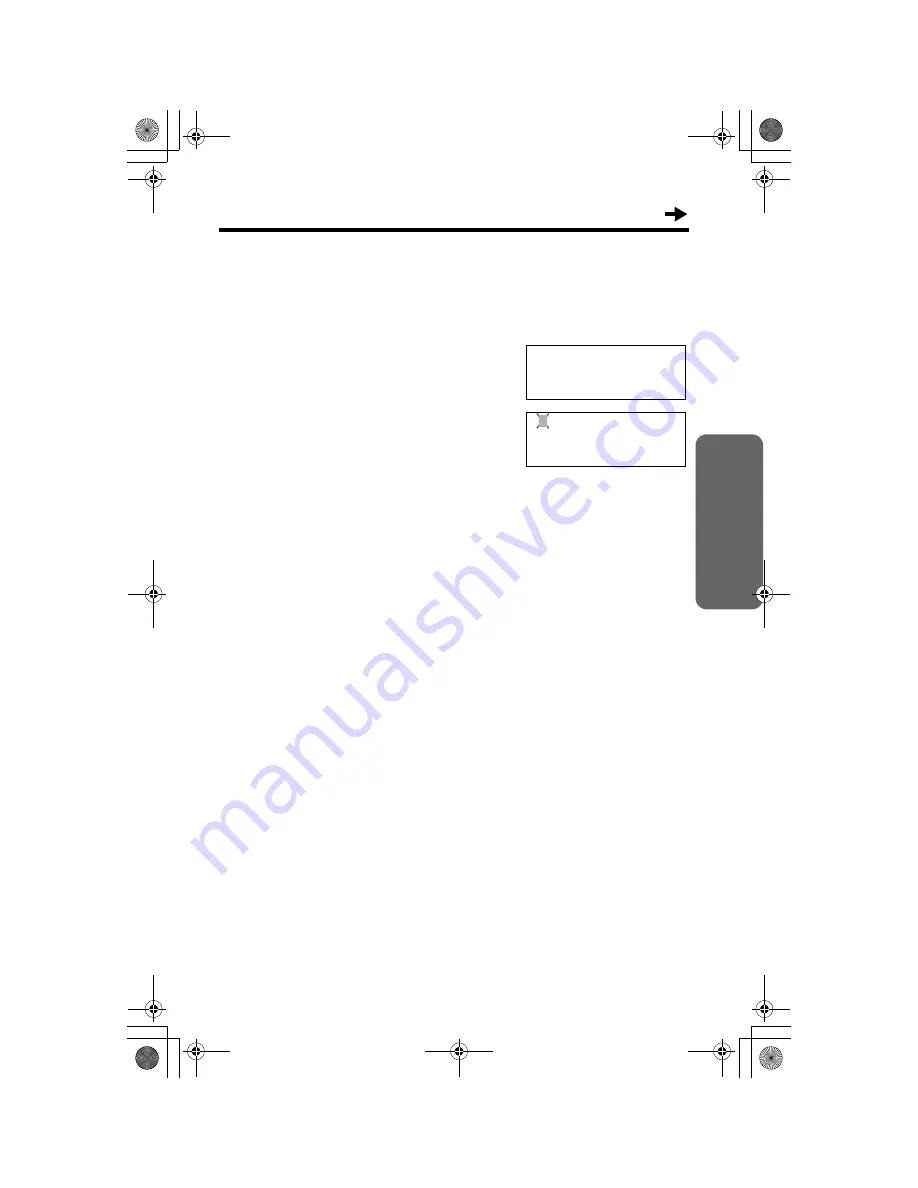
21
Basic Operation
Editing the Caller’s Phone Number
You can edit a phone number recorded in the Caller List.
1
Press
[
4
]
or
[
3
]
to enter the Caller List.
2
Scroll to the desired caller by pressing
[
4
]
or
[
3
]
.
3
Press
[FUNCTION/EDIT]
.
To add a number
Add a number to the current number by
pressing dial buttons.
To erase the number
Press
[ERASE]
to erase the number.
• To move the cursor, press
[
2
]
or
[
1
]
.
• You may also delete a number by
pressing
[#]
.
4
After editing, you can continue with
calling back or storing procedures.
To call back, lift the handset or press
[SP-PHONE/HEADSET]
(p. 20).
To store the number in the Phonebook
memory, follow steps 4 to 5 on pages 22
to complete the operation.
To store the number in the Direct Dial
memory, follow steps 4 to 6 on pages 23
and 24 to complete the operation.
• To exit the Caller List during editing, press
[EXIT]
or wait for 60 seconds.
• The number edited in step 3 will not be maintained in the Caller List.
1234567890
10:50 23.11
01234567890
34
[OK]=Next
TS600FX.book Page 21 Wednesday, April 5, 2006 10:27 AM






























