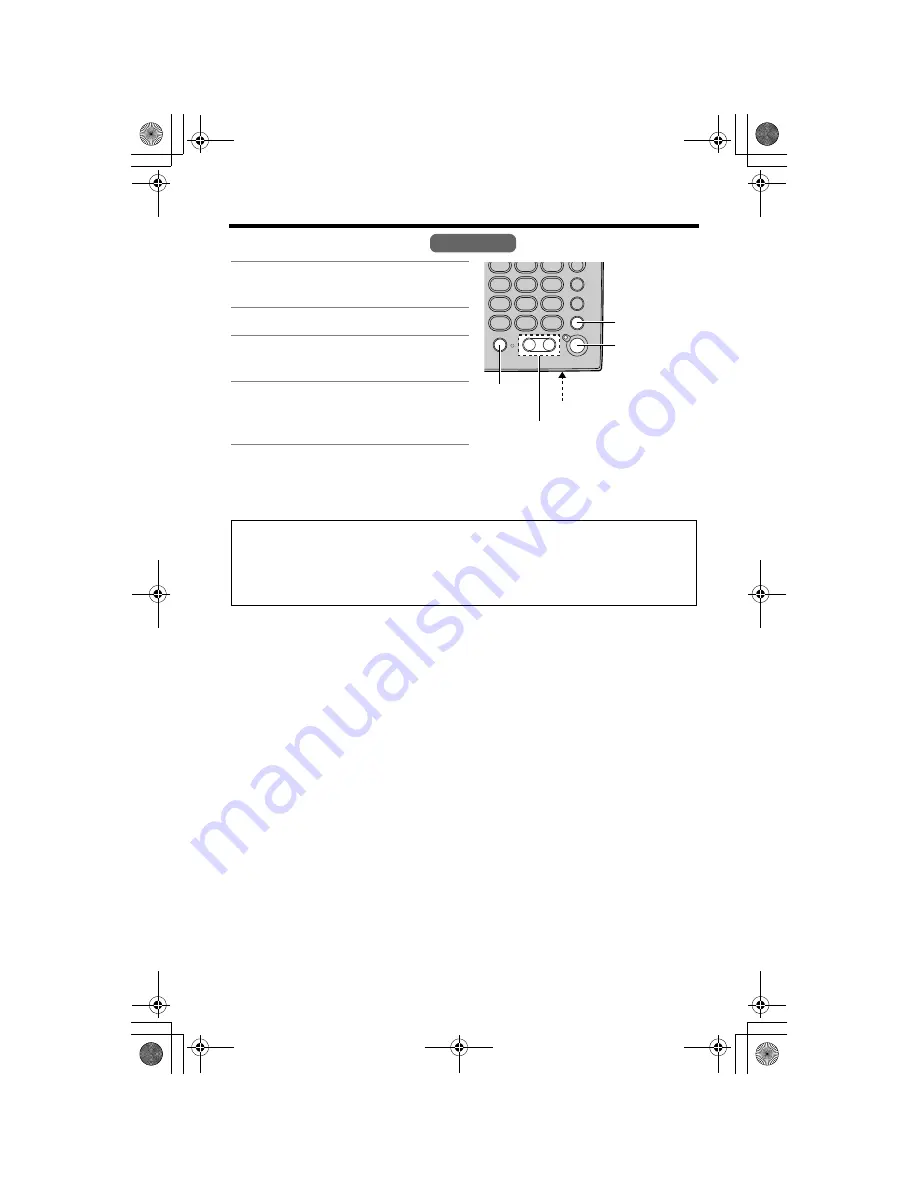
Making Calls
28
Using the Base Unit
• To switch to the handset while using the base unit speakerphone:
— If the handset is off the base unit or charger, press
[
C
]
or
[
s
]
on the handset,
then press
[SP-PHONE]
on the base unit.
— If the handset is on the base unit, just lift up.
To adjust the speaker volume during a conversation
To increase volume, press
VOLUME [
>
]
.
To decrease volume, press
VOLUME [
<
]
.
• There are 8 volume levels. If you try to increase/decrease volume when it is at the
maximum/minimum level, the base unit will beep 3 times.
To redial the last number dialed
Press
[SP-PHONE]
, then press
[REDIAL]
.
To put a call on hold
Press
[HOLD/CONF]
during a conversation.
• The SP-PHONE indicator flashes.
To return to the call,
press
[SP-PHONE]
.
• The handset user can also take the call by pressing
[
C
]
or
[
s
]
.
• If another phone is connected on the same line (p. 9), you can also take the call
by lifting its handset.
• If a call is kept on hold for 6 minutes, an alarm tone will start to sound. After
4 additional minutes on hold, the call will be disconnected.
1
Press
[SP-PHONE]
.
• The SP-PHONE indicator lights.
2
Dial a phone number.
3
When the other party answers, talk
into the
MIC
(microphone).
4
To hang up, press
[SP-PHONE]
.
• The indicator light goes out.
Hands-free Digital Duplex Speakerphone
For best performance, please note the following:
• Talk alternately with the other party in a quiet room.
• If you or the other party has difficulty hearing, press
VOLUME
[
<
]
to decrease
the speaker volume.
Base Unit
[REDIAL]
VOLUME
[
<
]
,
[
>
]
MIC
[HOLD/CONF]
[SP-PHONE]
and Indicator
TG2361JX.book 28 ページ 2009年12月17日 木曜日 午前11時55分
















































