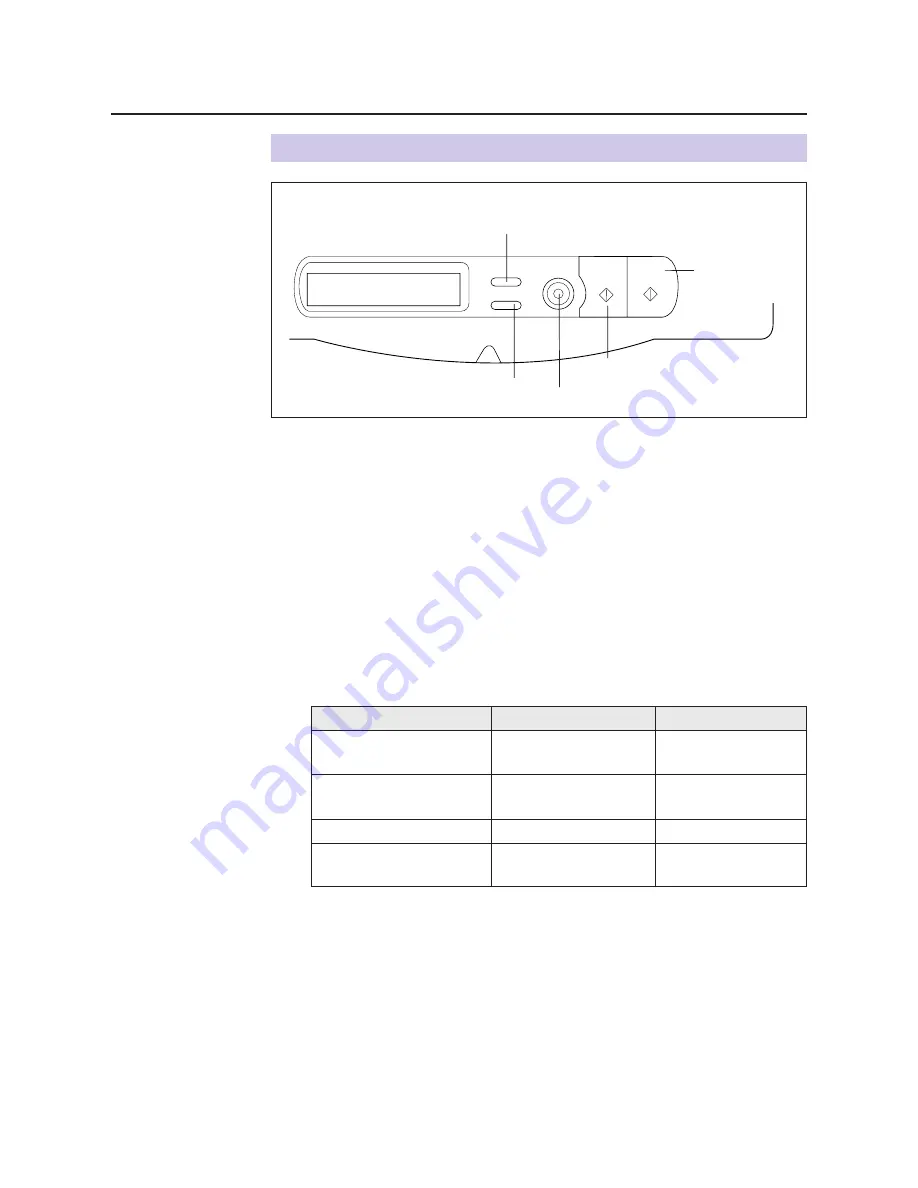
79
Place the document in the ADF tray or on the scanner glass
(
☞
P. 76)
.
When using the multi-purpose tray, be sure to select
Multi-purpose Tray
in the
Paper Source
menu
(
☞
P. 84)
.
B
For instructions on how to set the scanner menu, refer to
pages 84-87
.
B
For instructions on how to insert the media in the multi-purpose tray, refer to
page 38
.
Press the button(s) that corresponds to your original document.
Notes:
B
When making a duplicate of a black and white document, press
START B/W
to
make a duplicate quickly. If you press
START COLOR
, you will still get a black
and white duplicate, but the process will take slightly longer.
B
When the printer is in the Energy Star mode [ÒPRT is ready (sleep)Ó is displayed
on the printer LCD.] , press any button on the scanner panel to release the
Energy Star mode. The
START COLOR/ENTER
button and
START B/W
button have no effect until the printer is ready. However, the menu settings can
be changed.
Monochrome halftone
or photo original
Button
MODE + START B/W
Basic Operations
Using the Scanner Panel
1
2
3
Print Type
Original Document
START COLOR
4 Color (CMYK)
Color printed material
(Catalog, etc.)
MODE + START COLOR
3 Color (CMY)
Color printed material
(Catalog, etc.)
START B/W
B/W Text
Text
B/W Halftone
INCREASE/NEXT
MODE
READY/ERROR
STOP
START
B/W
RESET
ENTER
START
COLOR
INCREASE/NEXT
MODE
STOP/RESET
START B/W
START
COLOR/ENTER
Scanner Panel






























