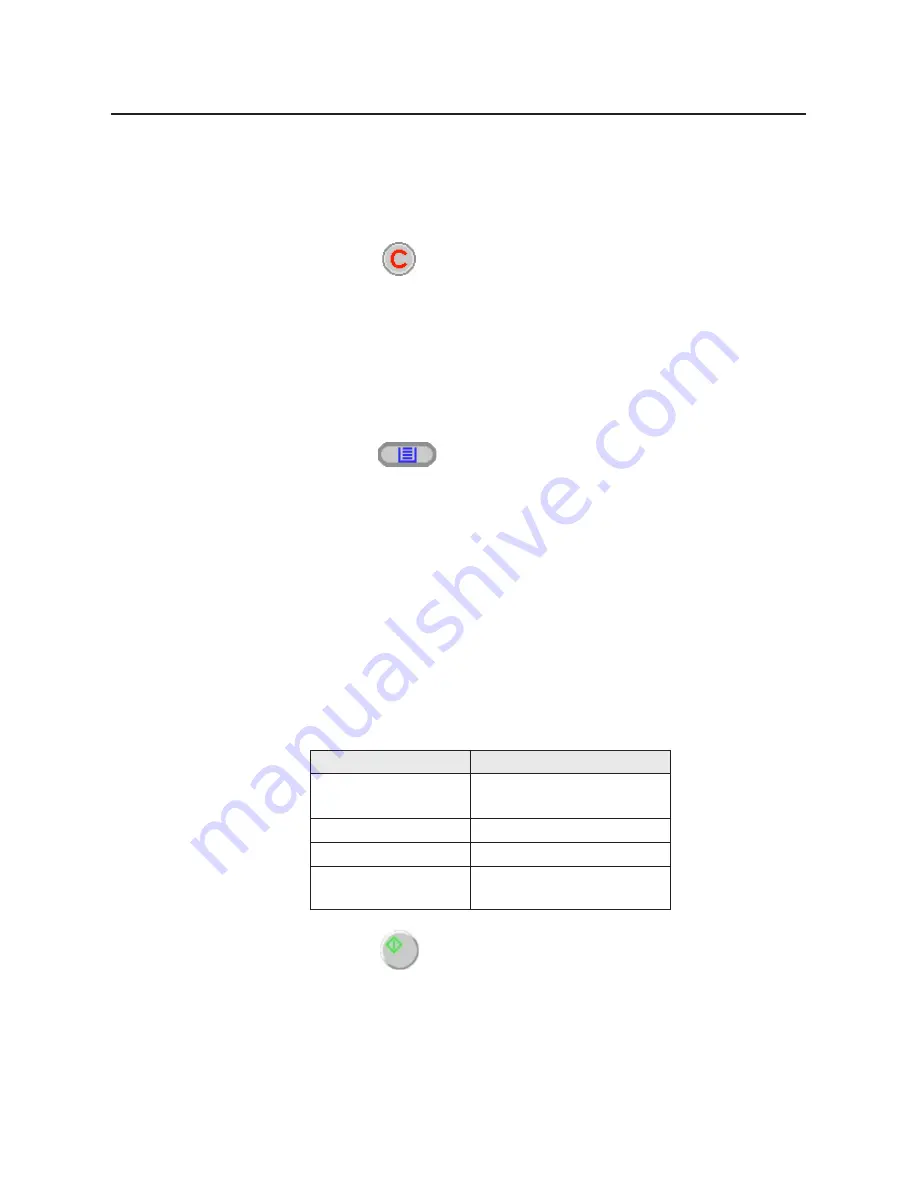
78
If you wish to make more than one duplicate, set the number of
duplicates using numbers 0-9.
B
You can set the number of duplicates between 1 and 999.
B
Clicking
will reset the number of duplicates to 1.
If you wish to use the multi-purpose tray, perform the following
and go to step 5.
#
Insert the paper in the multi-purpose tray.
B
For instructions on how to insert the media in the multi-purpose tray,
refer to
page 38
.
$
Click to select the multi-purpose tray.
B
The green indicator shows which tray has been selected.
%
Select a Media Type and a Paper Size.
To produce a high quality duplicate(s) of the original document(s),
perform the following by referring to the table below:
#
Select an image type that corresponds to your original
document by clicking on
G
at the left of Original Image Type
box.
$
Click .
Notes:
B
When making a duplicate of a black and white document, click the
B/W Text
Start
button to make a duplicate quickly.
B
For additional information refer to the Utilities and Drivers Reference Guide.
Image Type
B/W Text
Basic Operations
3
4
5
Original Document
Color Printed Photo
Color Glossy Photo
Color printed material
(Catalog, etc.)
Color photo
Text
B/W Halftone, Photo
Monochrome halftone or
photo original






























