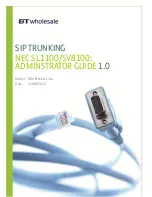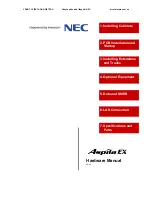Table of Contents
1 Introduction ..............................................................................................3
1.1
Overview ............................................................................................................................4
1.1.1
Establishing a VoIP Network with the Pure IP-PBX .........................................................4
1.2
Network Management .......................................................................................................7
1.2.1
DHCP (Dynamic Host Configuration Protocol) Server .....................................................7
1.2.2
VLAN (Virtual LAN) ..........................................................................................................8
1.2.3
Gatekeeper .....................................................................................................................10
1.3
Packet Control Features .................................................................................................11
1.3.1
Jitter Buffer .....................................................................................................................11
1.3.2
Voice Activity Detection (VAD) .......................................................................................11
2 Guidance for VoIP Installation ..............................................................13
2.1
VoIP Requirements .........................................................................................................14
2.1.1
Bandwidth Assessment ..................................................................................................14
2.1.2
Network Configuration ....................................................................................................17
2.1.3
Network Devices ............................................................................................................20
2.1.4
QoS (Quality of Service) .................................................................................................22
2.2
VoIP Requirements Checklist ........................................................................................23
3 Connection to the LAN ..........................................................................25
3.1
Connecting the IPCMPR Card to the LAN .....................................................................26
3.2
Connecting the IP Telephones .......................................................................................28
4 Programming ..........................................................................................31
4.1
Programming the PBX ....................................................................................................32
4.1.1
Installing the Virtual IP Cards to the PBX .......................................................................32
4.1.2
Installing Additional Activation Keys ...............................................................................33
4.2
Programming the Virtual 16-Channel VoIP Gateway Card ..........................................36
4.2.1
Assigning the Hunt Pattern .............................................................................................36
4.2.2
Programming the Address Translation Table .................................................................37
4.2.3
Programming the Network Settings ................................................................................39
4.3
Programming the IPCMPR Card ....................................................................................44
4.3.1
Assigning the IP Addressing Information .......................................................................44
4.4
Programming the IP Telephones ...................................................................................47
4.4.1
Assigning the IP Addressing Information .......................................................................47
4.4.2
Setting the VLAN Parameters ........................................................................................64
4.4.3
Setting the Diffserv Parameters .....................................................................................67
4.4.4
Configuration of IP Ports ................................................................................................70
4.5
Registering IP Telephones .............................................................................................77
4.5.1
Registering IP Telephones .............................................................................................77
4.5.2
De-registering IP Telephones .........................................................................................88
5 Appendix .................................................................................................91
5.1
Revision History ..............................................................................................................92
5.1.1
KX-NCP500/KX-NCP1000 PBMPR Software File Version 1.01xx .................................92
5.1.2
KX-NCP500/KX-NCP1000 PBMPR Software File Version 2.02xx .................................93
5.2
Error Message .................................................................................................................94
2
IP Networking Guide
Document Version 2009-12
Table of Contents
Summary of Contents for KX-NCP500
Page 3: ...Section 1 Introduction Document Version 2009 12 IP Networking Guide 3...
Page 12: ...12 IP Networking Guide Document Version 2009 12 1 3 2 Voice Activity Detection VAD...
Page 13: ...Section 2 Guidance for VoIP Installation Document Version 2009 12 IP Networking Guide 13...
Page 31: ...Section 4 Programming Document Version 2009 12 IP Networking Guide 31...
Page 91: ...Section 5 Appendix Document Version 2009 12 IP Networking Guide 91...