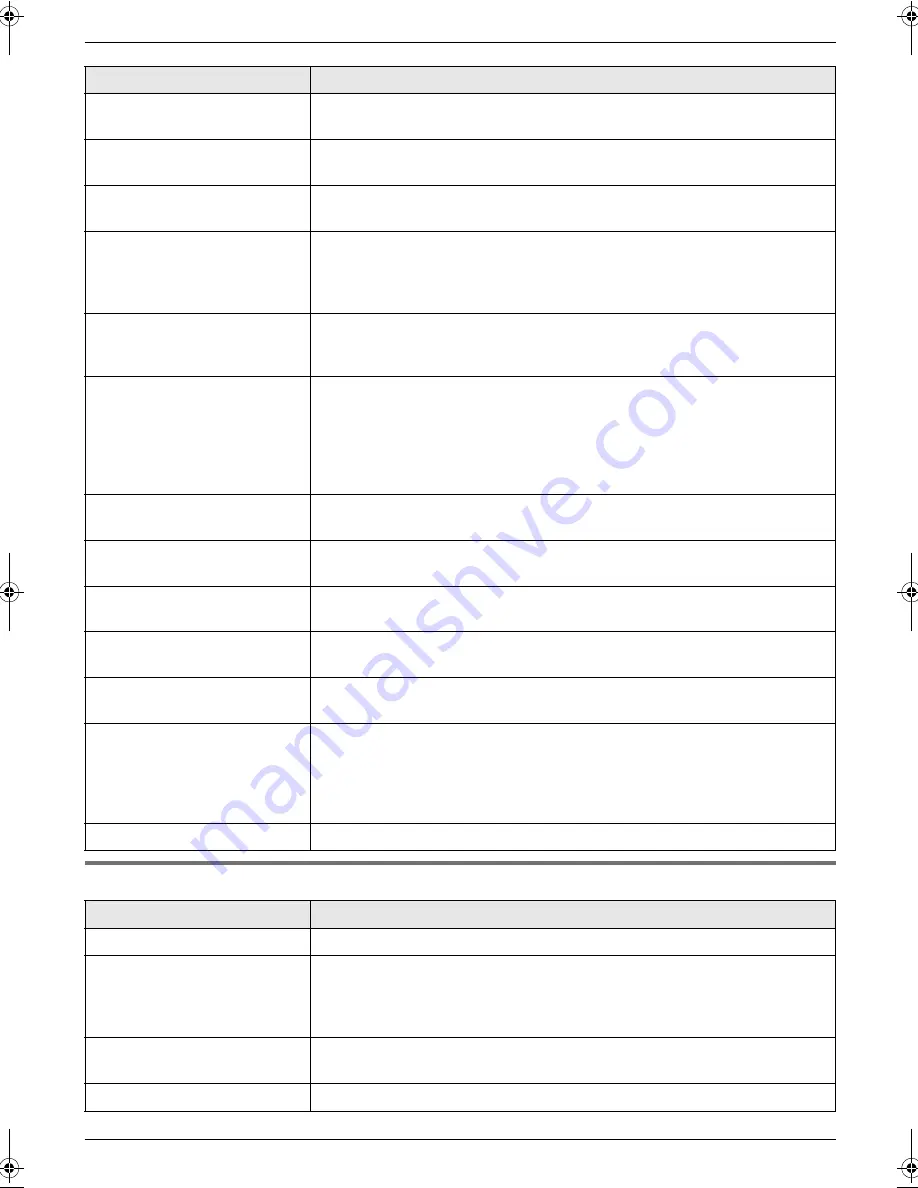
10. Help
58
10.2.2 Cordless handset
“
MODEM ERROR
”
L
There is something wrong with the unit’s modem. Contact our service
personnel.
“
NO FAX REPLY
”
L
The other party’s fax machine is busy or has run out of recording paper. Try
again.
“
NO ITEMS STORED
”
L
You tried to copy your phonebook items to the cordless handset, but your
phonebook was empty.
“
OPEN CABINET
CHECK FILM SLACK
”
“
OPEN CABINET
CHECK FILM TYPE
”
L
Please use genuine Panasonic replacement film (page 7).
L
The ink film is slack. Tighten it (see step 5 on page 11).
L
The fax machine is positioned near appliances such as TVs or speakers
which generate an intense magnetic field.
“
PAPER JAMMED
”
L
A recording paper jam occurred. Remove the jammed paper (page 65).
L
You forced the recording paper into the paper tray too strongly. Remove all
of the installed paper, and re-install it gently.
“
PHONEBOOK FULL
”
L
There is no space to store new items in the phonebook. Erase unnecessary
items (page 25).
L
The phonebook memory of the cordless handset is already full, or became
full when copying phonebook items. Copying was stopped. Press
{
STOP
}
to exit the mode. Erase other stored items in the cordless handset
phonebook (page 25), then try again.
“
PLEASE WAIT
”
L
The unit is checking that there is no slack or crease in the ink film. Wait for
a moment while the check is completed.
“
RECORDING ERROR
”
L
You recorded your greeting message or memo message less than 1 second
in length and recording has failed. Try again.
“
REDIAL TIME OUT
”
L
The other party’s fax machine is busy or has run out of recording paper. Try
again.
“
REMOVE DOCUMENT
”
L
The document is jammed. Remove the jammed document (page 66).
L
Press
{
STOP
}
to eject the jammed paper.
“
SERIAL ERROR
”
L
There is something wrong with the unit and the base unit will not work.
Contact our service personnel.
“
TRANSMIT ERROR
”
L
A transmission error occurred. Try again.
L
If you are sending a fax overseas, try the following:
–
Make sure the other party’s number is a fax number.
–
Use the overseas transmission mode (feature #23 on page 49).
–
Add 2 pauses at the end of the telephone number or dial manually.
“
UNIT OVERHEATED
”
L
The unit is too hot. Stop using the unit for a while and let the unit cool down.
Display
Cause & Solution
“
Busy
”
L
The called base unit or another cordless handset is in use.
“
Error!!
”
L
When you tried to register the cordless handset, the cordless handset and
the base unit could not link for some reason, such as interference from
electrical appliances. Move the cordless handset and the base unit away
from the electrical appliances and try again.
“
---Incomplete---
Phonebook full
”
L
The destination unit’s phonebook memory is full. Erase unnecessary items
from the destination unit’s phonebook (page 25).
“
No items stored
”
L
Your phonebook or redial list is empty.
Display
Cause & Solution
FG5642C-PFQX2641ZA-en.book Page 58 Thursday, June 29, 2006 11:36 AM
















































