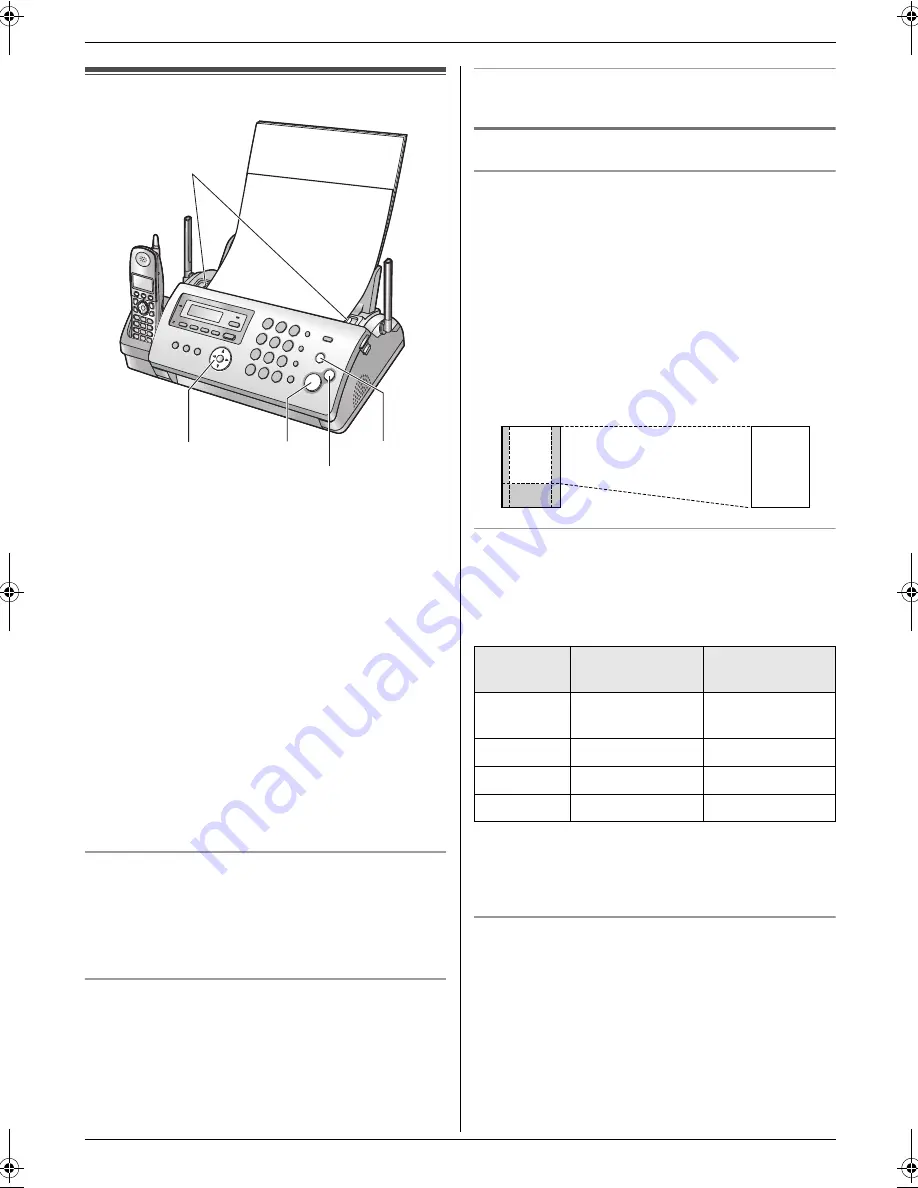
6. Copy
40
6 Copy
Copying
6.1 Making a copy
1
Adjust the width of the document guides (
1
) to fit
the actual size of the document.
2
Insert the document (up to 10 pages) FACE DOWN
until a single beep is heard and the unit grasps the
document.
3
If necessary, press
{A}
or
{B}
repeatedly to select
the desired resolution.
L
If you select
“
STANDARD
”
, copying will be
performed using
“
FINE
”
mode.
4
{
COPY
}
L
If necessary, enter the number of copies (up to
20).
5
Press
{
START
}
, or wait for about 15 seconds.
L
The unit will start copying.
Note:
L
Any document which can be sent as a fax can also
be copied (page 33).
To select the resolution
Select the desired resolution according to the character
size.
–
“
FINE
”
: For small-sized characters.
–
“
SUPER FINE
”
: For very small-sized characters.
–
“
PHOTO
”
: For photographs, shaded drawings, etc.
Copying from memory (Quick scan feature)
This feature is helpful when you want to copy the
document, then remove it for other uses. To use this
feature, activate feature #34 (page 50) beforehand. The
default setting is OFF.
L
If the document exceeds the memory capacity,
copying of the exceeded document will be cancelled
and this feature will be turned OFF automatically.
To stop copying
Press
{
STOP
}
.
6.1.1 More copying features
To enlarge a document
1.
Insert the document.
2.
{
COPY
}
i
{
>
}
3.
Press
{A}
repeatedly to select
“
150%
”
or
“
200%
”
.
i
{
START
}
L
The unit will enlarge the centre of the upper part
of the document. To make an enlarged copy of
the bottom of the document, turn the document
around, and then make a copy.
Example: 150% enlarged copy
To reduce a document
1.
Insert the document.
2.
{
COPY
}
i
{
>
}
3.
Press
{B}
repeatedly to select
“
92%
”
,
“
86%
”
or
“
72%
”
, then press
{
START
}
.
Note:
L
If the image at the bottom of the document is not
copied when you copy a document that is the same
length as the recording paper, try 92% or 86%.
To collate multiple copies
The unit can collate multiple copies in the same order as
the original document pages.
1.
Insert the document.
2.
{
COPY
}
3.
Enter the number of copies (up to 20).
4.
Press
{
>
}
2 times to display
“
COLLATE OFF
”
.
5.
Press
{A}
or
{B}
repeatedly to display
“
COLLATE
ON
”
.
i
{
START
}
{
START
}
1
{A}{B}{
>
}
{
STOP
}
{
COPY
}
Original document
Enlarged copy
Setting
Recording
paper size
Original
document size
“
100%
”
(default)
Letter
Letter
“
92%
”
Letter
A4
“
86%
”
Letter
A4
“
72%
”
Letter
Legal
A
B
C
D
A
B
C
D
FG5642C-PFQX2641ZA-en.book Page 40 Thursday, June 29, 2006 11:36 AM






























