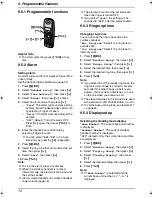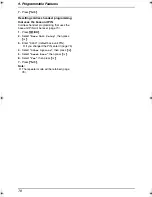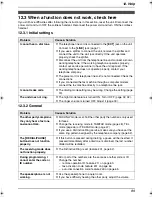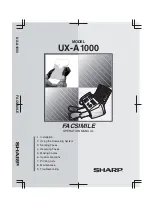9. Programmable Features
75
Storing/changing emergency numbers
These settings determine which telephone
numbers can be dialled while the call bar feature
is ON (page 73).
1.
Press
{j
/OK
}
.
2.
Select
“
Base Unit Setup
”
, then press
{>}
.
3.
Enter
“
0000
”
(default base unit PIN).
L
If you changed the PIN, enter it (page 75).
4.
Select
“
Call Options
”
, then press
{>}
.
5.
Select
“
Emergency No.
”
, then press
{>}
.
6.
Select a memory location, then press
{>}
.
L
If the memory location already contains
an emergency number, the number is
displayed.
7.
Enter/edit the number, then press
{j
/OK
}
.
L
To erase an emergency number, press
and hold
{
C/
T
}
.
8.
Press
{ih}
.
Setting call restriction
You can restrict selected cordless handsets from
dialling certain numbers. You can assign up to 6
phone numbers to be restricted, and select
which cordless handsets will be restricted.
Storing area codes here will prevent the
restricted cordless handsets from dialling any
phone number in that area code. If a restricted
number is dialled, the call will not be connected
and the restricted number will flash on the
display.
1.
Press
{j
/OK
}
.
2.
Select
“
Base Unit Setup
”
, then press
{>}
.
3.
Enter
“
0000
”
(default base unit PIN).
L
If you changed the PIN, enter it (page 75).
4.
Select
“
Call Options
”
, then press
{>}
.
5.
Select
“
Call Restrict
”
, then press
{>}
.
6.
Set which cordless handsets will be
restricted by pressing the desired cordless
handset number.
L
All the registered cordless handset
numbers will be displayed.
L
Flashing numbers indicate call restriction
is turned ON for the corresponding
cordless handset.
L
To turn call restriction OFF for a cordless
handset, press the number again. The
number will stop flashing.
7.
Press
{j
/OK
}
.
8.
Select a memory location, then press
{>}
.
L
If the memory location already contains a
restricted number, the number is
displayed.
9.
Enter the phone number or area code to be
restricted (up to 8 digits), then press
{j
/OK
}
.
L
To erase a restricted number, press
{
C/
T
}
.
10.
Press
{ih}
.
Setting call bar for the base unit
This feature prohibits making outside calls with
the base unit. When call bar is turned ON, only
intercom calls and emergency calls can be
made. To store emergency numbers, see page
75.
1.
Press
{j
/OK
}
.
2.
Select
“
Base Unit Setup
”
, then press
{>}
.
3.
Enter
“
0000
”
(default base unit PIN).
L
If you changed the PIN, enter it (page 75).
4.
Select
“
Call Options
”
, then press
{>}
.
5.
Select
“
Call Bar
”
, then press
{>}
.
6.
Select
“
On
”
or
“
Off
”
(default), then press
{>}
.
7.
Press
{ih}
.
Note:
L
When call bar is turned on,
o
is displayed
on the base unit.
9.5.9 Other options
Changing the base unit PIN (personal
identification number)
For security, the base unit PIN must be entered
when changing certain settings. The default PIN
is
“
0000
”
.
Important:
L
If you change the PIN, please make note of
your new PIN. The unit will not reveal the
PIN to you. If you forget your PIN, consult
your nearest Panasonic service centre.
1.
Press
{j
/OK
}
.
2.
Select
“
Base Unit Setup
”
, then press
{>}
.
3.
Enter
“
0000
”
(default base unit PIN).
L
If you changed the PIN, enter it.
4.
Select
“
Other Options
”
, then press
{>}
.
5.
Select
“
Base Unit PIN
”
, then press
{>}
.
6.
Enter the new 4-digit base unit PIN, then
press
{j
/OK
}
.
FC962FX-PFQX2294ZA-en.book Page 75 Friday, August 26, 2005 9:05 PM
Summary of Contents for KX-FC962FX
Page 106: ...106 Notes ...
Page 107: ...107 Notes ...