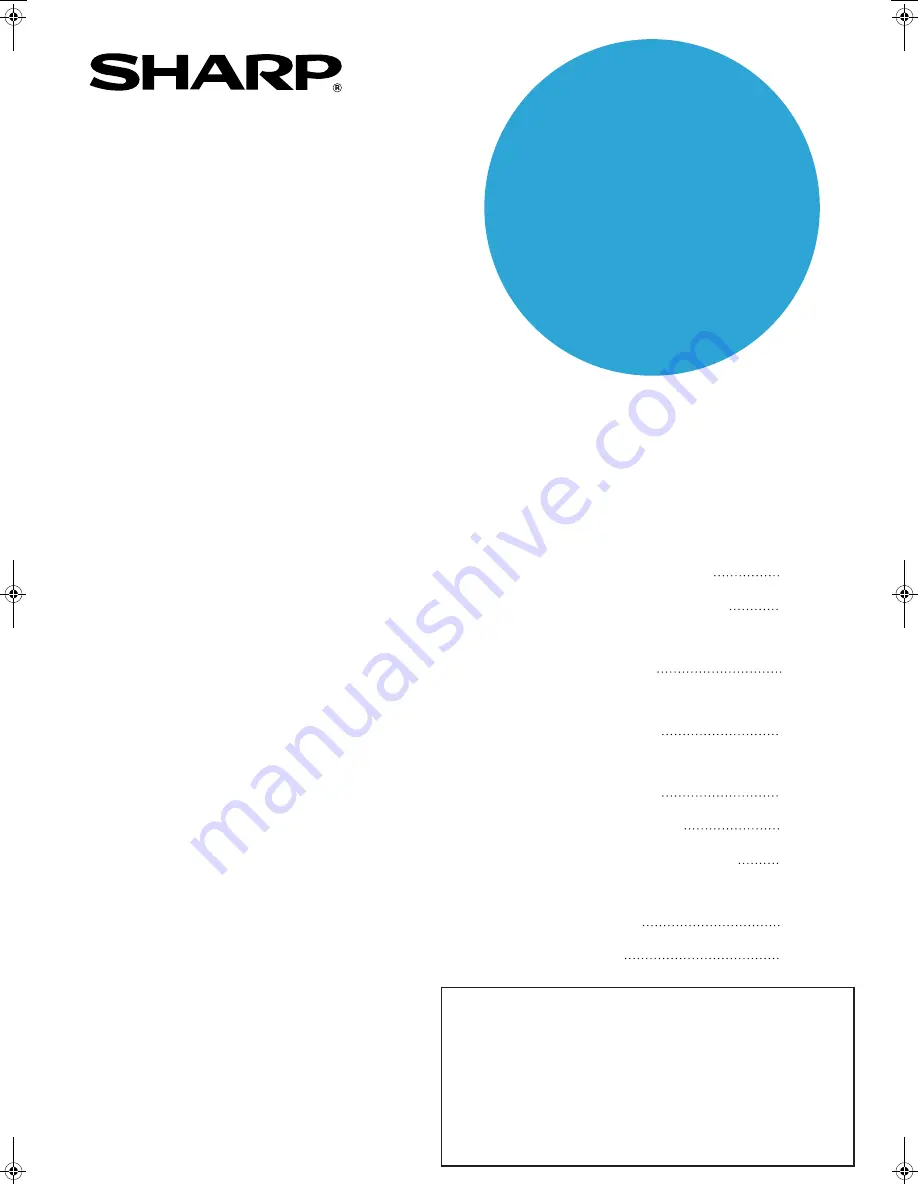
FACSIMILE EXPANSION KIT
OPERATION MANUAL
MODEL
AR-FX10
(for AR-C262M)
•
BEFORE USING
THE FAX FEATURE
•
BASIC OPERATIONS
•
USING CONVENIENT
FUNCTIONS 1
•
USING CONVENIENT
FUNCTIONS 2
•
USING CONVENIENT
FUNCTIONS 3
•
PROGRAMMING
•
TROUBLESHOOTING
•
KEY OPERATOR
PROGRAMS
•
APPENDIX
1-1
2-1
3-1
4-1
5-1
6-1
7-1
8-1
9-1
Page
Be sure to become thoroughly familiar with this manual to gain
the maximum benefit from the product.
Before installing this product, be sure to read the installation
requirements and cautions sections of the "Operation manual
(for general information and copier operation)".
Be sure to keep all operation manuals handy for reference
including this manual, the "Operation manual (for general
information and copier operation)" and operation manuals for
any optional equipment which has been installed.
NA
KS1
CZZ
WhaleII_fax_ex.book 1
ページ
2004年9月21日 火曜日 午後1時9分
















