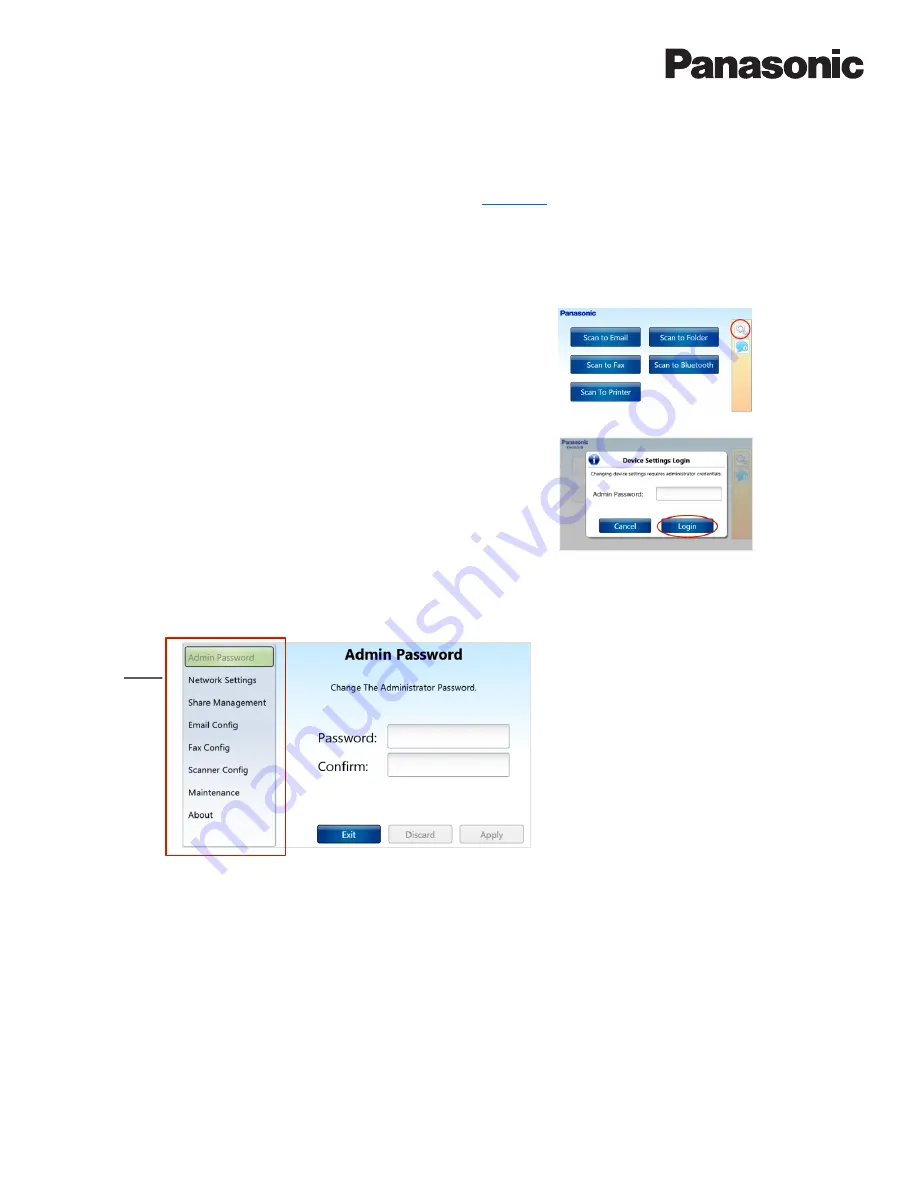
37
KV-SSM100/KV-SS1100 Network Scanner Adapter Administrator’s Guide
HOW TO CHANGE SETTINGS
You can change device settings from the adapter touch screen or via the
Admin Tool
. For example, you may want to change the Admin
Password, add/remove shared folders or enable/disable features. All functions present on the adapter touch screen are also available
through the Admin Tool. Note that the Admin Tool has additional features not available through the adapter touch screen.
Changing Settings via Adapter Touch Screen
To open the Device Settings screen on the adapter, proceed as follows:
1.
Press
Device Settings
icon.
2.
Enter
Admin Password
, and press [
Login
].
Note:
Default Admin Password is
Panasonic1
.
Panasonic KV-‐SSM100/KV-‐SS1100 Network Scanner Adapter
Administrator’s Guide
41
How to Change Settings
You can change device settings from the adapter touch screen or via the
Admin Tool
. For example, you
may want to change the Admin Password, add/remove shared folders or enable/disable features. All
functions present on the adapter touch screen are also available through the Admin Tool. Note that the
Admin Tool has additional features not available through the adapter touch screen.
Changing Settings via Adapter Touch Screen
To open the Device Settings screen on the adapter, proceed as follows:
1.
Press Device Settings icon.
2.
Enter Admin Password, and press [Login].
Device Settings Screen
Navigation
Pane
•
When changing settings, press
[Apply] to save changes or
[Discard] to clear fields. When
finished, press [Exit] > [Yes].
•
If a vertical scroll bar appears
on the right side of the screen,
press, hold and drag downward
to view additional information
and/or settings.
n
When changing settings, press
[Apply] to save changes or
[Discard] to clear fields. When
finished, press [Exit] > [Yes].
n
If a vertical scroll bar appears
on the right side of the screen,
press, hold and drag downward
to view additional information
and/or settings.






























