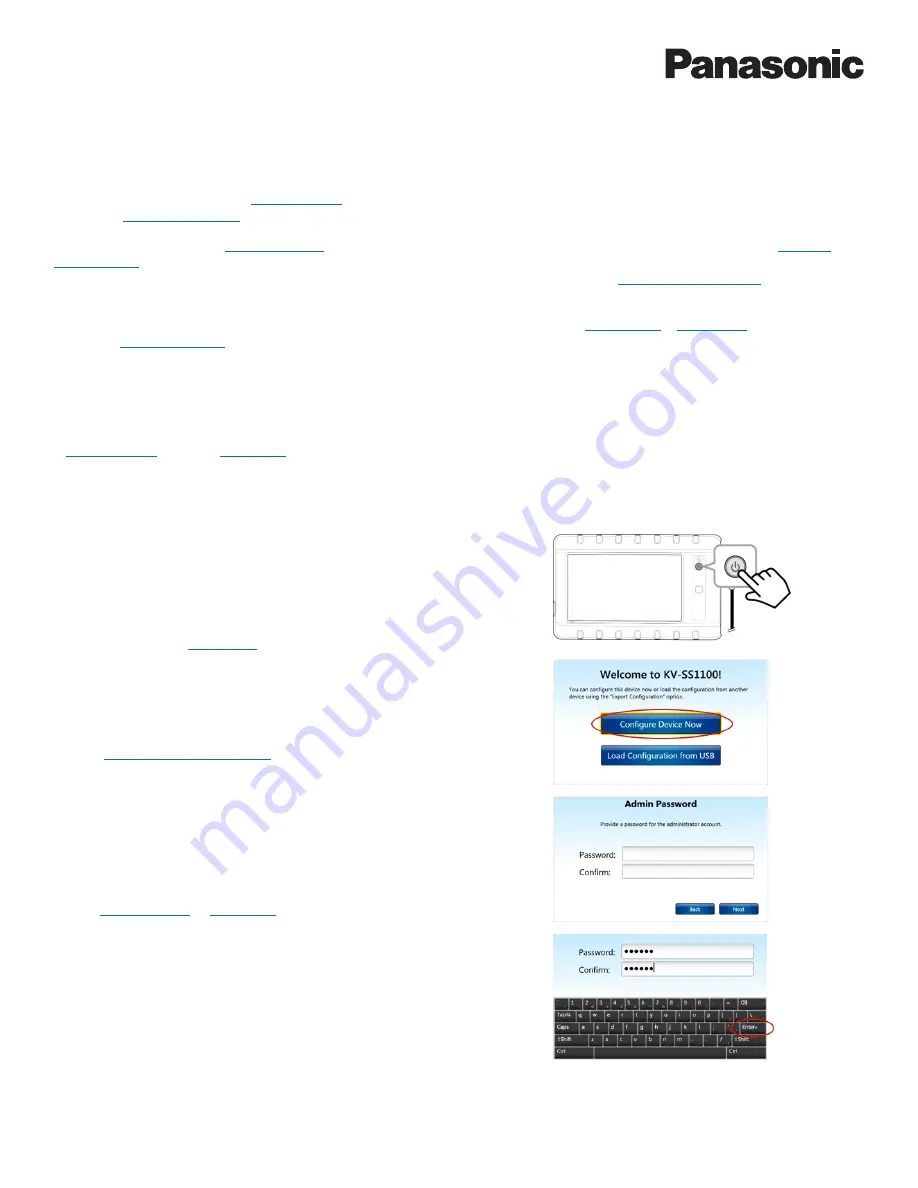
17
KV-SSM100/KV-SS1100 Network Scanner Adapter Administrator’s Guide
HOW TO CONFIGURE & SCAN
A new device – or a device where
factory defaults
have been reset – must be configured before scanning operations can be performed.
During this
Initial Configuration
, the software wizard, running on the device, steps you through the process.
First, you will confirm DHCP
network settings
that are automatically discovered (or manually enter the values), as well as c
onfigure
shared folders
. Shared folders can be automatically discovered on the network (or manually entered). FTP server addresses can be
manually entered as well, but cannot be discovered. After you configure shared folders, you will
configure email settings
, e.g., SMTP
server address, security parameters, default sender email, etc.
Once the Initial Configuration is complete, you can configure Scan to Fax via the adapter’s
touch screen
or
Admin Tool
. Likewise, you can
enable the
Scan to Bluetooth
feature via the Admin Tool.
Note:
n
You can choose to “Skip” Share Management and/or Email Configuration screens. For example, you may wish to enable the Scan to
Folder or Scan to Email feature only.
n
If you “Skip” both configurations, the Main Menu reads, (No scan destinations configured). You can still configure features via the
Device Settings
screen or
Admin Tool
.
Step 1:
Perform Initial Configuration
Set Login Password
1.
Press [
Power
] button to turn adapter
On
.
Note:
n
To turn adapter
Off
, press and hold the [
Power
] button for 3 - 5 seconds.
n
To wake unit from
sleep mode
, press [
Power
] button.
2.
Press [
Configure Device Now
].
Note:
n
For information on loading a configuration from a USB drive,
see
Configuration Import/Export
.
3.
Enter
Admin Password
of your choice.
Note:
n
The password must be at least six (6) characters in length.
n
The password is case sensitive.
n
After Initial Configuration, you can change the default password
via
Device Settings
or
Admin Tool
.
n
Password is required to change Device Settings.
Important:
Remember to store your password in a safe place.
4.
Re-enter to
Confirm
password.
5.
Press [
Enter
⤶
] to save password.
6.
Continue with
Network Settings
…






























