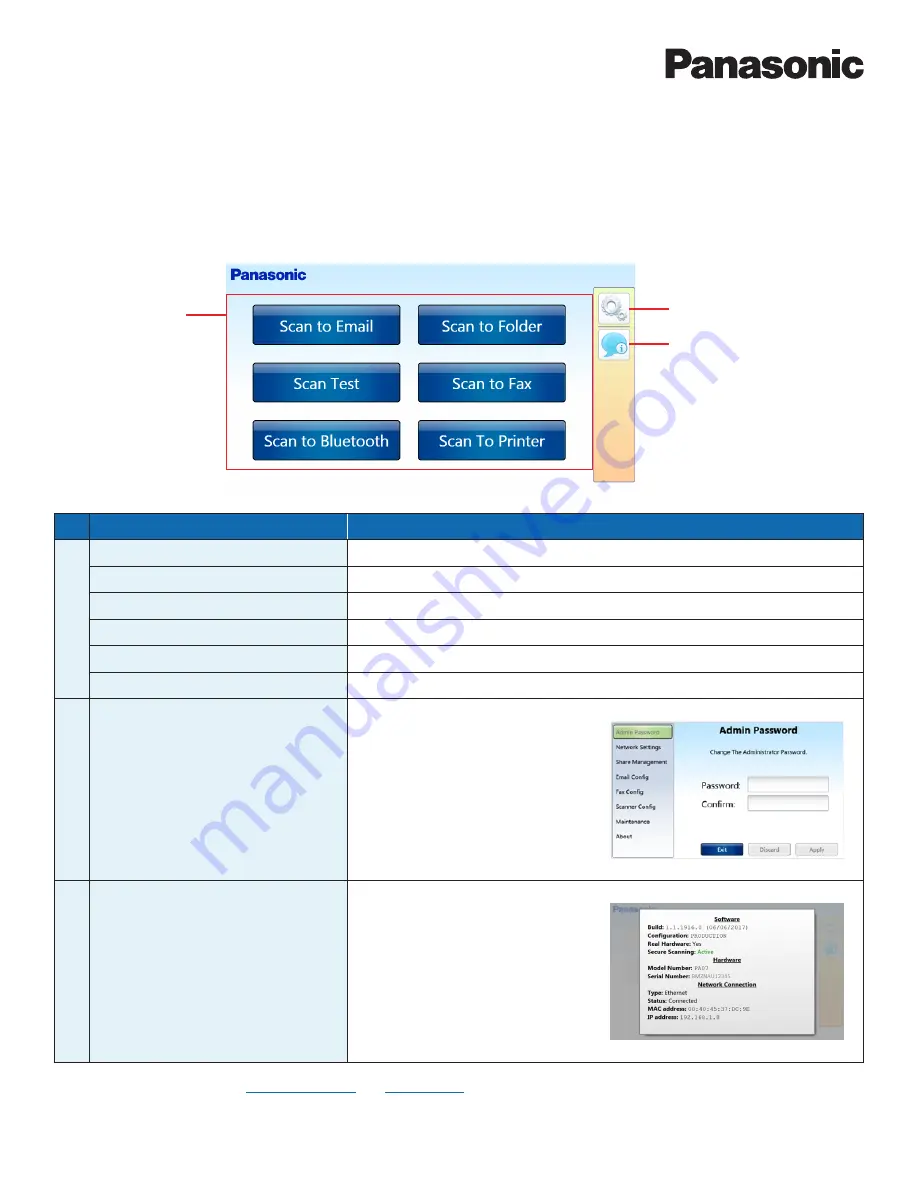
11
KV-SSM100/KV-SS1100 Network Scanner Adapter Administrator’s Guide
Software Components
Main Menu
After device configuration is complete, the Main Menu displays. The intuitive touch screen enables you to access Scan-to features,
modify configuration settings and view information about the device, such as software version, connection status, IP address, etc. In the
example below, four scan-to functions are enabled. Note that displayed functions vary based on configuration settings.
1
2
3
FEATURE
FUNCTION
1
Scan to Email
Enables scanning to destination email address(es).
Scan to Fax
Enables scanning to destination fax number(s).
Scan to Folder
Enables scanning to a shared network folder(s) and FTP server(s).
Scan to Bluetooth
Enables scanning of a PDF document to a mobile device.
Scan to Printer
Enables scanning to a Network Printer. Supports auto discovery.
Scan Test
Used for system testing purposes.
2
Device Settings
This icon (for admin use only) is used to
change adapter configuration settings.
(Admin login [password entry] is required.)
3
Information
This icon provides software build, hardware
serial number and network information,
as well as the device’s IP address.
Note:
For more information, see
Feature Highlights
and
Prerequisites
.


























