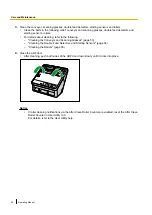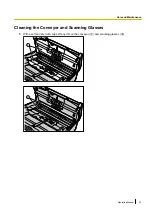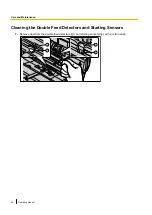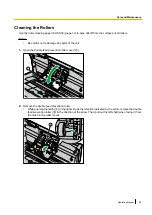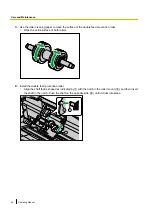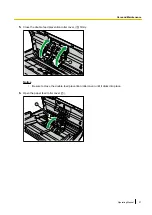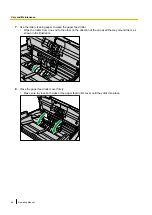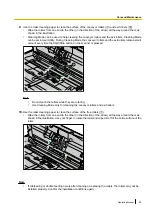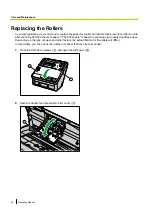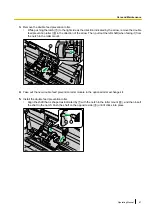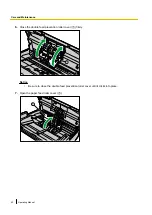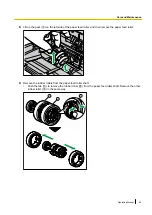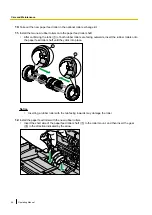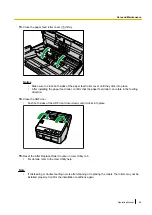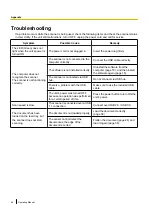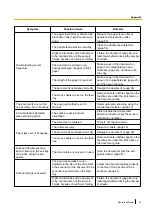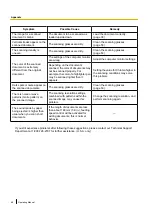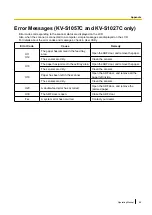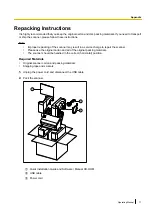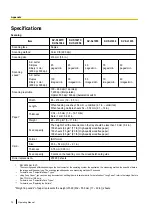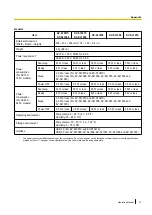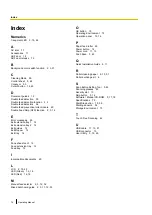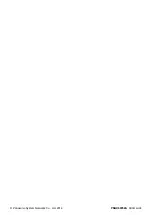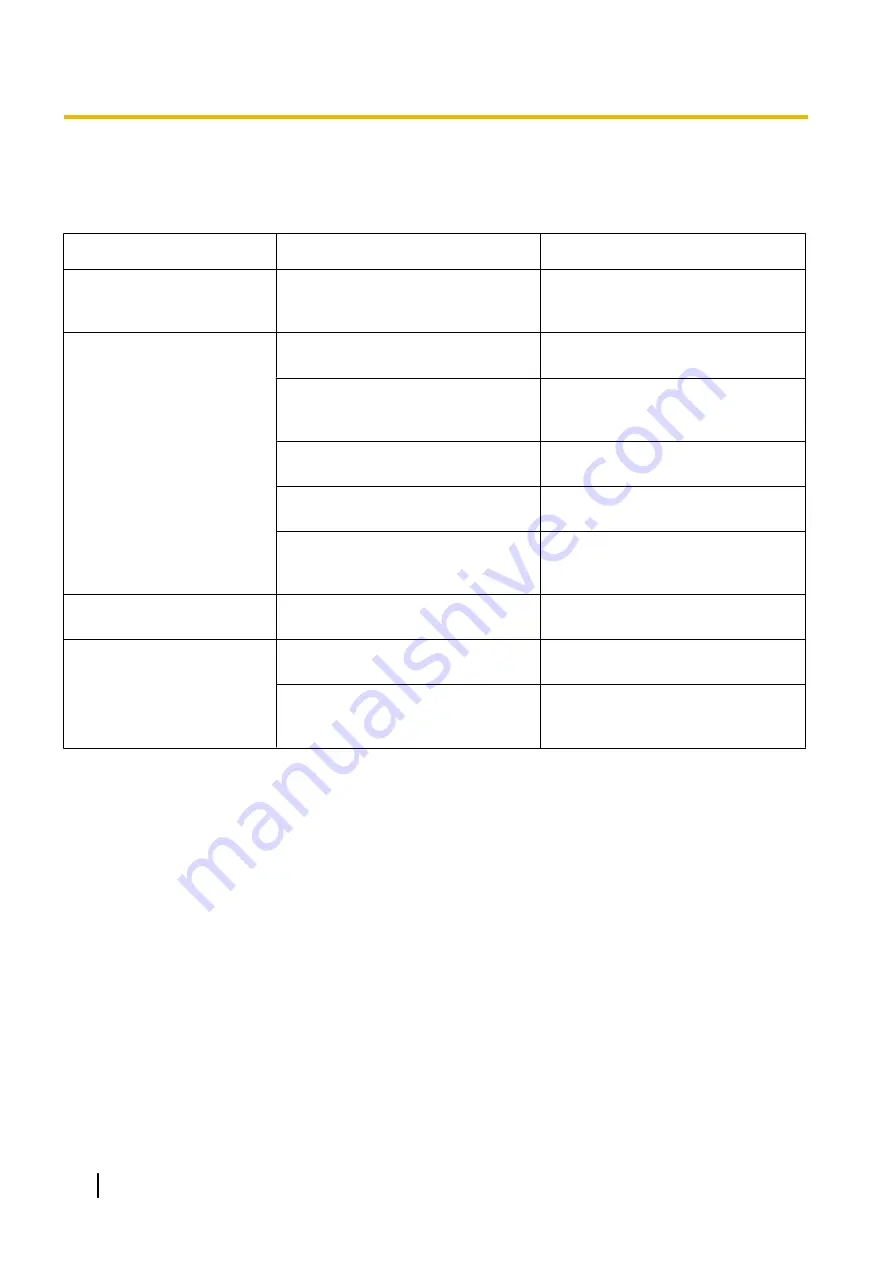
Troubleshooting
If a problem occurs while the scanner is being used, check the following items and check the scanner status
in User Utility. If the unit still malfunctions, turn it OFF, unplug the power cord and call for service.
Symptom
Possible Cause
Remedy
The LED (Green) does not
light when the unit’s power is
turned ON.
The power cord is not plugged in.
Insert the power plug firmly.
The computer does not
recognize the scanner.
The scanner is not functioning
correctly.
The scanner is not connected to the
computer correctly.
Connect the USB cable correctly.
The software is not installed correctly.
Uninstall the software from the
computer (page 70), and then install
the software again (page 18).
The scanner is connected via USB
hub.
Do not connect via USB hub.
There is a problem with the USB
cable.
Make sure to use the included USB
cable.
The unit’s power was turned OFF
because no operation was performed
for a certain period of time.
Press the power button to turn ON the
unit’s power.
Scan speed is slow.
The scanner is connected over a USB
1.1 connection.
Connect over USB 2.0 / USB 3.0.
The document has been
loaded on the feed tray, but
the scanner does not start
scanning.
The document is not loaded properly.
Load the document correctly.
(page 38)
The sensor cannot detect the
document as the edge of the
document is curled.
Flatten the document (page 24) and
load it again (page 38).
66
Operating Manual
A
p
p
e
n
d
i
x
Appendix
Summary of Contents for KV-S1057C
Page 7: ...7...
Page 9: ...9 3 Location of Controls and Components 3 1 Main Unit...
Page 10: ...10...
Page 16: ...16 5 Section Views 5 1 Motor 5 2 Roller...
Page 17: ...17 5 3 Board and Sensor...
Page 31: ...31 7 3 8 Wiring of Upper Chassis...
Page 128: ...128 14 Exploded View and Replacement Parts List...
Page 133: ...133 14 3 Feed Tray Assembly 302 305 302 303 307 301 306 305 302 304 Feed Tray Assembly...
Page 188: ...Index 74 8 Operating Manual Table of Contents...
Page 255: ...PNQX6995ZA DD0914HS0 Panasonic System Networks Co Ltd 2014...