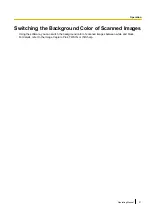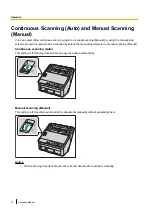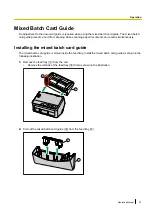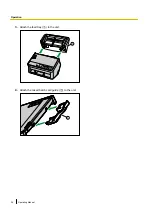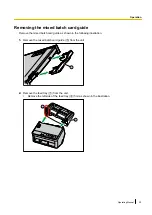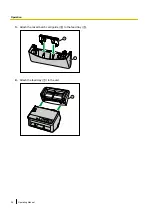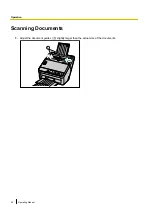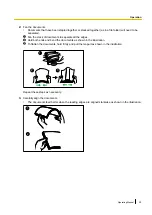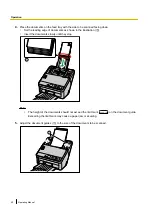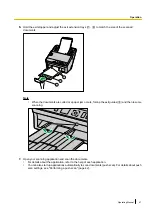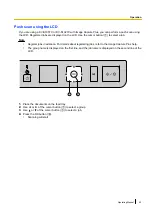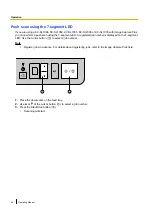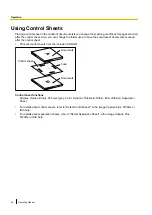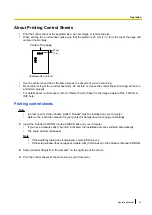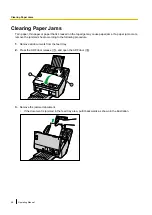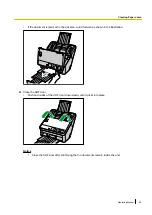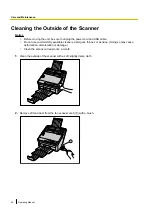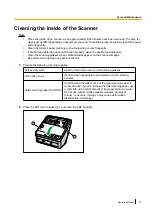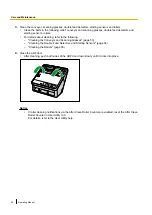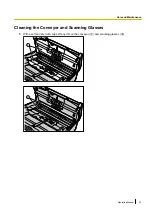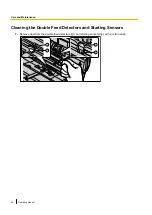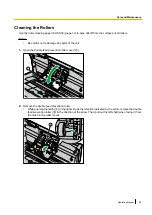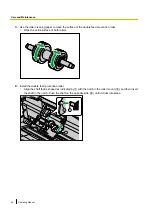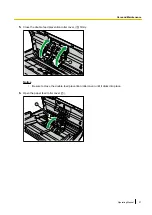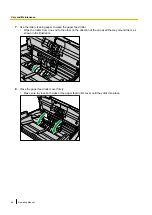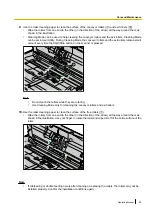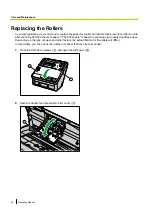Checking events
Check the following if an application does not start up after being set.
1.
Display the Scan properties screen.
•
If you are using Windows 8 / Windows 7:
[Control Panel]
®
[View devices and printers], right-click the scanner icon, and display the [Scan
properties] screen.
•
If you are using Windows Vista:
[Control Panel]
®
[Scanners and Cameras], select the scanner icon, and then click the Properties
button.
•
If you are using Windows XP:
[Control Panel]
®
[Scanners and Cameras], right-click the scanner icon, and display the Properties
screen.
2.
Click the [Events] tab.
3.
Check that Scan Button Setting Tool is selected as the program to start for each event.
•
If an application other than Scan Button Setting Tool is selected, change the application to Scan Button
Setting Tool.
4.
Click [OK].
5.
Restart the computer.
Operating Manual
45
Operation
Summary of Contents for KV-S1057C
Page 7: ...7...
Page 9: ...9 3 Location of Controls and Components 3 1 Main Unit...
Page 10: ...10...
Page 16: ...16 5 Section Views 5 1 Motor 5 2 Roller...
Page 17: ...17 5 3 Board and Sensor...
Page 31: ...31 7 3 8 Wiring of Upper Chassis...
Page 128: ...128 14 Exploded View and Replacement Parts List...
Page 133: ...133 14 3 Feed Tray Assembly 302 305 302 303 307 301 306 305 302 304 Feed Tray Assembly...
Page 188: ...Index 74 8 Operating Manual Table of Contents...
Page 255: ...PNQX6995ZA DD0914HS0 Panasonic System Networks Co Ltd 2014...