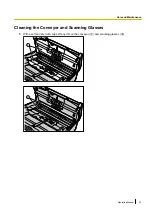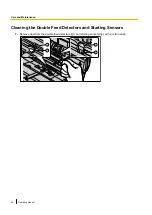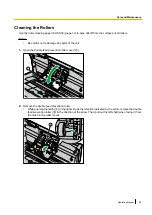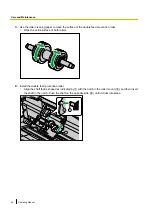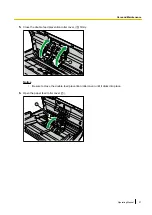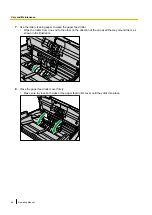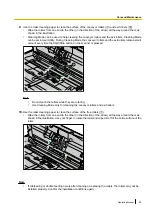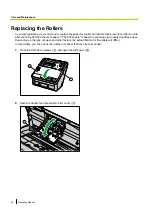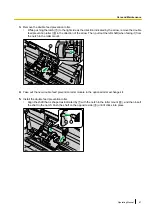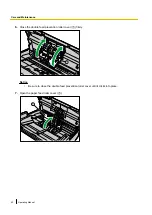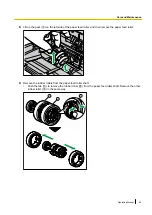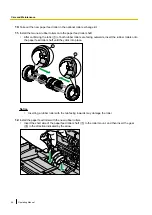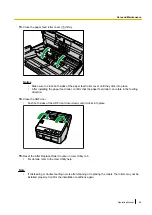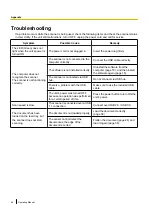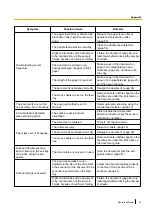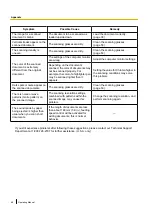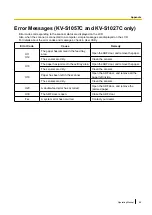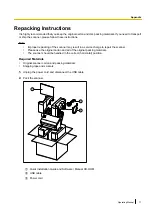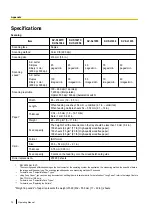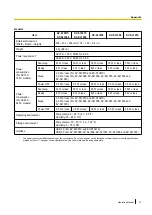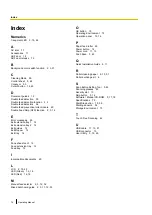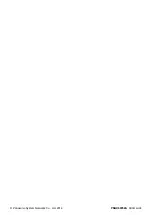Symptom
Possible Cause
Remedy
Double feeding occurs
frequently.
The paper feed roller or double feed
prevention roller have become worn
down.
Replace the paper feed roller or
double feed prevention roller.
(page 60)
The double feed detectors are dirty.
Clean the double feed detectors.
(page 54)
Right and left sides of the document
to be scanned are not the same in
height, because of curling or folding.
Flatten the document (page 24) and
load it again after reducing the number
of sheets.
The document is printed on an
unsupported type of paper or thick
paper.
Make a copy of the document on
paper of a compatible type and
thickness (page 23), and then scan
the copy.
The length of the paper is too short.
Make a copy of the document on
paper of a compatible size (page 23),
and then scan the copy.
The document is not aligned correctly.
Realign the document. (page 38)
Too many sheets are set on the feed
tray.
Remove sheets until the sheets on the
feed tray are under the limit mark on
the document guide.
The documents are not fed
one at a time, but in bunches.
The scanning method is set to
manual.
Select automatic scanning using the
manual feed selector. (page 12)
A double feed is detected
when scanning cards.
The cards are set in portrait
orientation.
Either disable the double feed
detection function or set the cards in
landscape orientation.
Paper jams occur frequently.
The document is wrinkled.
Smooth out the document.
The rollers are dirty.
The document is not aligned correctly.
Realign the document. (page 38)
Too many sheets are set on the feed
tray.
Remove sheets until the sheets on the
feed tray are under the limit mark on
the document guide.
Scanned documents have
been rolled up in the exit tray
area when using the exit
guides.
The documents are curved or curled.
Scan the documents with the exit
guides folded. (page 41)
Scanned image is skewed.
The document guides are not
adjusted to the size of the document
to be scanned, or the document to be
scanned is set slanted on the feed
tray.
Adjust the document guides properly
to the size of the document to be
scanned. (page 40)
Right and left sides of the document
to be scanned are not the same in
height, because of curling or folding.
Flatten the document (page 24) and
load it again after reducing the number
of sheets.
Operating Manual
67
Appendix
Summary of Contents for KV-S1057C
Page 7: ...7...
Page 9: ...9 3 Location of Controls and Components 3 1 Main Unit...
Page 10: ...10...
Page 16: ...16 5 Section Views 5 1 Motor 5 2 Roller...
Page 17: ...17 5 3 Board and Sensor...
Page 31: ...31 7 3 8 Wiring of Upper Chassis...
Page 128: ...128 14 Exploded View and Replacement Parts List...
Page 133: ...133 14 3 Feed Tray Assembly 302 305 302 303 307 301 306 305 302 304 Feed Tray Assembly...
Page 188: ...Index 74 8 Operating Manual Table of Contents...
Page 255: ...PNQX6995ZA DD0914HS0 Panasonic System Networks Co Ltd 2014...