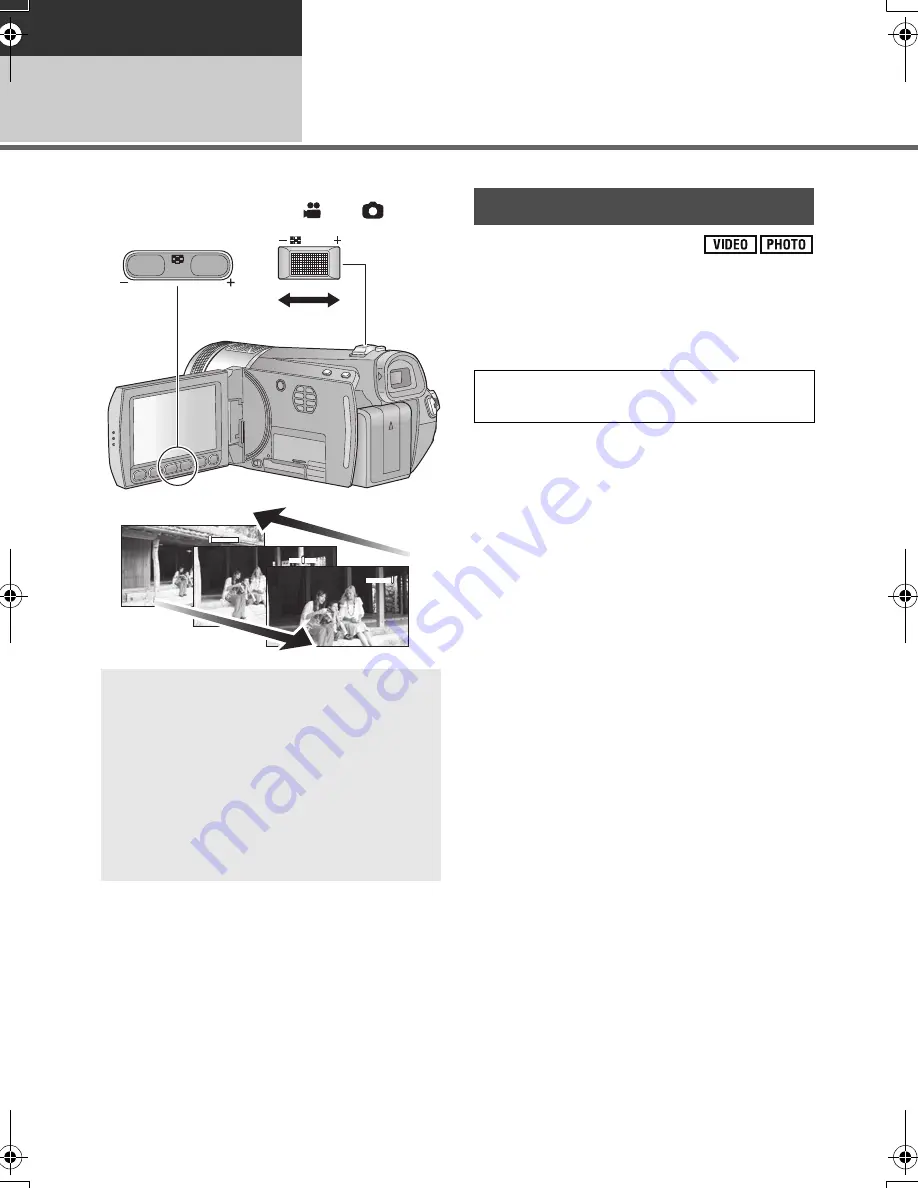
50
VQT2H62
Recording
Recording (Basic)
4
Zoom in/out function
The maximum optical zoom ratio is 12
k
.
¬
Change the mode to
or
.
Set the maximum zoom ratio for the motion
picture recording mode. If the zoom
magnification exceeds 12
k
, then the digital
zoom function will be activated.
Select the menu. (
l
22)
[Opt.Zoom 12
k
]:
Optical zoom only (Up to 12
k
)
[HD D.Zoom 16
k
]:
High-resolution digital zoom (Up to 16
k
)
[D.Zoom 30
k
]:
Digital zoom (Up to 30
k
)
[D.Zoom 700
k
]:
Digital zoom (Up to 700
k
)
≥
The larger the digital zoom magnification, the
more the image quality is degraded.
≥
This function’s default setting is [Opt.Zoom
12
k
].
∫
About High-resolution digital
zoom
This zoom function allows you to maintain high-
definition picture quality.
Zoom lever/Adjust zoom buttons
T side:
Close-up recording (zoom in)
W side:
Wide-angle recording (zoom out)
≥
The zoom speed varies depending on the
range over which the zoom lever is moved.
≥
The adjust zoom buttons are useful for
making fine adjustments to the zoom
magnification.
W
T
/ VOL
W
T
VOL
1
W
T
1
W
T
6
W
T
6
W
T
W
T
W
T
12
12
12
Zoom mode
[RECORD SETUP]
#
[ZOOM MODE]
#
desired setting
Summary of Contents for HDC-TM350
Page 149: ...Notes ...
Page 150: ...Notes ...
















































