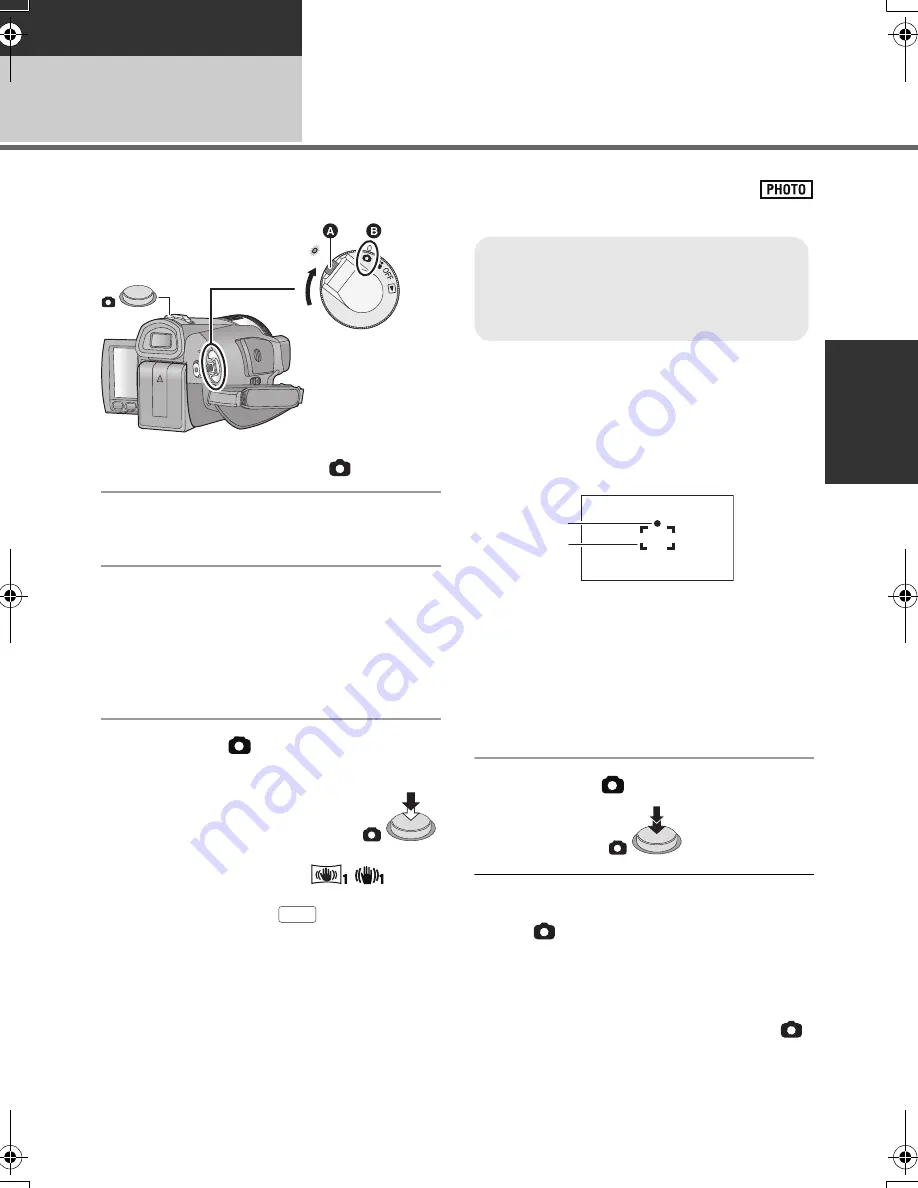
43
VQT2H62
Recording
Recording (Basic)
3
Recording still pictures
1
Change the mode to
.
2
Open the LCD monitor or extend
the viewfinder.
3
Select the media to record from
the menu. (
l
39)
Select whether to record still pictures to the
SD card or the built-in memory.
≥
You cannot set the recording media for motion
pictures and still pictures separately.
4
Press the
button halfway.
(For auto focus only)
Focus indication and focus area
appear and the unit focuses on the
subject automatically.
≥
If you set the optical image
stabilizer function (
l
52) to
/
(MODE1), then the image stabilizer function
will be more effective. (
(MEGA optical
image stabilizer) will be displayed.)
≥
The AF assist lamp lights in dark places.
Focus indication:
A
Focus indication
±
(The white lamp flashes.):
Focusing
¥
(The green lamp lights up.):
When in focus
No mark:
When focusing is unsuccessful.
B
Focus area (area inside brackets)
5
Press the
button fully.
≥
The sound cannot be recorded while recording
still pictures.
≥
If the
button is pressed fully all at once, it
may take time to record still pictures.
≥
It is recommended using a flash or tripod when
recording still pictures in dark places because
the shutter speed becomes slow.
≥
The screen will become darker when the
button is pressed halfway if the shutter speed
is 1/25 or slower.
≥
Rotate the mode dial while at the same
time pressing in the lock release button
A
if changing from OFF to another mode.
≥
Align with the mark
B
.
MEGA
Summary of Contents for HDC-TM350
Page 149: ...Notes ...
Page 150: ...Notes ...






























