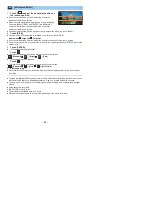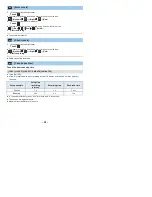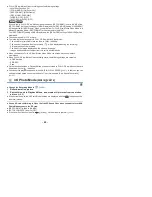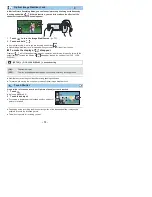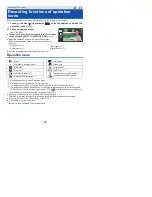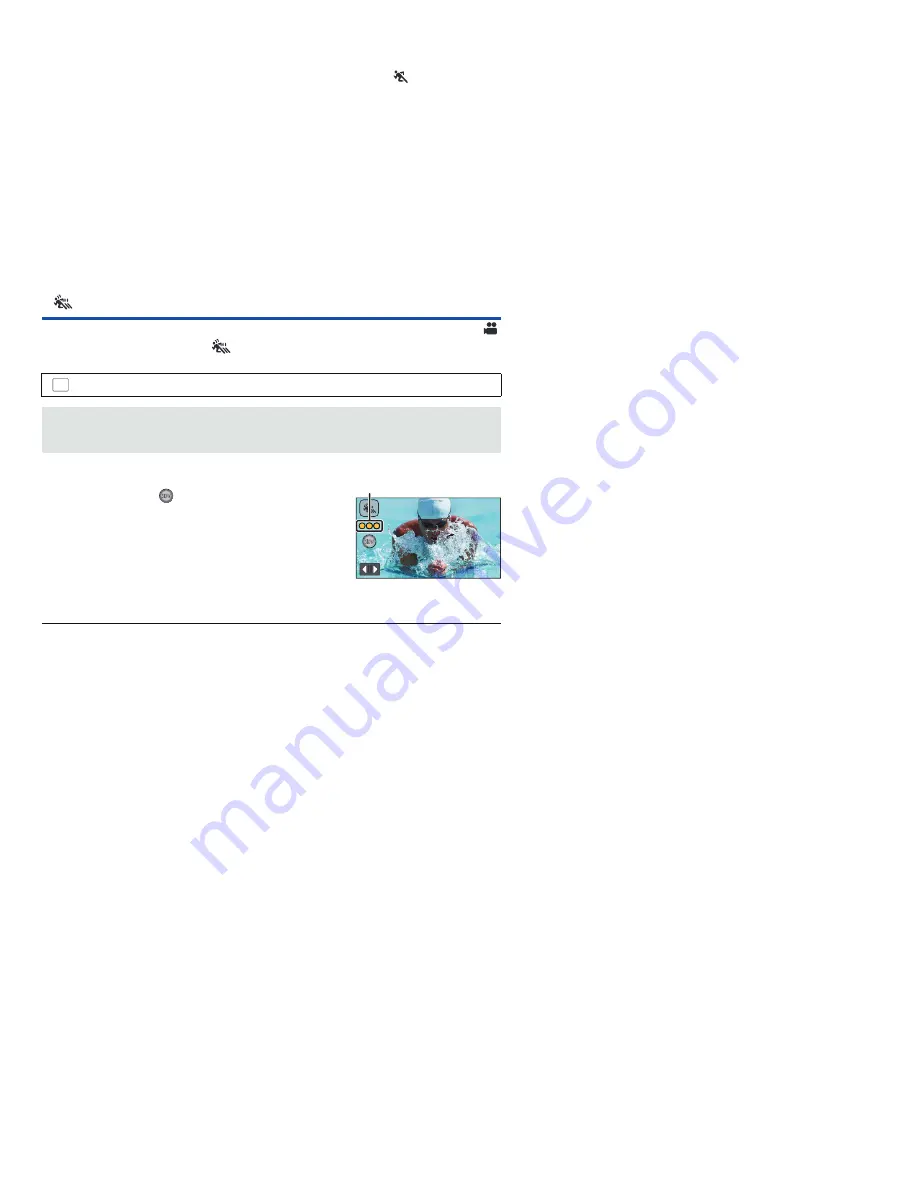
- 61 -
≥
(Sports)
j
During normal playback, the image movement may not look smooth.
j
Color and screen brightness may change under indoor lighting.
j
If the brightness is insufficient, the Sports Mode does not function. The
display flashes.
≥
(Portrait)
j
Color and screen brightness may change under indoor lighting.
≥
(Soft Skin)
j
If the background or anything else in the scene has colors similar to the skin color, they will also
be smoothed.
j
If the brightness is insufficient, the effect may not be clear.
j
If you record a person in the distance, the face may not be recorded clearly. In this case, cancel
Soft Skin Mode or zoom in on the face (close-up) to record.
≥
(Fireworks)
j
The shutter speed is 1/30.
j
Image may get washed out when recorded in bright surrounding.
≥
(Night Scenery)
j
The shutter speed is 1/2 or more in Still Picture Recording Mode.
j
Using a tripod is recommended.
≥
Change the Recording Mode to
. (
l
53
)
1
Select the menu.
2
Start recording.
3
(When [Interval] is selected)
Touch and hold
when you want to use
FULL HD Slow Motion Video recording.
≥
As long as you touch and hold the icon, FULL HD Slow
Motion Video recording will continue.
≥
Once you release your finger, normal recording will start.
≥
For each recording you make, FULL HD Slow Motion Video
recording is possible up to 3 times.
≥
To check how many more times you can use FULL HD Slow Motion Video recording, see the
number of the yellow lights
A
.
≥
To record the scene into an SD card, use an SD card conforming to Class 10 of the SD
Speed Class Rating.
≥
Recordable time with the battery will be shortened with the use of FULL HD Slow Motion Video
recording.
FULL HD Slow Motion Video
: [RECORD SETUP]
#
[SLOW MOTION SETUP]
#
desired setting
[Interval]:
Allows you to switch between normal recording and FULL HD Slow Motion
Video recording while recording.
[Always]:
Records
the entire scene
as
FULL HD Slow Motion Video.
MENU