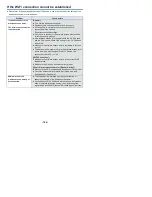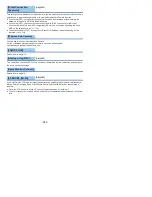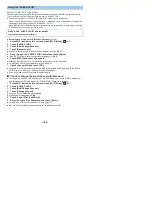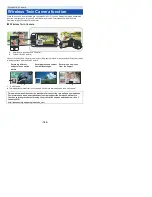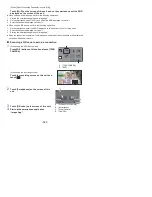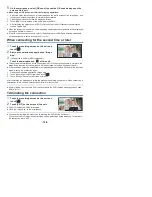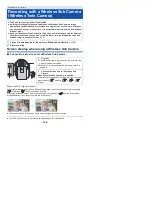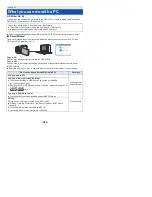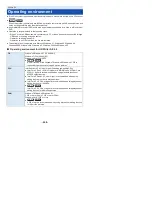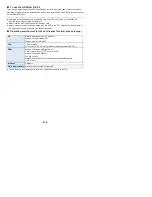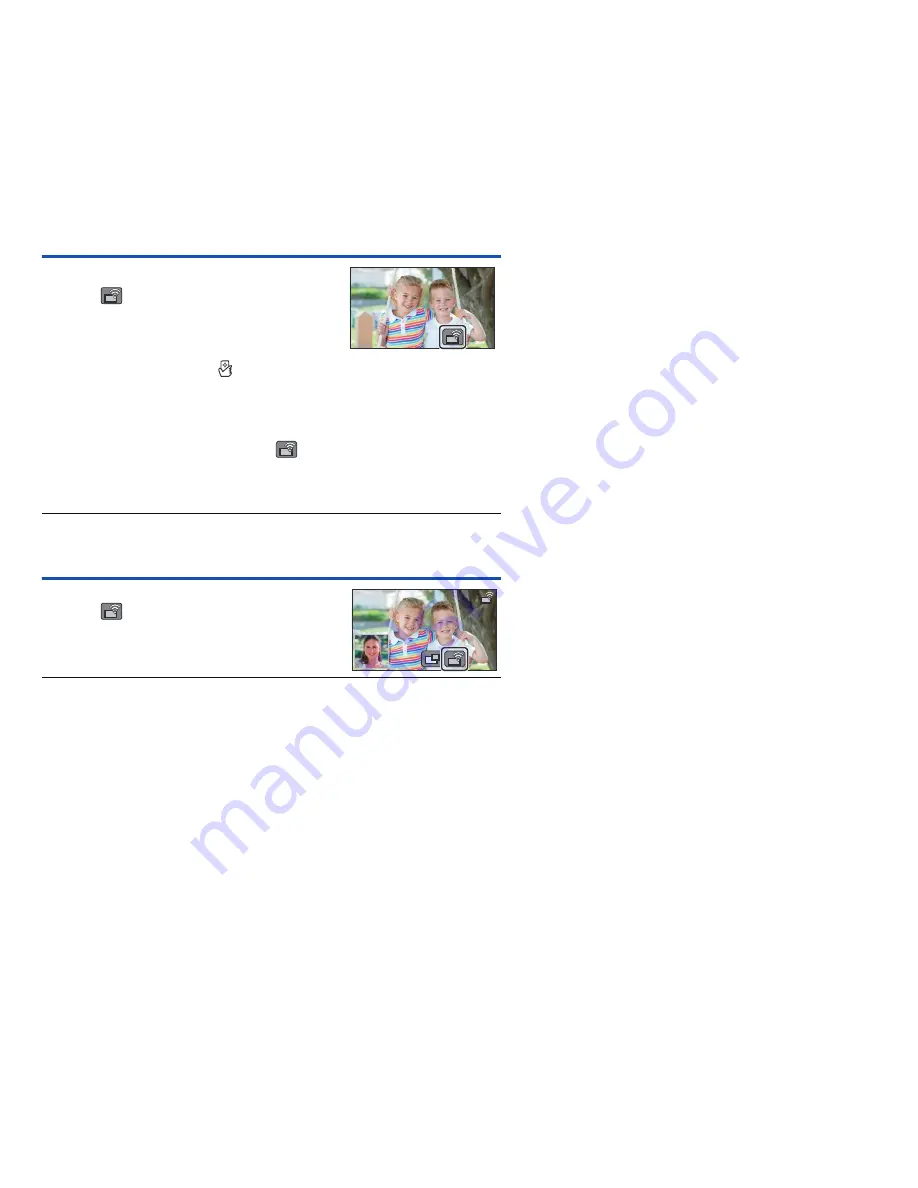
- 198 -
5
On the smartphone, select [QR code] to scan the QR code displayed on the
screen of this unit.
≥
When using an iOS device, perform the following operations:
1
Select the option that allows you to install the app on the profile screen of the “Image App”, and
follow the on-screen instructions to complete the installation.
2
Press the home button to close the displayed screen.
3
Touch [NEXT] on the screen of this unit to display its SSID.
4
After selecting the network name (SSID) of this unit from the Wi-Fi setup of the smartphone,
start up “Image App”.
≥
When the connection is complete, the image being captured by the smartphone will be displayed
on the Sub Window of this unit.
≥
If the QR code cannot be scanned, refer to “Selecting this unit’s SSID and entering a password
on the smartphone to set up a connection”. (
l
196
)
When connecting for the second time or later
1
Touch the recording screen on this unit and
touch
.
2
Start up the smartphone application “Image
App”.
3
(If the device is Android (NFC-compatible))
Touch the smartphone on
of this unit.
≥
This unit and the smartphone will be connected via Wi-Fi. When the connection is complete, the
image being captured by the smartphone will be displayed on the Sub Window of this unit.
≥
If the connection cannot be established or no image appears on the Sub Window, follow the steps
below to set up the connection again:
1
Close the smartphone application “Image App”.
2
Touch the screen of this unit again and touch
.
3
Touch [Change Device] on the screen of this unit.
After completing the steps above, follow the procedure from Step 2 onwards in “When connecting a
smartphone to this unit as a Wireless Sub Camera for the first time”.
≥
[History] allows you to set up a Wi-Fi connection with the Wi-Fi function settings you have used
before. (
l
183
)
Terminating the connection
1
Touch the recording screen on this unit and
touch
.
2
Touch [EXIT] on the screen of this unit.
≥
The Wi-Fi connection will be terminated.
≥
Close the “Image App” on the smartphone.
≥
You can also terminate the connection by pressing the Wi-Fi button on this unit.
If you press the Wi-Fi button during recording pause, a message will be displayed. To terminate
the connection, touch [YES].